Have you ever cuddled up on the couch, grabbed the remote, and queued up Netflix on your Apple TV only to see an error message pop up right when you wanted to watch your favorite show? Ugh.
There’s nothing more annoying than unpredictable tech issues getting in the way of your entertainment.
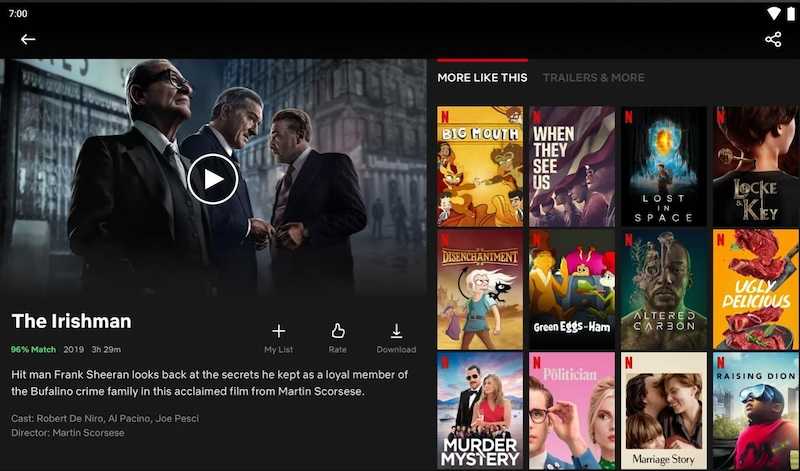
But don’t pull your hair out just yet. Those cryptic Netflix error codes likely have simple solutions. With a few troubleshooting tricks, you can often get Netflix working again on your Apple TV in no time.
In this blog post, we’ll walk you step-by-step through how to fix the most common Netflix errors on Apple TV models, including:
- Error 113 (login verification failed)
- Error 3-0
- Error 17377
Encountering these error codes will show the following error messages:
- Sorry, we had trouble logging you in. Netflix Error 113
- Your Netflix account name or password couldn’t be verified. Please try again. Go to www.netflix.com/support for more information. Netflix Error 113
- Sorry, something went wrong. Netflix Error 3-0
- A problem occurred while playing this item. Try again later or select a different item. Cannot play title. Please try again later. Code:-17377
Best Ways to Resolve Netflix Error Code 113, 3-0 or 17377 when Streaming on Apple TV
We’ll also answer some uncommon questions about these frustrating Netflix problems so you can get back to streaming your must-see shows as soon as possible.
Restart Your Apple TV
Many odd errors on Apple TV can be fixed with the simplest of solutions – a quick restart. Here’s how to reboot your Apple TV:
- Go to Settings > System > Restart
- Confirm the restart
Give your Apple TV a minute or two after restarting to fully reboot. Then open Netflix again. Does it work now? If so, congrats! You fixed it.
Restarting refreshes the Apple TV software and clears out any glitches that may have been causing Netflix hiccups. It’s always the first thing to try with any inexplicable Apple TV issue.
BEST DEALS: Don’t miss limited time offers on the latest Apple TV devices on Amazon and Walmart!
Update Your Apple TV Software
If restarting alone doesn’t fix your Netflix problems, the issue could be an outdated software version.
Here’s how to update your Apple TV:
- Go to Settings > System > Software Updates
- Install any available updates
Updates provide bug fixes, performance improvements, and support for new features. Running older Apple TV software can sometimes lead to issues with apps like Netflix.
After updating, restart your Apple TV again for good measure before launching Netflix.
Reinstall the Netflix App

Corrupted data in the Netflix app itself could be the culprit behind errors like code 17377. Reinstalling the app can wipe the slate clean:
- Find the Netflix app on your Apple TV’s home screen
- Press and hold the touch surface on your remote until all icons jiggle
- Click the X icon on the Netflix app to delete it
- Re-download Netflix from the App Store
Once the fresh install is done, sign into Netflix again and see if that took care of any errors.
Double Check Your Netflix Login
When you see Netflix error 113, this means the service can’t verify your account login credentials.
Before you panic and think your account was hacked, the issue is usually much simpler:
- Make sure you entered the correct email/password
- Check for typos in your username or password
- Try logging into Netflix from another device to confirm your credentials are working
It never hurts to update your password just in case. But 99% of the time, error 113 stems from something mundane like a mistaken keystroke.
Reset Your Apple TV to Factory Settings
None of the above steps fixed your Netflix woes? As a last resort, you can completely reset your Apple TV:
- Go to Settings > System > Reset
- Choose Reset All Settings to erase all data and settings
This will revert your Apple TV to its out-of-the-box state. You’ll have to set the device up from scratch again and re-enter passwords for streaming apps.
Before you factory reset, try disconnecting and reconnecting your Apple TV to see if that solves the Netflix problems without data loss.
But if you’re still seeing errors after a fresh setup and software update, something on your Apple TV hardware itself is likely the issue. Time to contact Apple support.
Get Help from Apple Customer Support
Exhausted all the standard troubleshooting? Apple’s technicians have access to more advanced diagnostics tools and deep knowledge of common Apple TV hardware/software issues.
Give them a call or start a chat support session here. Explain the Netflix error you’re getting and the steps you already tried to fix it.
Apple can run deeper diagnostic tests, reinstall the tvOS software from their end, and possibly initiate a replacement if your Apple TV itself is faulty.
Why does Netflix Crash even though Other Apps Work Fine?

Some apps are more sensitive to minor software glitches that can cause crashing. Try deleting and reinstalling Netflix first. An Apple TV restart fixes many app-specific issues too.
Can these Netflix Errors Reappear later even after being Fixed?
Yes – technical issues can crop up again over time. First retry the original solution, like a reboot or reinstall. For recurring problems, a hardware flaw may be developing, so contact Apple support.
Do I Need to Buy a New Apple TV to Stop Netflix Errors?
Not necessarily! Many common Netflix problems stem from software, not hardware. Try all troubleshooting steps before assuming your Apple TV itself is defective. But Apple can replace it under warranty if they detect an internal fault.
Why does Netflix Crash on my Other Devices too?
If you see Netflix crashing across multiple devices – Apple TV, iPhone, iPad, etc – the issue may be your Netflix account rather than your hardware. Try signing out and back into Netflix on every device. Contact Netflix if this persists across your account.
Can I Get a Refund if I Can’t Fix Netflix Errors on my Apple TV?
If your Apple TV is still under warranty, Apple will replace it for free if they determine the hardware is causing Netflix to crash after troubleshooting. If it’s out of warranty, you’ll likely need to buy a new one if a factory reset doesn’t work.
Hope this helps! Let us know if you have any other questions.
TODAY’S OFFER: Awesome finds awaits you on the latest Apple TV devices available now on Amazon and Walmart!


