Amazon Fire TV Stick is not exempted from possible errors and problems that may interrupt your streaming pleasure. There are times when videos will not load or your remote control device has a problem. However, there has been an issue that many users have reported. It is the error code PLR_PRS_CALL_FAILED on the Amazon Prime Video app on Firestick.
The Amazon Fire TV Stick or 4K Firestick error message PLR_PRS_CALL_FAILED appears on your smart TV screen with the error message: “Internet connection error – We’re unable to connect to Prime Video. Please verify your device’s Internet connection. Error code:PLR_PRS_CALL_FAILED.”
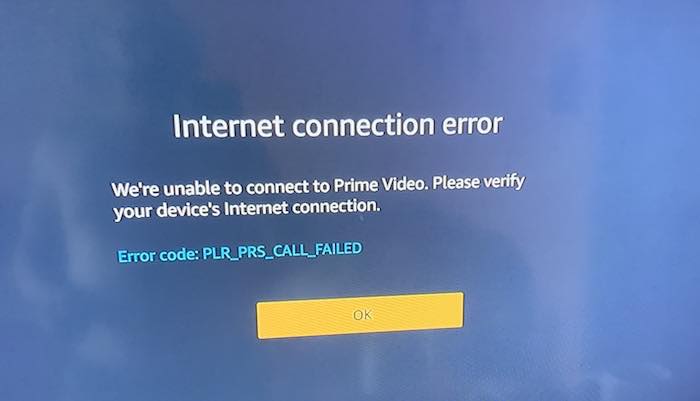
It is similar to the error code 5505, which points out to an issue with the current region or location setting. Users who were previously able to access Prime Video content without a problem now face an issue when playing videos. Some people claim that this might be an error specific to geo-location or certain Internet Service Providers (ISP). Affected users are using one of these providers; Verizon FIOS, AT&T Internet, Time Warner/Spectrum, or Cox Communications.
Aside from Firestick users, some folks also experience the same Prime Video playback issue on the Amazon Kindle Fire tablets and select models of Android mobile phones.
While you might not be able to do much unless Amazon or your ISP fixes the technical issue, you can try to follow the troubleshooting methods below. You might just find a workaround in fixing error code 5505 with the error PLR_PRS_CALL_FAILED on Amazon Fire TV Stick, Firestick 4K player, or Kindle Fire tablet. Let’s check them out below.
How to Troubleshoot & Fix Amazon Fire TV Stick or Fire Tablet Error Code: PLR_PRS_CALL_FAILED
Like any other issues with the Amazon Fire TV Stick or any other streaming platform, the first thing you can do is exit the erring app and relaunch it. That way, you are refreshing your app processes and connection. But, if it does not work, try some of the other methods below.
Wait for Amazon or your ISP to Fix It
It happens that the error may be due to server issues with Amazon Prime Video or your Prime account that’s affecting how you access and play content on Fire TV Stick. The server may be down at the moment that is why you are seeing the error message. You can try to wait for a few hours until Amazon or your ISP resolves the issue.
Check your Amazon Location Setting
- First, launch any browser and go to the Manage Your Content and Devices section of your Amazon account settings.
- Navigate to the Preferences tab.
- Select Country/Region Settings.
- Click the Change button.
- Enter your full name, address, country, and phone number.
- Once done, click the Update button.
- Now, go to the next procedure before you deregister and reregister your Amazon account on Amazon Fire TV, Firestick, or Fire tablet.
Reregister your Amazon Account on Amazon Fire TV, 4K Firestick, or Fire Tablet
- Open your Amazon Fire TV and go to the home screen.
- Navigate to Settings.
- Select My Account.
- Choose Amazon Account.
- Click Deregister.
- Select Deregister again to confirm.
- Now, you need to re-register your account.
- If you cannot see the reregister option, navigate to Settings.
- Go to My Account.
- Select the Register option.
- Enter your Amazon email address.
- Click the Next button.
- Enter your password.
- Click the Sign-in button.
Contact Amazon Support
In most cases, it is best to contact the Amazon customer support team for issues with Prime Video content playback on Fire TV, Firestick or Fire tablet. Some users suggest doing this option as their customer service representatives were able to fix the issue by themselves. You can report the error code and request to change your Prime Video location setting. Click here to initiate your report.
Was your Amazon Fire TV or Fire tablet PLR_PRS_CALL_FAILED error fixed? What did you do to resolve the issue? We would love to know more about so please drop us a comment below.
DON’T MISS: Now’s the best time get your favorite channels on Prime Video Channels!


