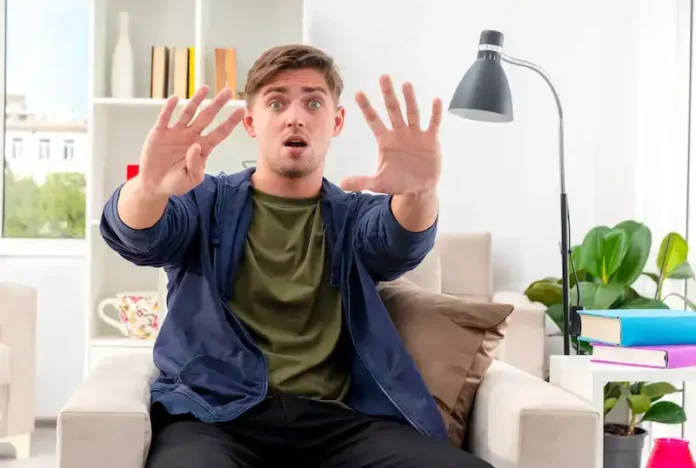Online movies, TV shows, and other media are all available for Paramount Plus subscribers. Paramount+ is a well-known streaming service. Although it is a reliable and practical way to view your favorite shows, some users may encounter a fatal error problem when playing movies that they downloaded for offline viewing on their mobile device or computer. You may find this error to be annoying and unable to access your preferred material.
Fortunately, you may remedy this video playback problem by using basic troubleshooting techniques.
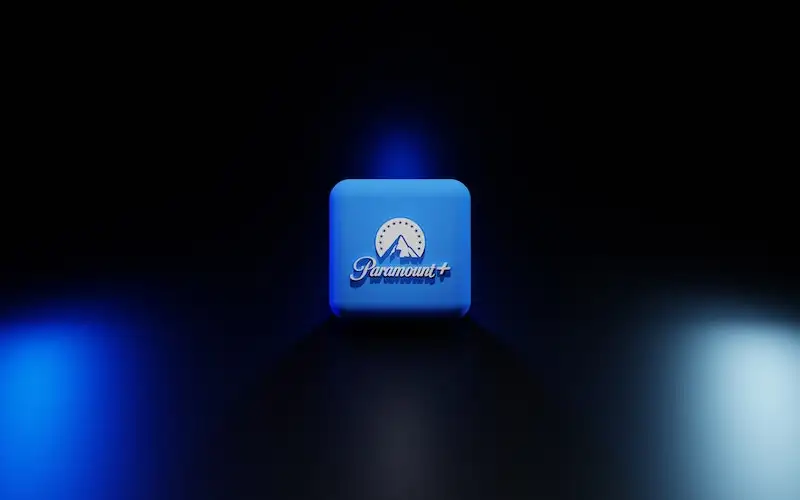
How to Fix Paramount Plus Fatal Error when Playing Downloaded Movies on Mobile Phone & Other Device
We’ll go over the numerous options you can take to troubleshoot and resolve the Paramount Plus app fatal error when playing downloaded videos in this blog post. These are some of the error messages that you may encounter:
“Fatal Error – We’re having trouble playing this video. Please check your connection and try again.”
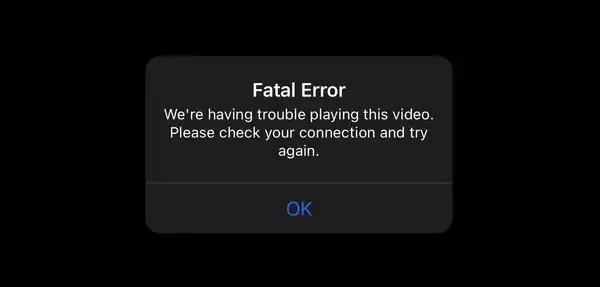
“Fatal Error – Sorry, but die to licensing restrictions, this video isn’t available in your location. (5408)”
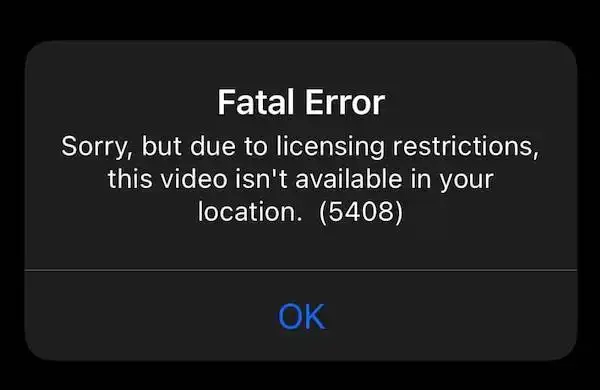
Check Your Internet Network Connection
Unstable internet connections are among the most frequent causes of fatal errors on Paramount Plus. Checking your internet connection should therefore be your first action. Consider upgrading to a faster connection if your network is being hampered by outside reasons, such as network congestion during peak hours. You can take the following actions:
Switch to a reliable Wi-Fi connection if you’re currently utilizing a cellular one. Cellular connections are typically less dependable and less consistent than Wi-Fi connections.
Verify that your network is not being interfered with: Verify that no outside influences are causing disruptions to your network. If your network is busy during those hours, try accessing the service during off-peak hours.
Boost internet connection speed: If your internet connection is currently operating at a low speed, consider upgrading it. Your connection’s stability and dependability may be enhanced as a result.
Restart Your Mobile Device or Smart TV
A straightforward yet efficient solution to many technical problems is to restart your device. The fatal error on Paramount+ app can be fixed by fully shutting down your smartphone by pushing and holding the power button. You can take the following actions:
- Turn off the power button!
- Unplug the cable from your gadget if it is powered by a cable. Do this for at least a minute after turning off the device
- Reconnect your gadget, then turn it on by plugging in the power cable once more
Check Your Paramount Plus Subscription
Check your account details to make sure your Paramount Plus subscription is current and active. If your subscription has already expired or is not currently active, you need renew or reactivate it. If you need further information regarding the status of your subscription, get in touch with Paramount+ customer service.
Reinstall the App
You can try reinstalling the Paramount Plus app if the previous methods don’t solve the problem. The procedures to reinstall the app on Apple TV are as follows:
- Navigate to the Paramount Plus app: Press and hold the remote’s touchpad to access the Paramount+ app.
- Decide whether to press Play or Pause: On the remote, click the Play/Pause button.
- Choose Delete from the menu: Choose Erase from the menu.
- Install the app again: In the App Store, look for Paramount Plus and download it.
Check Cables and Reset Your Router
Verify that all wires are connected properly and are in good condition. Unplug your router, take the modem out, and wait two to three minutes to restart it. Reconnect everything, then attempt to access Paramount Plus once more.
Although the Paramount Plus fatal error can be upsetting, there are a number of fixes you can take to diagnose and resolve the problem. Restart your smartphone, verify the status of your subscription, reload the app, and check your internet connection, cables, and router. Contact Paramount+ customer care if these methods do not solve the problem.