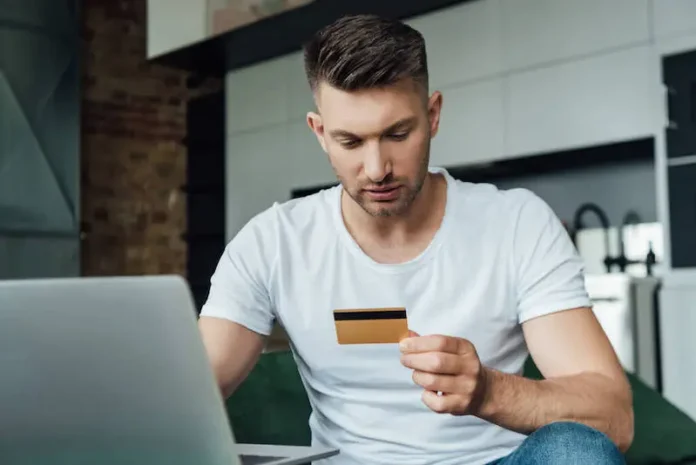Prime members get to enjoy exclusive access to Amazon Prime Video where they can choose from an extensive collection of original titles and classic films. For a reasonable monthly subscription fee, you can even stream your favorite music, play games, and more.
But during their subscription renewal, some users reported encountering the Prime Video error ‘There was an error validating your payment method.’ This error is more than enough to make anyone worried.
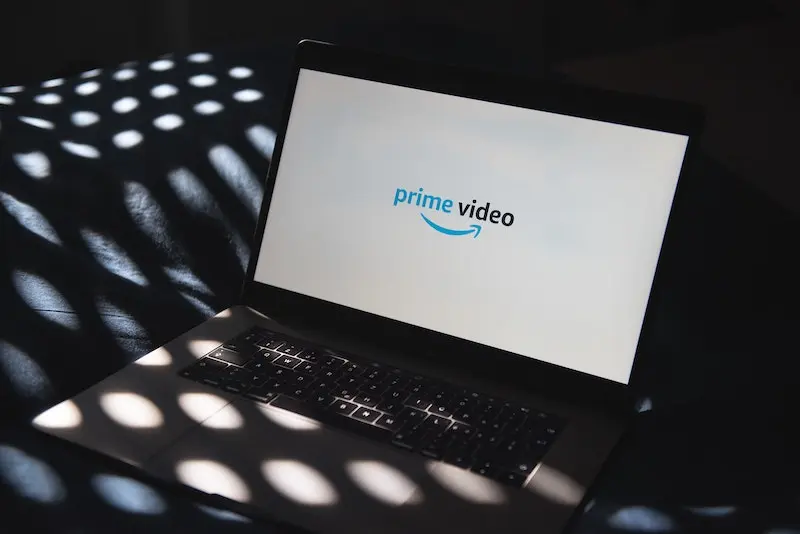
Troubleshoot ‘There was an error validating your payment method’ Error Message on Amazon Prime Video
However, before you panic and start fearing that your account might have been compromised, keep calm and try the following fixes.
Check the Payment Settings on your Prime Video Account.
Again, rather than wracking your brains out trying to figure out what could have gone wrong with your account, make sure you check your Prime Video account’s payment details first.
Double-check and review your payment information stored in Amazon Prime’s system and make the necessary corrections, if there are any. Here’s how to do it:
- Open your account page on Amazon Prime using your mobile device, laptop, or computer.
- Go to Payments.
- Check the payment method you chose and the details you provided.
- Update the information by clicking Edit.
Removed your Saved Cards on Prime Video

Saved cards were discovered to be the most common reason why Amazon Prime users encounter the error ‘There was an error validating your payment method.’ To ensure that this is not the case, make sure you delete your saved cards and then add the one you prefer to use for your future payments.
Don’t Copy-Paste your Payment Details
Amazon takes security concerns seriously. One method they often use for detecting security threats is by checking users that copy and paste their card or payment details.
If you often do so, don’t be surprised if you see an error related to payment. To fix this issue, your best course of action is to manually enter your card and payment details in your Prime Video account.
Ensure Fund Sufficiency on your Prime Video Account
This error may also show up during the authorization process while signing up for Prime Video if you don’t have enough funds on your card.
When signing up for an Amazon Prime account, the first step is to complete the process for payment authorization.
Here, you need to provide valid payment details. Your account will also be deducted an amount of $2 to $3 which will be refunded later.
For the authorization process to be completed, make sure your card or account has at least $3 to $4. If not, don’t be surprised if you encounter this error.
Retry Payment Method on Amazon Prime Video

You might also be able to fix the issue with a simple retry. Here’s how to do it:
- Log in to your account on Amazon Prime.
- Scroll down the page to find the option labeled Memberships and Subscriptions.
- Choose Subscribe and Save.
- Proceed to your subscription to Amazon Prime Video.
- Click the button labeled Retry Payment Method.
Errors related to payments often leave people panicking right away. But instead of worrying right away, try the fixes above first to remove the dreaded error ‘There was an error validating your payment method.’