Sonos is the best wireless smart speaker system, and it utilizes WiFi to allow you to stream music across your entire house. A free app is also available to download to your smart devices and is used to operate the speaker. You can efficiently work with Sonos audio setups using it. If you like music, this will fit you the most. You can use this method while listening to your favorite music playlist on Spotify, Apple Music, or another music platform.
How to Troubleshoot Problem & Fix Sonos Speaker Unable to Connect, Product Not Found Issue During Setup
But what if your device disappears just as you’re about to start streaming? What happens if you can’t add a new Sonos speaker using the mobile app and you started getting ‘product not found’ error message?
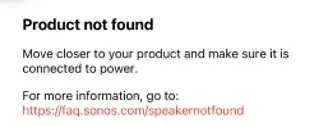
Here’s what you can do:
Open Sonos Support on your Phone App
This remedy is a quick and easy fix. It will effectively resolve your issue if you cannot locate your Sonos speaker.
- Open the Sonos application on your iOS or Android device.
- Navigate to the “Support” option in Settings.
- After that, select “Find Missing Products.”
- To finish the procedure, comply with the on-screen instructions.
Check your Internet Connection for Issues
Verify that your WiFi is on and connected.
Make sure your controller is connected to your home network. This error frequently occurs because the device is not connected to the proper Network. If you have made adjustments to your Network, verify that your controller is on the same Network as Sonos. Make sure you aren’t connected to a guest or public Network by checking for a moment.
Ensure that you are inside the router’s range.
You may not receive a WiFi connection if you are too far from your router.
Remove any Interference
Guarantee that the power cords for every product are plugged in and switched on. Sonos advises that for the best location, all products should be within an 8–12 foot radius. Try relocating the Sonos equipment and speakers closer together to remove any potential interference.
Restart your Sonos Speaker
Problems with devices discovered during setup are frequently resolved by rebooting your products. Select Try Again after turning on your Sonos.
Use Another Mobile Phone to Setup & Connect to Sonos Speaker

Try connecting to Sonos using a different device in your home that has the Sonos app installed, like a phone or tablet, if you need help with using the Sonos app on a Mac or PC to do so. If your Mac or PC can connect using the Sonos app but not another device, your computer’s firewall may be blocking the connection.
Examine Sonos’ LED Indicators
Confirm that your Sonos device is powered on and that the LED is glowing green. The LED might not flash green if you previously configured your device on another system. Reset the product to its factory settings and try configuring it again if the LED is not glowing green.
Factory Reset your Smart Speaker Device
- Start by removing the electrical wall outlet’s power cord.
- While simultaneously re-plugging the power cord into the outlet, press and hold the Play/Pause button. The proper procedure is to hold the Play/Pause button until a yellow and white light starts blinking.
- After resetting the speaker, the light will start to flash green.
If it is a success, you’ll be able to connect to the Network of your choice after doing this.
Use a Wired System
- If your device has an Ethernet connection, use an Ethernet cable to connect it directly to your router and repeat the setup process.
- Wait about a minute, then check that your Sonos devices are shown in the Sonos app’s Rooms view.
- Removing the WiFi password is advised once your Sonos products appear in the Sonos app.
- From the Settings tab, tap System
- Then choose Network
- Select wireless setup.
- Click the “Reset” button on the Wireless Setup screen.
- Then, on the following screen, click “Done.”
If none of the suggestions above work, your speaker may be dealing with complex problems. You should contact Sonos customer service for assistance. Visit their website to file a complaint. We’re hoping one of these fixes can assist you in using the app to locate your Sonos speaker.


