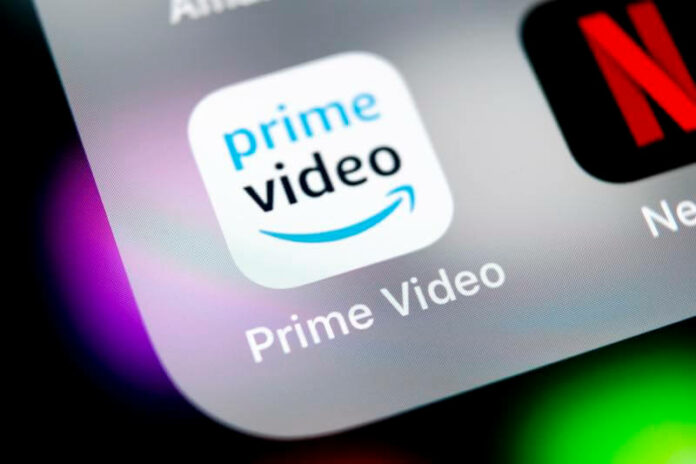Amazon Prime Video is the company’s flagship streaming service, and it’s a fantastic offering. Between the many, many different shows available on the platform all the way down to the quality of the shows that are exclusive to the service, there are tons of strong points to Amazon Prime Video. But, despite its many strengths overall, that doesn’t mean it’s exempt from errors and issues.
Some of the more prominent errors that pop up are error codes 7235 and 1061. Both of these are frustrating to deal with, and worst of all can sometimes require very different solutions. One’s an issue with the web browser itself related to Digital Rights Management or DRM issue, while the other is more a problem with Amazon’s own servers. But, worry not, we’re here to help.
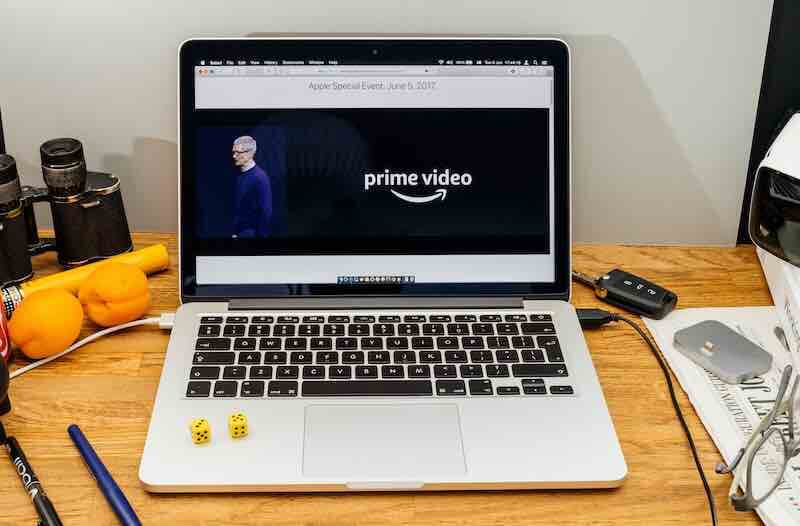
Down below, we’ve compiled several step-by-step solutions to fixing both issues, so keep reading to find out more.
How to Fix Amazon Prime Video Error Code 7235 & 1061 when Streaming Shows using a Web Browser
Amazon Prime Video web browser streaming errors are difficult to unpack, but these two aren’t the hardest to fix. Just follow our simple step-by-step troubleshooting guides below, to help you fix the issue with error code 1061 or 7235 and you’ll find yourself back to watching your shows on the Prime Video website in no time.
You might see one of these error messages when you’re hit with this streaming problem:
“Digital Rights Error: Your web browser is missing a digital rights component. For further assistance, please contact Amazon Customer Service at primevideo.com/help and refer to error 7235.”
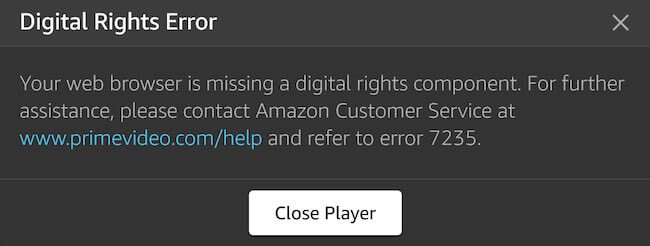
“Problem occurred: There’s a problem connecting to Prime Video which might go away shortly. If the problem continues, get help at primevideo.com/videohelp Error Code: 1061”
These solutions work on Google Chrome, Microsoft Edge, Mozilla Firefox, Opera, and other popular web browser that you might be using on a Windows PC, Mac computer, or Chromebook device.
Make Sure Browser is Fully Updated
- Open your Chrome, Edge or Firefox web browser app where you encounter the Prime Video error code 1061 or 7235.
- Check for the latest available update on your browser software.
- If available, update your browser.
- Then, test Amazon Prime Video again.
Ensure Browser Allows Protected Content and Identifiers
- Open your browser’s menu.
- On Chrome and similar browsers, go to the Security and Privacy settings.
- Select site settings.
- Search for “Additional content settings.”
- Select “Protected content IDs.”
- Enable “Sites can play protected content” and “Sites can use identifiers.”
- Restart your browser.
- Test Amazon Prime Video again.
Check Amazon Servers
- Go over to www.downdetector.com and search for Amazon Prime Video servers.
- Check and see if there’s been a outage while you were trying to watch shows.
- If there is, then simply wait for the servers to come back up.
- Once servers are up, try watching Amazon Prime Videos on your browser again.
With that, we’ve reach the end of our step-by-step guide for error codes 7235 and 1061 on Prime Video website. Amazon Prime Video can be surprisingly finicky at times, so take it easy and you’ll be back watching your favorite shows in no time! For more guides to fixing errors and issues like this, keep reading and stay tuned!