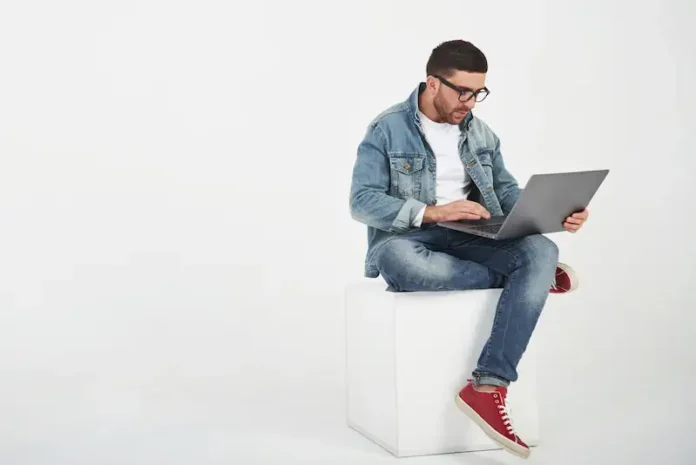The Sonos controller app is an application that is used to control and manage Sonos wireless speakers and home theater sound systems. Available on practically every platform including macOS computers, the app allows users to manage their music and speakers from one single spot.
You could link your Spotify, Apple Music, and Amazon Music accounts, as well as your personal music library stored on your mobile phone or computer.
It’s an incredibly useful utility for Sonos speaker users, and it’s hard to overstate how well it works. But, despite this, it still has some flaws and issues that hold it back at times.
One of these issues that many have recently reported has the app failing to update, displaying an error message “Sonos Controller Update Failed. An Unexpected Error Occurred. Please Try Again” and sometimes straight up freezing. So, if this is the case for you, what can you do?
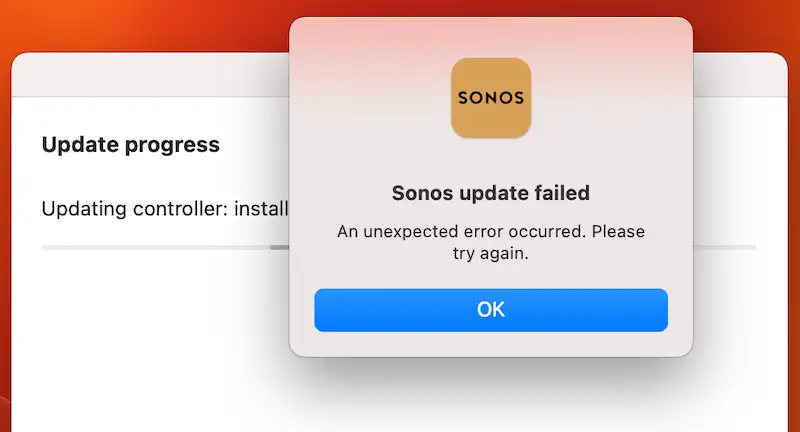
How to Fix Errors When Updating Sonos Controller App for macOS Computers
These sorts of issues tend to be caused by slight hiccups during the updating process, and it’s thankfully not too difficult to troubleshoot. Most of the general fixes for problems like this work well, and we’ve also compiled a few simple guides below to help you with the process. So, if you’re ready to begin troubleshooting, let’s get right into it.
Restart your iMac Computer or MacBook Laptop

- Sometimes, a simple restart can help to fix software update issues.
- Click on the MacOS menu button.
- Select the option to restart your Mac.
- Once it finishes restarting, launch the Sonos app.
- Attempt to update the Sonos app again.
Make Sure Your Internet Connection is Stable
- An unstable internet connection can halt the updating progress and cause errors.
- Make sure you’re connected to the correct Wi-Fi setup.
- Make sure the internet connection is stable.
- If your Mac is too far from the Wi-Fi router to maintain a stable connection, move your setup closer.
- In the case you cannot move your setup, find a Wi-Fi range extender to make things easier.
Reinstall the Sonos Controller App
- If neither of these works, then you can try reinstalling the Sonos controller app.
- Drag the Sonos App to the Trash to uninstalll it.
- Go to the Sonos website and download the latest version of the app for macOS.
- Install the Sonos app as you would any other application.
- Once it finishes installing, sign-in.
- Now you’re on the latest version of the app without needing to update it.
With this, you should no longer have any issues with updating your Sonos controller app on macOS. The fixes are relatively simple, but they work well and are reliable regardless of system.
Now you can get back to organizing your music library and managing your Sonos speakers! We hope we managed to help you sort out your problem, and for more guides like this, stay tuned!