Spectrum TV is one of the best streaming services that offers subscribers a wide range of channels and on-demand content. However, like any technology, it can encounter errors that disrupt the viewing experience.
Error codes such as IVS-1001, ILP-9000, or SLP-1002 are common issues Spectrum TV users face, causing channels to become unavailable.
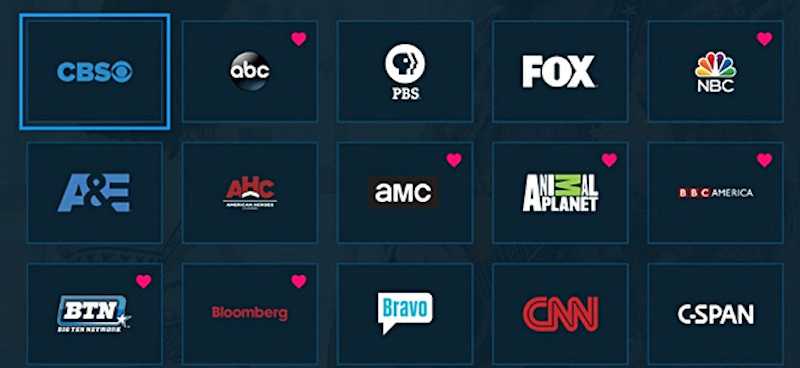
Let’s explore the possible reasons behind these errors on Spectrum TV and provide step-by-step solutions to resolve them.
Understanding the Spectrum TV Error Code IVS-1001, ILP-9000 or SLP-1002
Before diving into the solutions, let’s briefly understand what each error code signifies:
- Spectrum TV Error Code IVS-1001: This error code appears when the Spectrum app cannot validate the user’s subscription. It indicates an issue with the authentication of the account or server communication.
- Spectrum TV Error Code ILP-9000: ILP-9000 error indicates that the Spectrum app cannot load the requested channel. This could be due to a problem with the channel’s stream or the user’s device. It shows the error message, “Channel Unavailable. We’re sorry, this channel is temporarily unavailable.Please try again later. Reference Code: ILP-9000.”
- Spectrum TV Error Code SLP-1002: The SLP-1002 error code indicates that the Spectrum app is having trouble playing the selected content due to certain restrictions or settings on the user’s account.
Troubleshooting Steps to Resolve Spectrum TV Error Code IVS-1001, ILP-9000 or SLP-1002
Now, let’s proceed with the troubleshooting steps for each of the error codes:
Fixing Spectrum TV Error Code IVS-1001
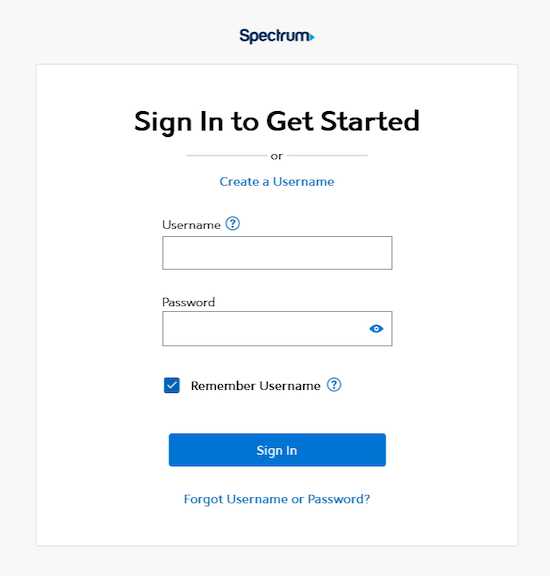
- Step 1: Check Spectrum Service Status – The first step is to verify if there are any ongoing service outages in your area. Visit the Spectrum website or contact their customer support to check the current service status.
- Step 2: Verify Account Information – Ensure you use the correct Spectrum account credentials to log in. Double-check your username and password for any errors. You can also try logging in from a different device to see if the issue is device-specific.
- Step 3: Clear App Cache – Sometimes, cached data can cause authentication issues. Clear the cache of the Spectrum app by going to the app settings on your device and selecting “Clear Cache.”
- Step 4: Update the Spectrum App – Ensure that you are using the latest version of the Spectrum TV app. Outdated apps can sometimes lead to compatibility issues and errors. Visit your device’s app store to check for updates.
Check Out: Limited time offer on the latest Smart TVs at Amazon & Walmart right now!
Resolving Spectrum TV Error Code ILP-9000
- Step 1: Check Channel Status – Verify if the channel you are trying to access is currently available on the Spectrum platform. Sometimes, channels may undergo maintenance or face temporary disruptions.
- Step 2: Restart Spectrum App and Device – Close the Spectrum app completely and restart your device. This simple step can resolve many common issues related to app and device glitches.
- Step 3: Check Internet Connection – A stable and fast internet connection is essential for smooth streaming. Ensure that your device is connected to a reliable network and that there are no bandwidth issues.
- Step 4: Update or Reinstall the Spectrum App – If the error persists, try updating the Spectrum app to the latest version. If that doesn’t work, uninstall and reinstall the app from the app store.
Troubleshooting Spectrum TV Error Code SLP-1002
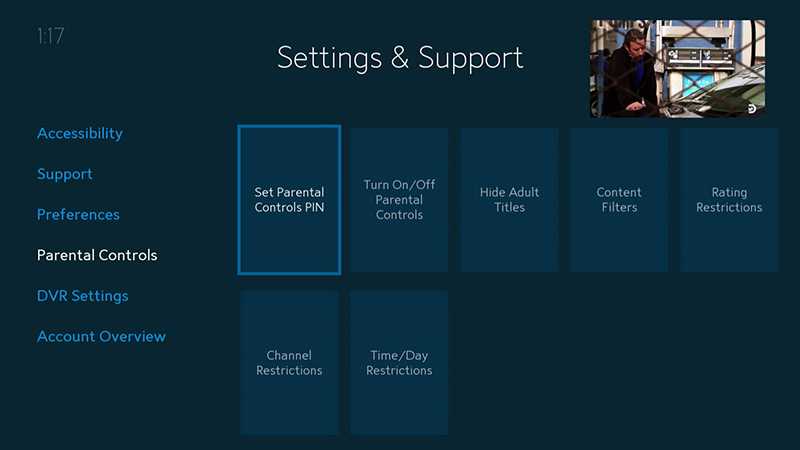
- Step 1: Verify Parental Control Settings – The SLP-1002 error may occur due to parental control restrictions on your account. Access your Spectrum account settings and ensure that there are no restrictions preventing access to the content.
- Step 2: Disable VPN and Proxies – Using virtual private networks (VPNs) or proxies can interfere with the Spectrum app’s ability to play certain content. Disable any VPN or proxy settings on your device and try accessing the channel again.
- Step 3: Contact Spectrum Support – If none of the above steps resolve the issue, it’s best to contact Spectrum’s customer support. They can assist you further and troubleshoot the problem on their end.
Encountering Spectrum TV error codes IVS-1001, ILP-9000, or SLP-1002 can be frustrating, but with the troubleshooting steps outlined in this article, you should be able to resolve these issues effectively.
Don’t Miss: Amazing deals on the latest streaming players at Amazon & Walmart right now!


