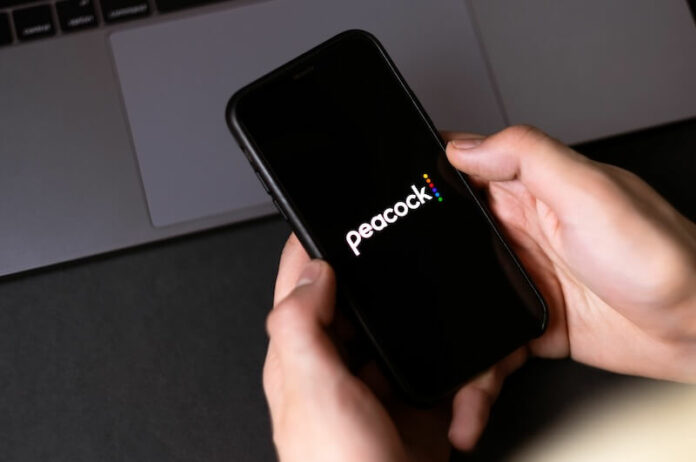Peacock TV is an American streaming service operated by NBCUniversal, a division of Comcast. It offers a variety of TV shows or series, movies, and original content, including NBC series like “The Office,” “Parks and Recreation,” and “30 Rock,” as well as popular films and documentaries.
Peacock is available on a variety of devices, including smart TVs, streaming media players, and mobile devices. It offers both a free, ad-supported version and a paid subscription with more content and features.
Why Should I Use Peacock TV?

Content
Peacock has a wide variety of TV shows, movies, and original content, including popular NBC series, films, and documentaries. If you are a fan of NBC shows in particular, or are looking for a streaming service with a good selection of content, Peacock might be a good fit for you.
Price
Peacock offers a free, ad-supported version, as well as a paid subscription account with more content and features. The paid membership subscription is relatively inexpensive compared to other streaming services, and you can choose between three different plans depending on your needs.
Device Compatibility
Peacock is available on a variety of devices, including smart TVs, streaming media players, and mobile devices. If you have a device that is compatible with Peacock, it may be a convenient option for you.
How to Fix the Peacock TV App Keeps Getting Stuck in Spanish or French Language Glitch
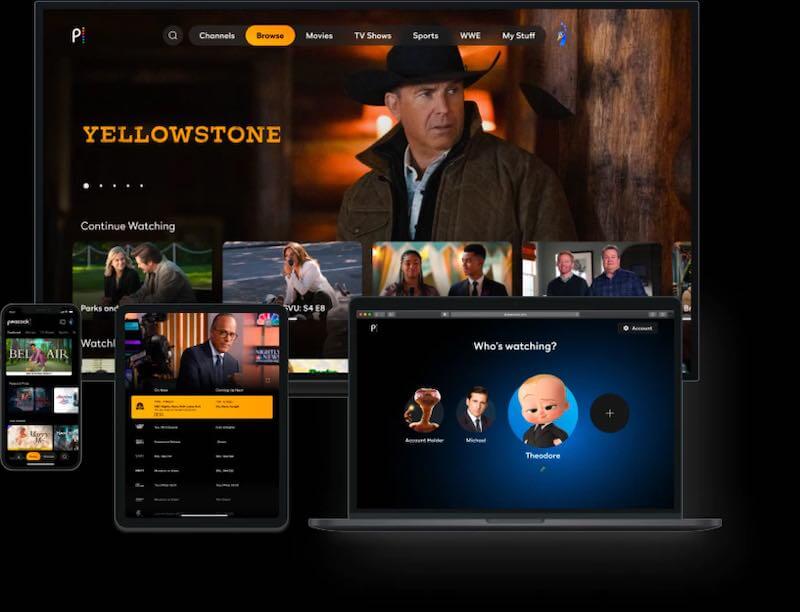
To troubleshoot and fix the Peacock TV app stuck in Spanish or French language issue, you can try the following steps below:
Check the Device Settings
First, you should check the language settings on your device to see if it is set to Spanish or French. This can override the language setting in the app, so you’ll need to change it in the device settings to English. To do this:
- On a smart TV: Go to the settings menu and look for the language or language preference option. Select English as the preferred language.
- On a streaming media player: Go to the settings menu and look for the language or language preference option. Select English as the preferred language.
- On a mobile device: Go to the device’s settings, then look for the language or language preference option. Select English as the preferred language.
Check the App Settings
If the device language is set to English but the Peacock app is still stuck in Spanish or French, you may be able to change the language within the app itself. To do this:
- Open the Peacock app.
- Look for a language or settings option in the menu.
- Select English as the preferred language.
Uninstall and Reinstall the Peacock App
If neither of the above options works, you may need to uninstall and reinstall the app to reset its settings. To do this:
- On a smart TV or streaming media player: Go to the app store or home screen, find the Peacock app, and select the option to uninstall it. Then, search for the Peacock app again and install it. When you open the app, you should be able to select English as the preferred language.
- On a mobile device: Go to the device’s app store, find the Peacock app, and select the option to uninstall it. Then, search for the Peacock app again and install it. When you open the app, you should be able to select English as your preferred language.
If you are still having trouble after trying these steps, you may want to contact Peacock customer support for further assistance.