Most of us are familiar with YouTube as the most comprehensive online video platform in the world, with tons of users and creators visiting the site daily. What’s less known, however, is YouTube TV, the site’s premium paid version. It serves as the media giant’s streaming service, a competitor to other popular services like Netflix, Hulu, and Disney+.
One of the most significant selling points of YouTube TV is its availability of 85 channels, with a family-sharing YouTube TV subscription. It allows users to add friends or family members, share, and connect six accounts per subscription, making it a fantastic deal next to other streaming services. But it doesn’t always work perfectly, with YouTube TV’s Family Sharing features often not working correctly. So, what can you do to fix this?
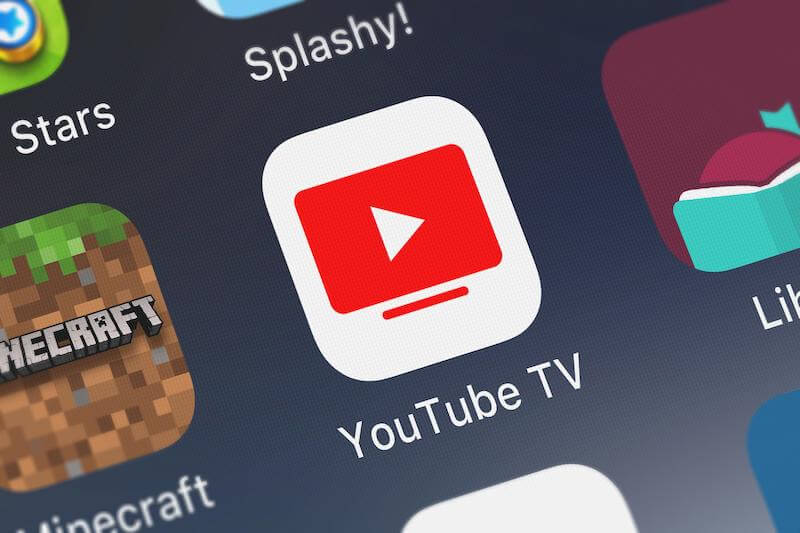
How to Troubleshoot & Fix YouTube TV Family Sharing Not Working & Other Share Feature Issues
So, how do you fix YouTube TV when Family Sharing chooses not to work? It can be challenging to deal with, but the troubleshooting methods for YouTube TV aren’t all too complicated. Follow these steps below carefully, and soon you’ll find yourself back to watching YouTube TV content again. So, if you’re ready to start fixing things, let’s get right into the fixes!
Disconnect Your Google Account From Any Other Family Group
- Family Sharing doesn’t work if you’re in a family group without Family Sharing.
- Click on your profile picture to access the settings.
- Go to the Family sharing section.
- If you’re in a different family group, then click on “Leave family group.”
- After you’ve done this, join the family group with Family sharing enabled.
Make Sure YouTube Servers Aren’t Down
- If YouTube’s servers are down, then it will appear as if YouTube Family sharing isn’t working.
- To check, open your web browser.
- Go to Downdetector.com to check if YouTube is down.
- If YouTube is down, then all you can do is wait until it goes back up.
Enable Location Specifics
- YouTube will often use your location to check if you’re close to the home account to avoid users from far away using Family share.
- On the desktop, allow your browser to find your location when prompted, and then restart your computer.
- On Android and iOS, make sure to allow location specifics when prompted to.
Make Sure You Haven’t Gone Over the Limit of Devices For Family Sharing
- If you use Family Sharing, you can only use a maximum of three devices at once.
- If you find YouTube TV Family sharing doesn’t work, check if other people are using the service.
- If more than three people are using Family sharing on different devices, it won’t work.
- You will need to wait for someone to finish using the service before you can.
With that, we’ve reached the end of the guide! We hope this works well for you, and you can get right back into watching YouTube TV through Family Sharing. For more fixes and guides like this, stay tuned!


