As an Xfinity subscriber, you may be eager to take advantage of the included Peacock Premium subscription – granting you access to tons of movies, shows, WWE, news and more.
But despite Peacock being bundled with Xfinity service, you may run into headaches actually activating and linking your Peacock Premium account. Don’t rip your hair out yet! We’ll cover the most common Peacock authorization issues on Xfinity and step-by-step fixes.
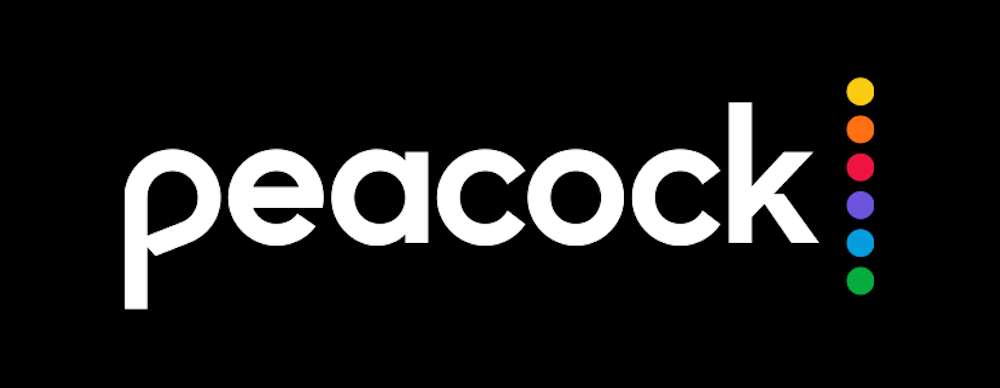
“Why Can’t I Sign Up For Peacock Through Xfinity?”
When attempting to unlock the Peacock Premium sub included with your Xfinity service, some common frustrations include:
- Endless loading loops when trying to activate Peacock
- “Error” or “Deal Unavailable” messages after signing in
- Peacock account showing the limited “Free” tier despite Xfinity sub
- Lack of clear account linking options
Best Tips to Help Fix Cannot Sign up and Add Peacock Premium to your Comcast Xfinity Account
This activation limbo leaves you blocked from premium Peacock content you’re paying for as an Xfinity customer! But a few simple checks and linking steps should get your Peacock upgraded and connected properly.
Method #1 – Link Your Xfinity and Peacock Accounts

The most direct fix is manually tying your specific Xfinity credentials to Peacock for proper authorization.
Through Xfinity Box
On your X1 or Flex box go to:
- Settings > Apps & subscriptions > Peacock > Link provider
Enter your Xfinity ID email and password when prompted inside the Peacock flow. After a few moments your accounts should sync.
Through Web Browser
You can also link accounts completely online:
- Go to peacocktv.com
- Click your profile picture > Account > Provider Logins
- Choose Xfinity and enter your Xfinity ID credentials
- Click Link to connect services
Post-link check Peacock to confirm your Premium subscription is now active.
Method #2 – Check Your Xfinity Subscription Status
Issues activating your Peacock Premium access could also stem from an inactive, expired or missing Xfinity subscription.
To quickly confirm your core Xfinity status:
- Say “manage subscription” into your Xfinity voice remote
- Or open Settings > Subscription > Manage subscription
Confirm services are active without any subscription errors. If you unsubscribed from Xfinity recently, you’ll lose Peacock Premium inclusion until you renew.
Method #3 – Contact Xfinity Customer Support
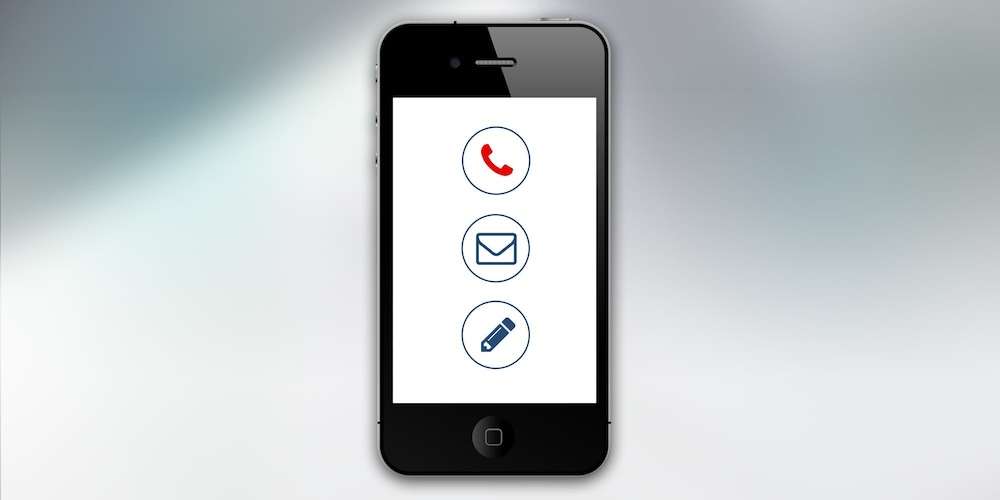
After double checking account connections and subscription status, if you still can’t access Peacock Premium benefits included with your Xfinity TV or Internet package:
- Say “Xfinity support” into your voice remote
- Or dial 1-800-XFINITY for the customer service team
Explain your Peacock sign-up difficulties as an Xfinity member and any troubleshooting already attempted. Xfinity experts can view hidden account details affecting Premium activation plus manually trigger syncs between systems.
Method #4 – Be Patient During Initial Peacock Setup
Lastly – realize that linking companion services like Peacock to your core Xfinity subscription can genuinely take up to 48 hours initially.
So, try not to panic if your Peacock account remains stuck in Free tier limbo after first connecting accounts – give propagation time before assuming issues. You may also need to fully sign out and back in to Peacock for changes to apply.
Though going Premium on the Peacock streaming platform seems like it should be seamless for Xfinity households, the linkage process definitely has its quirks at the moment.
But with a few simple account checks and calls to support you’ll be accessing all that sweet exclusive content in no time. Never hesitate to lean on Xfinity customer care for assistance getting bundled subscription perks working properly!


