Having a smart TV with plenty of apps is one of the most convenient ways to watch and access your favorite digital content.
However, it can be very frustrating when your TCL smart TV apps are not loading or not working properly. By following the steps outlined in this article, you should soon have no more problems with your apps that won’t work or load when opening on TCL smart TV.
How to Fix the Issue & Causes of Apps Won’t Load or Work Problem on TCL Smart TV

Check your WiFi Internet Connection
The first step in addressing the issue of TCL Smart TV installed built-in and third-party apps taking time, not loading or not working is to check the internet connection. It is important to ensure that a reliable and stable WiFi internet network connection is established, as this could be one of the primary causes of the problem.
If there are any issues with the network, then these should be addressed before attempting other solutions.
BEST DEALS: Limited-time offers on new TCL TVs at Amazon & Walmart right now!
Update TV Software
Updating the TV software is necessary because it can potentially resolve some problems caused by outdated versions. Oftentimes when apps are not loading or are not working properly, an update may provide bug fixes which will enable them to run smoother.
Furthermore, newer updates might also provide additional features that could enhance user experience.
Clear Cache Memory
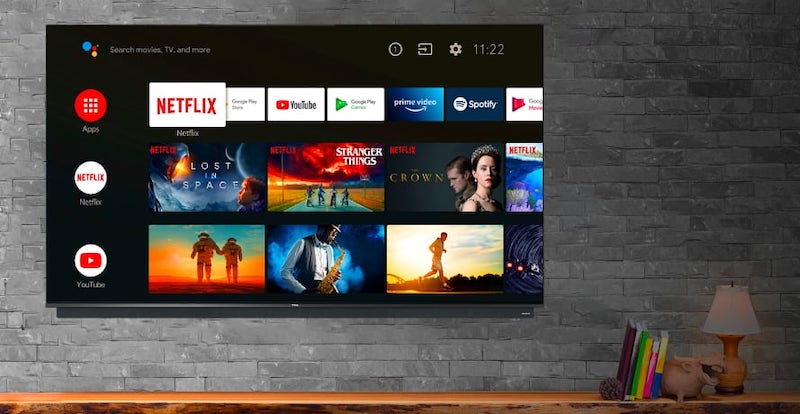
Clearing cache memory helps minimize potential errors when using apps on any device, including TVs. It removes files that are no longer necessary for its operation and reduces the number of unnecessary requests sent by an app while running.
To clear this cache, it is recommended to use maintenance tools specifically designed for such tasks as they provide more options than manually deleting all cached content from each application individually.
Reboot your TCL Device
Many times, the solution may be as simple as rebooting the device and allowing it time to complete any system updates. With this in mind, let’s explore how to properly reboot a TCL Smart TV.
First, turn off the power at the wall outlet for 30 seconds before plugging it back in and restarting your television.
After turning on your TV, ensure that there are no physical obstructions blocking the signal from your router while you wait for all applications to load correctly.
If certain apps remain unresponsive after several minutes of waiting, proceed with caution by trying other troubleshooting options such as clearing cache memory or updating software drivers.
Uninstall and Reinstall Apps on your TCL Smart TV
- The first step in this process would be to open the settings menu on the tv screen of your TCL device.
- Then look for “App Management” or something similar depending on which version of operating system you have installed. From here, users should find the list of applications currently installed on their smart tv.
- They should then select the one causing issues before choosing “Uninstall” followed by “OK” when prompted if they really want to delete it.
- Once completed, users must repeat these steps with all other problematic applications until each has been removed successfully.
Overall, understanding which steps are necessary to fix TCL Smart TV apps not loading or working should enable users to gain more control over their viewing experiences.
By following the guidelines discussed in this article, you will be able to maximize their enjoyment from utilizing streaming services on their televisions while avoiding any potential frustration caused by technical difficulties.
DON’T MISS: Best deals on the latest models of TCL TVs at Amazon & Walmart!


