The beauty of having a smart TV at home is the added opportunity to expand your TV show and movie content library. Not only can you stream more TV series and films, but you can also access more apps and games to widen your entertainment options.
VIZIO SmartCast TV and TCL smart TV have preloaded apps that will help you get started on your streaming journey. However, if you want to add some of your favorite apps not found on the device’s app store, you can install them through different methods.
TODAY’S DEALS: Check out these limited-time offers on VIZIO SmartCast TVs at Amazon & Walmart!
Ways to Sideload, Install & Add Third-Party Apps on VIZIO SmartCast & TCL Smart TV
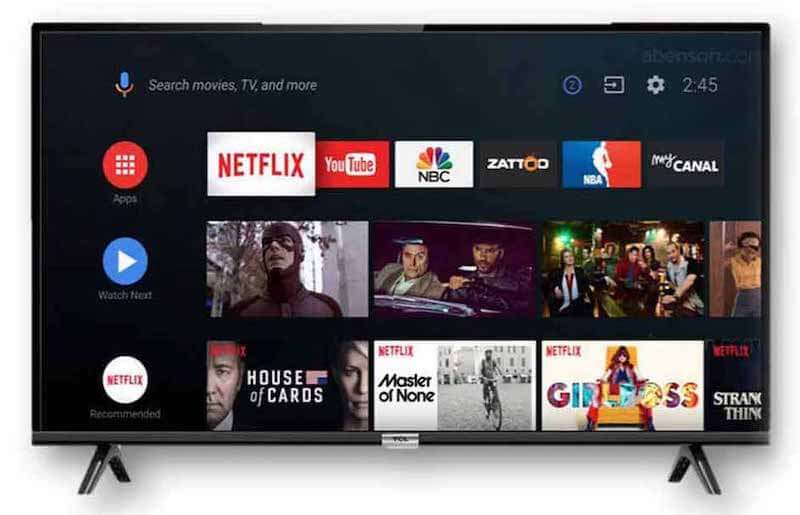
Now, there are several ways to download, install, and sideload third party apps to your VIZIO SmartCast and TCL smart TV. You can use a streaming device, an HDMI cable, or cast the content from your computer or mobile device. You can even install the Google Play Store app on your smart TV to access more apps.
How to Install 3rd Party Apps on VIZIO SmartCast & TCL Smart TV Using a Streaming Device
There are various streaming devices that you can use to download and install more apps to your smart TV. You can extend its capabilities and enjoy more entertainment varieties without having to spend and buy a new TV set. Some examples of these streaming media players are Roku, Amazon Firestick, or Nvidia Shield TV.
- Plug your streaming device into your smart TV.
- On your remote, press the Input button.
- From there, you can go to the Google Play Store to download more apps.
How to Download & Install 3rd Party Apps on VIZIO SmartCast & TCL Smart TV by Casting or Mirroring
If you have the app on your other devices and you want to stream the content on your smart TV, you can mirror or cast it for a faster result. Turn on the Apple Airplay or Google Chromecast. Then, press the Cast button and select your VIZIO SmartCast or TCL TV.

How to Sideload Apps on VIZIO SmartCast & TCL Smart TV Using a USB Thumb Drive
If there are 3rd party apps not listed or available on Google Play Store, you can download them using a USB flash drive. First, you need to find the correct APK file of the third-party streaming app or game from a reliable source on the Internet. Then, save it on your USB drive and upload it to your smart TV.
Make sure you have the ES File Explorer app on your smart TV to open the APK files from your USB device. If you don’t have the app installed on your smart TV, download it via Google Play Store.
- Launch the Settings menu on your smart TV.
- Go to Security & Restrictions.
- Look for Unknown Sources.
- Toggle the button to On.
- Now, copy the APK files to your USB flash drive.
- Insert the USB drive into your smart TV.
- Open the ES File Explorer.
- Select the APK files and download the app.
That’s it! Now, you have more options to get additional apps to your VIZIO SmartCast and TCL smart TV. Were you able to find the apps you wanted on Google Play Store or did you need to sideload 3rd party apps to your smart TV?
You can tell us your experience and the methods you used in the comment section below.
DON’T MISS: Select TCL Smart TVs are on sale at Amazon & Walmart right now!


