Watching with subtitles or closed captions (CC) turned on can make you understand what the characters are saying. For most people, it makes them appreciate and enjoy the TV show or movie even more. There are instances when some characters use accents that are not easily understood. Enabling the subtitles or closed captions will be a huge help.
But, if you find the text appearing at the bottom of your screen annoying, you also have the option to disable the subtitles or closed captions at your discretion. Let’s check out how you can turn on or off subtitles or closed captions on the British movies and TV series episodes you stream on the Acorn TV app.
Steps to How to Turn On or Off Subtitles & Closed Captions on Acorn TV App
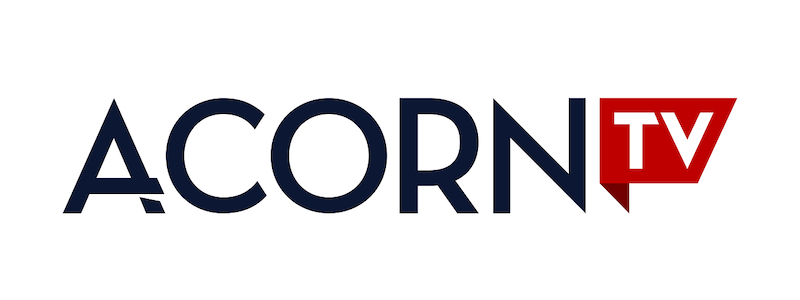
Enabling or disabling subtitles or closed captions on Acorn TV takes only a few steps. The process to manage captions may vary depending on the device you use to watch content on Acorn TV.
This guide will help you set up subtitles and captions settings on Android or iOS mobile devices, set-top boxes such as Amazon Fire TV, Apple TV, and Roku, as well as smart TVs including different Android TV models and Roku TV.
Enable or Disable Subtitles & Closed Captions on Acorn TV using Amazon Fire TV
- Play any video on your Amazon Fire TV streaming device.
- On your remote, press the Up button twice.
- Choose the language for your subtitle or Off.
RECOMMENDED: Deals on the latest Fire TV & Fire TV Stick devices at Amazon!
Enable or Disable Subtitles & Closed Captions on Acorn TV App through an Android Mobile Device
- Launch the Acorn TV app on your Android mobile phone or tablet.
- Play any video.
- In the top left corner, tap the CC icon.
- Select On or Off for Closed Captions.
RECOMMENDED: Deals on the latest Android Phone or Tablet at Amazon & Walmart!
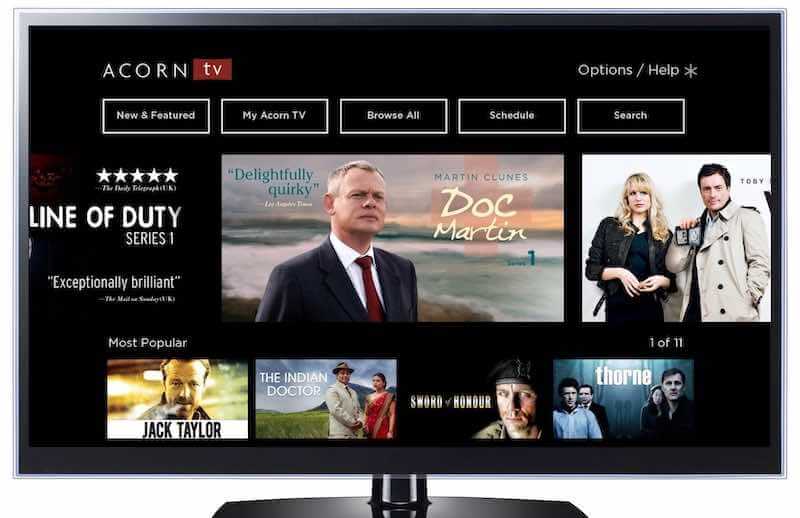
Enabling or Disabling Subtitles & Closed Captions on Acorn TV via Android TV
- Play any video on your Android TV device.
- On your remote, press the Up button. Do it two times.
- Now, choose any language for your subtitle or select Off.
If you want to turn subtitles on or off via the home screen:
- Go to the Settings menu.
- Navigate to Preferences.
- Select Accessibility.
- Choose Captions.
- Go to Display and select On or Off.
RECOMMENDED: Deals on the latest Android TV devices at Amazon & Walmart!
Turn On or Off Subtitles & Closed Captions on Acorn TV App on Apple TV Set-Top Box
- Play any video on your Apple TV set-top box device.
- On your remote control, swipe down to open the Info panel.
- Next, swipe right to choose Subtitles or Audio.
- Swipe down again and turn the subtitles on or off.
To turn closed captions on or off on all programs:
- Navigate to the Settings menu.
- Select General.
- Click Accessibility.
- Choose Subtitles and Captioning.
- Go to Closed Captions and SDH. You can turn it on or off.
RECOMMENDED: Deals on the latest Apple TV devices at Amazon & Walmart!
Enable or Disable Subtitles & Closed Captions on Acorn TV App via iPhone or iPad
- Launch the Acorn TV app on your iOS mobile device.
- Play any video.
- In the bottom left corner, tap the Headphone icon.
- Now, choose your subtitle.
RECOMMENDED: Deals on the latest iPhones at Amazon or Walmart!
Manage Subtitles & Closed Captions on Acorn TV Channel on Roku TV & Media Players
- Play any video on the Acorn TV channel on your Roku device.
- On your remote, press the Star button.
- Navigate to Closed Captioning.
- Select your subtitle language or Off.
If you want to turn subtitles on or off from the home screen:
- Go to the Settings menu.
- Navigate to Accessibility or Captions.
- Go to Captions Mode.
- Choose your subtitle language.
RECOMMENDED: Deals on the latest Roku Players at Amazon & Walmart!
What device are you using to stream on Acorn TV? We are curious to know! You can share your story with us down below.



I have 2 fetch minis and a fetch mighty. When watching Acorn TV on the fetch Mighty I can turn off the closed captions and watch it fine. One the fetch mini’s I cant turn of the subtitles/CC. You can go into the Acorn TV Settings just like on the Mighty and you can turn them off but the system says they are still on and sure enough up they come as soon as a program starts.
Now before everyone says,” you can do it with the option button when the movie is playing” the option button does not turn them off but it will turn on a second edition of them which can be in a different language than the troublesome ones. This only happens on a Fetch Mini.
I have a Samsung Smart TV – I cannot seem to add closed captions for Happy Valley on Acorn- can you help me?