Streaming services such as Discovery Plus can give you access to thousands of series and movies that you can binge-watch on. Like any other streaming platform, Discovery+ also offers original content. You watch all weekend TV series like 90 Day Fiance, Apocalypse 45, Frozen in Time, Conspiracies Decoded, and Queen of Meth.
But, as you watch your favorite TV shows, there are times when you see the “Video Not Available” error on Discovery Plus. The content is not playing because you may be accessing a show that might not be available in your current region. The Discovery+ app may stop working due to this issue on Samsung smart TV, Firestick, or mobile devices. Fortunately, you are not alone in this situation! There are fixes you can do to troubleshoot the playback error and let you go back to your streaming session.
How to Troubleshoot Issue and Fix Video Not Available Error on Discovery Plus App
There are different factors as to why you encounter the video not available issue on Discovery Plus. It can be due to a temporary cache that is cluttering your app. You may have issues with the app itself. In some cases, it can also be a problem with the Discovery+ server.
SEE ALSO: Get Free Fire TV Stick with New Discovery Plus Subscription
The first thing you can do when you see a Discovery Plus error is to exit the app. Quit the app based on the exit procedure of the device you are using. You can wait for a few seconds to let the device stay still for a while. Then, try to relaunch Discovery+ and see if it fixes the error.
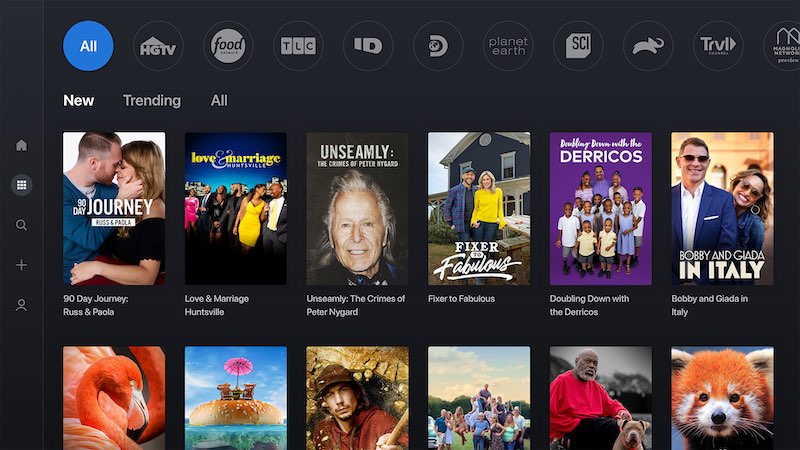
Now, you can also turn off your streaming media player when you exit the app. After doing so, wait for at least 1 minute before you turn it back on and relaunch the Discovery Plus app. It will give your device and the app a quick refresh.
Clearing the Cache on Discovery Plus
Clearing the cache data on your Discovery Plus app will help remove the temporary files that may be the source of the problem. It will give your app a breathing space for it to function better. The process to clear the cache depends on the streaming device you are using. But, generally this will help you do it:
- What you need to do is to go to the Settings menu of your device.
- Navigate to Apps or Applications.
- Look for Discovery Plus.
- Go to Storage.
- Select Clear Cache and Clear Data.
For web browsers, you can clear the cache by going to the Privacy or History. Select Clear Browsing History, Cache, and Cookies.
Reinstall the Discovery+ App
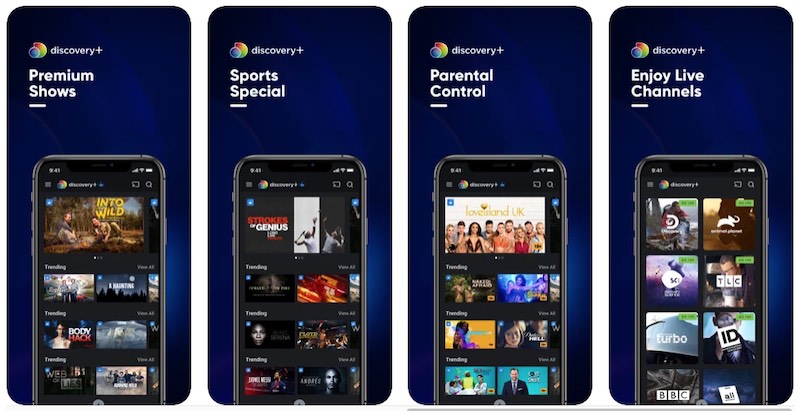
If the problem persists, you can try to uninstall the Discovery+ app based on the removal procedure of your device. Then, try to look for it again in your device’s Store and reinstall it. It will give you a fresh app for your Discovery Plus that might be devoid of such errors.
Contact Discovery Plus Customer Service
The last thing you can do when none of the solutions above work is to contact Discovery Plus customer service. On your browser, go to https://help.discoveryplus.com/hc/en-us/requests/new and enter your concern.
Do you have other ways to fix this particular Discovery+ streaming playback error? You can share them below, so other users can benefit too!


