YouTube has become an essential part of our daily lives, providing many videos for entertainment, education, and more. However, like any digital platform, YouTube can sometimes encounter issues, particularly on smart TVs.
Suppose you own a Sony TV and face problems with the YouTube app freezing or displaying internal errors.

In that case, this article will provide you with practical solutions to resolve these issues on Sony TV.
Best Ways to Resolve YouTube App Freezing or Not Working with Internal Error on Sony TV
Update the YouTube App
Keeping the YouTube app updated is crucial for optimal performance and stability. To update the app on your Sony TV, follow these steps:
- Press the Home button on your TV remote.
- Navigate to the Apps section and select the Google Play Store.
- In the Play Store, search for “YouTube” and select it.
- If an update is available, click on the Update button.
Clear YouTube App Cache and Data
Clearing the cache and data of the YouTube app can often resolve freezing or internal error issues. To do this, follow these steps:
- Press the Home button on your TV remote.
- Go to the Settings menu and select Apps.
- Locate and select YouTube from the list of installed apps.
- Choose Clear cache and Clear data.
- Confirm your selection when prompted.
Restart your Sony TV

A simple restart can sometimes resolve temporary glitches. To restart your Sony TV, follow these steps:
- Press and hold the power button on the TV remote for a few seconds.
- Select the Restart or Reboot option.
Check the Internet Connection
A stable internet connection is crucial for adequately functioning the YouTube app. Make sure your Sony TV is connected to a reliable network. You can also restart your router or modem to resolve network-related issues.
Update your Sony TV Firmware
Keeping your Sony TV’s firmware up to date ensures compatibility with various applications. To update the firmware, follow these steps:
- Press the Home button on your TV remote.
- Go to the Settings menu and select System Software Update.
- If an update is available, follow the on-screen instructions to download and install it.
Perform a Factory Reset on your Sony TV
If all else fails, performing a factory reset on your Sony TV can help resolve persistent issues. However, this process will erase all your personalized settings and installed apps.
To perform a factory reset, follow these steps:
- Press the Home button on your TV remote.
- Go to the Settings menu and select Storage & Reset.
- Choose Factory data reset and follow the on-screen instructions.
Tips to Prevent YouTube App Freezing on Sony TV
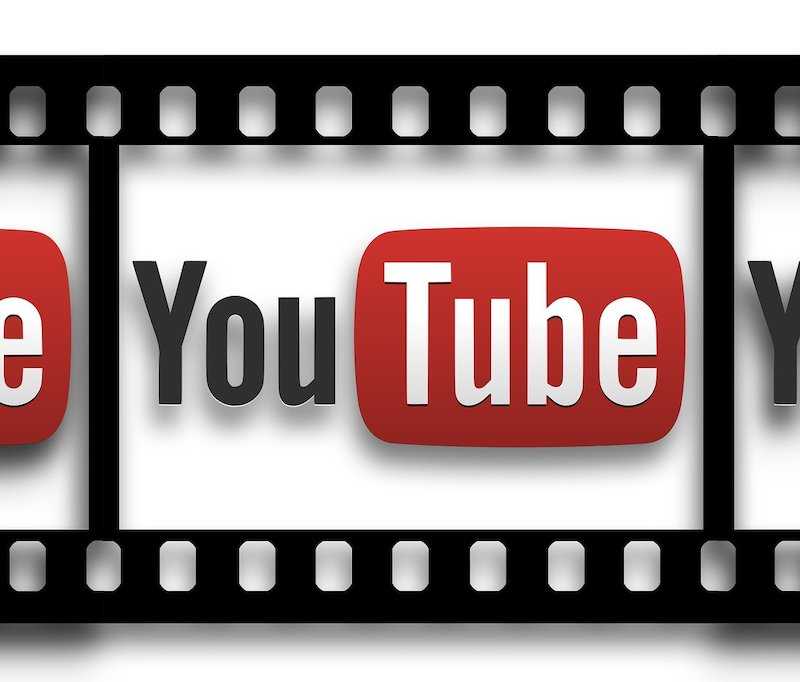
Here are some concise tips to address YouTube app freezing or not working with internal errors on your Sony TV:
- Update the YouTube app and TV firmware for improved performance.
- Clear the YouTube app’s cache and data to resolve glitches.
- Restart your Sony TV to resolve temporary issues.
- Ensure a stable internet connection for smooth app functioning.
- Consider using a wired Ethernet connection instead of Wi-Fi.
- Close unnecessary background apps to free up system resources.
- Disable VPN or proxy services temporarily if you’re using them.
- Contact Sony support if the issue persists after troubleshooting.
If needed, remember to refer to Sony’s official documentation or support resources for model-specific guidance.


