YouTube, the popular platform for video-sharing, enables users to exchange various materials such as videos, tunes, and more. However, some users face trouble with YouTube links not opening in the app on their Android or iOS device.
This blog post will explore multiple fixes to address this YouTube problem.
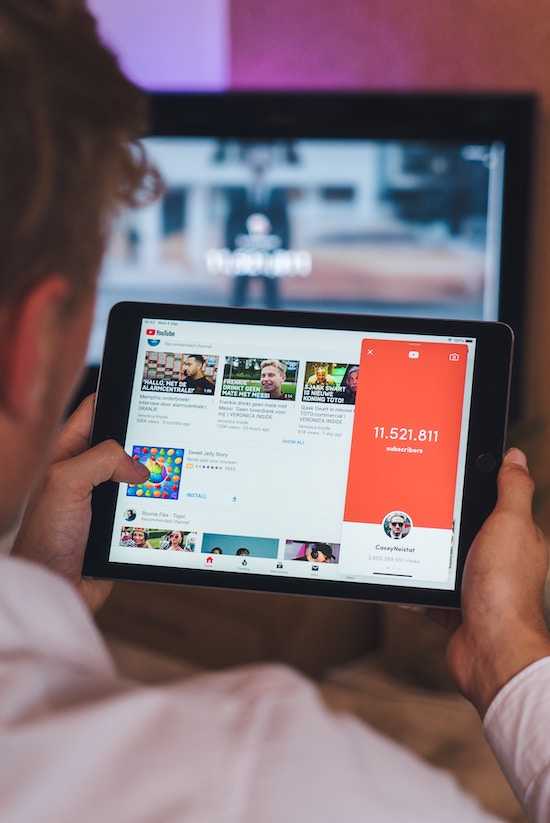
Configure Your Android or iOS Device to Open Links in YouTube and Other Supported Apps
One solution is to configure your Android or iOS device to open links in supported apps. Here’s how you can do it:
- On Android, go to your phone’s settings and select “Apps & notifications.” From there, choose “Default apps” and select “Opening links.” Then, choose “Open supported links” and select “YouTube.”
- On iOS, go to your phone’s settings and select “YouTube.” Then, toggle on “Open Links” and select “YouTube.”
This solution ensures that YouTube links open in the app and not in the browser.
Clear the Cache and Data from the YouTube App
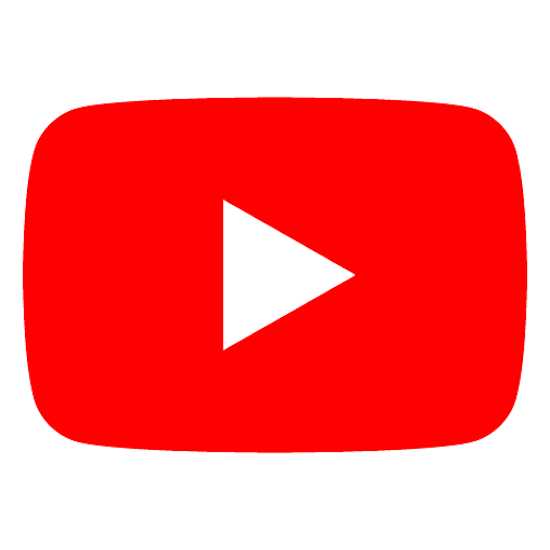
Another solution is to clear the cache and data from the YouTube app. Here’s how you can do it:
- Go to your phone’s settings and select “Apps.”
- Find the YouTube app and select “Storage & cache.”
- From there, select “Clear cache” and “Clear storage.”
This solution can help clear any corrupted data causing the problem with links.
Delete and Reinstall the YouTube App
If the previously mentioned solutions don’t work, consider deleting and reinstalling the YouTube app. Here’s how you can do it:
- On iOS, the YouTube app icon should be pressed and held until the apps begin to jitter, then tap the “X” next to the app and tap “Delete App” to remove it.
- On Android, go to the Google Play Store, find the YouTube app, and select “Uninstall.” Once the app is uninstalled, reinstall it from the app store.
This solution can help fix any software-related issues with the app.
Use OpenInApp App
Another solution for creators who want links they share on social media to directly open inside their respective apps and not the in-app browser is to use the OpenInApp app. This app can help make links open in their respective apps.
Other Ways to Resolve YouTube Links Not Opening In-App in Android or iOS Devices
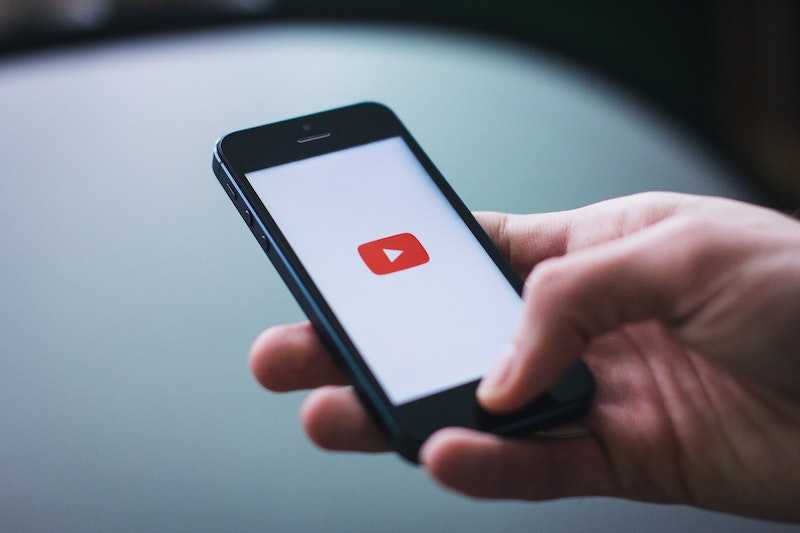
- Hold down on a YouTube link in iMessage and then selecting “open in YouTube.”
- Copy a YouTube link and paste it into Notes before holding down on the link. Choose “open in YouTube.”
- Update the YouTube app and your phone’s software.
- Clear your browser cache and cookies.
Ultimately, if YouTube links aren’t opening within the app on your Android or iOS device, you can attempt several solutions to rectify the problem.
Configuring your Android or iOS device to open links in supported apps, clearing the cache and data from the YouTube app, deleting and reinstalling the YouTube app, using the OpenInApp app, or trying other solutions like holding down on a YouTube link in iMessage or copying and pasting a YouTube link can help resolve this issue.


