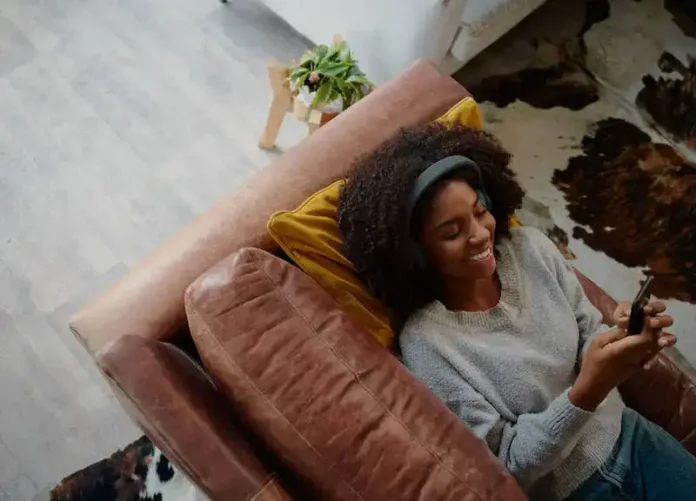Apple Music is a renowned streaming platform offering users millions of songs and playlists. However, several Apple Music users have reported an unusual occurrence where random playlists and songs from other people are being added and appear on their content library, including tracks in languages they have never listened to. When faced with issues, there are multiple techniques to attempt a resolution.
The Cause of the Apple Music Playlist Mess up Issue
The cause of the random playlists or someone else’s curated songs showing up and keeps appearing on Apple Music app content library is not entirely clear. However, it seems to be related to an iCloud sync bug that’s duplicating the tracks. Apple Music syncs music across devices using iCloud, which might be the source of syncing problems.
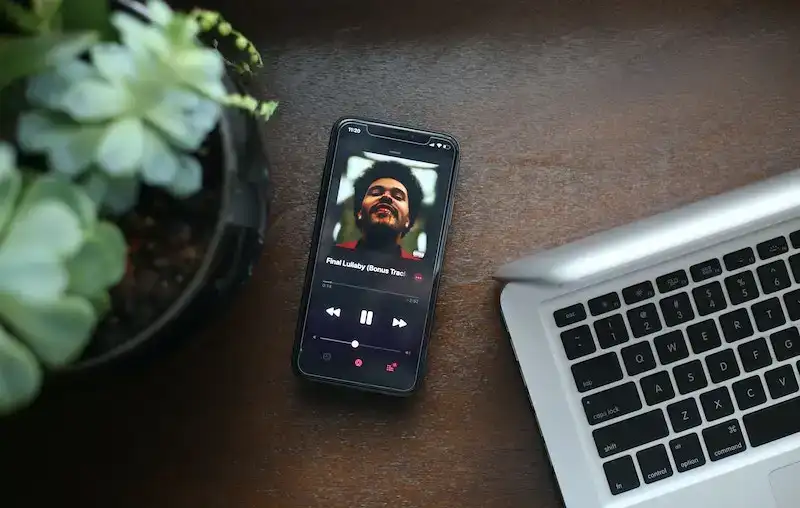
It remains uncertain whether Apple can address this completely on the server-side or if individual devices need fixing.
How to Fix Random Playlists or Songs in a Playlist Appearing or Being Added to Apple Music App Content Library
A few potential solutions are available if you encounter this music streaming issue with random tracks and songs from other people’s playlists are being added and keeps showing up on your Apple Music app library.

Export the Playlist
One way to tackle the issue is to duplicate your playlists in the Apple Music app, creating a backup to safeguard against playlist loss due to the bug. After that, tap Library, then export the playlist. Applying this solution guarantees that your device remains current and addresses any potential bugs contributing to the problem.
Check Cloud Status of Songs
Ensure your device’s cloud status is updated by opening the Apple Music app on your Mac or iTunes on your PC. Choose Music from the pop-up menu, then click Library.
- In the sidebar, select Songs, and in the menu bar, select View > Show View Options.
- Choose Cloud Status & Cloud Download to look for the statuses of the songs: “Matched,” “Uploaded,” “Purchased,” “Ineligible,” or “Removed”.
Keeping your device current and fixing any bugs can help resolve the issue.
Restart Your Mac or Update macOS on your Apple Device
If the issue persists, you can try restarting your Mac or updating macOS through the Apple menu > About This Mac.
This solution can help ensure that your device is up-to-date and that any bugs that may be causing the issue are fixed.
Contacting Apple Customer Support
If other solutions are unsuccessful, consider contacting Apple support for additional help. Implementing these solutions guarantees a seamless Apple Music experience, allowing you to enjoy your preferred songs and playlists without complications.
If you are experiencing random playlists or songs appearing on your Apple Music app library, it can be frustrating. However, there are several solutions you can try, including exporting your playlist, checking the cloud status of songs, restarting your Mac or updating macOS, and contacting Apple support.