The Vizio brand has been known for rolling out TV models in different price brackets with competitive performances. Through the years, the company has been the go-to brand for shoppers who are looking for units that offer value for money.
However, some users of these TVs have been reporting problems every time they download the newest updates for their devices. Vizio smart TV gets stuck or get frozen while downloading latest software upgrades. If you are suffering from the same problem when updating, or you are worried that you might encounter it any time soon.
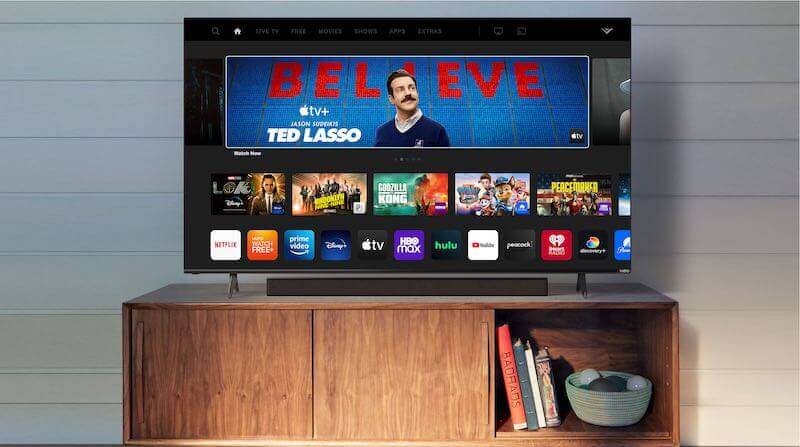
How to Troubleshoot Issues & Fix Vizio Smart TV Stuck on Downloading Software or Firmware Updates Problem
Here are a few fixes that can address the issue with Vizio smart TV being always stuck or keeps freezing when downloading software and firmware updates for the device right away.
Check your Internet Network for Connection Issues
Poor internet connection is one of the most common culprits behind downloading and installing device firmware updates problems in Vizio TVs. Your smart TV won’t be able to download the files needed and install the necessary upgrades if you have very slow connectivity, resulting in a never-ending loop.
After confirming that the problem lies with your internet connection, you can try to restart your router or it to a different spot. You can also consider using an Ethernet cable instead to improve the speed.
Try the Power Cycle Method on Smart TV

The power cycle method is often enough to fix updating issues on Vizio TVs. This is completely safe to do even if there is a message that tells you not to do so as long as the device has already been stuck for over 10 minutes.
- Turn off your Vizio TV.
- Wait for 3 to 5 minutes. Don’t disturb the device to allow it to refresh completely.
- Plug back your TV into the main power supply.
- Leave the device undisturbed for another 10 minutes.
- Connect your Vizio TV to your WiFi or internet.
Start the Update Once Again
If the update on your Vizio TV gets stuck while downloading and installing it, you can also consider restarting the update. Back out of the settings menu and update screen and proceed to the home screen. Go to the Settings app, search for the new update, download it, and install it all over again.
Reset your Vizio TV to Default Factory Settings

A factory reset might work but remember that if you choose to go this route, all data you have on your TV will be removed. You will also be signed out of all apps installed on your device. Resetting your device will also delete the apps that you installed on your TV after you set it up.
- Grab the remote and press the Menu key.
- Proceed to System and then Reset & Admin.
- Choose the option for Reset TV to Factory Defaults.
- You can now enter the parental code, which is 0000 by default, except if you already set your code.
- Choose Reset.
Your Vizio TV will start once the reset is completed. You can now go about with the initial setup process. Complete the setup and search for updates. Install the newest software version of your TV.
Updating your Vizio TV regularly is essential to ensure that your device receives the latest security patches and that any software glitches and bugs are fixed. The steps above will help you enjoy your device to the fullest and avoid ruining your viewing experience.


