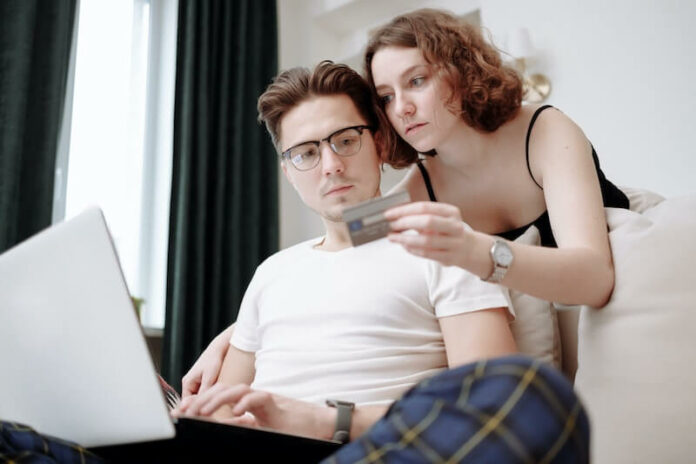Amazon Prime Video allows you to take control of your payment method and billing information. There are instances when you have to change your payment details or update them with new data. To avoid conflict on your Amazon Prime Video billing, it is best to make the changes as soon as possible.
Managing your payment methods on Amazon Prime Video takes only a few minutes. You can instantly change the billing data that you saved previously or switch to a new credit or debit card easily. In order to do that, you need to access your Amazon Prime Video account settings through the Amazon website and add your new data from there.
How to Add, Remove & Change your Payment Methods or Billing Information on your Amazon Prime Video Account

If you need to remove, add, and manage your credit card or other payment methods and edit any billing information that you use to pay for your video rentals and purchases, check out the steps below.
- Open any web browser and go to https://www.amazon.com/gp/css/homepage.html
- Log in to your Amazon Prime account.
- Select Your Payments.
- Now, look for the payment method that you want to update. Click to open it.
- Click the Edit button.
- Make the changes that you want. You also have the option to delete the specific payment method by clicking Remove from Wallet.
- If you want to add a payment method, click the Add a payment method button.
How to Set a Default Payment Method on your Amazon Prime Video Streaming Account
If you have more than one payment method saved in your Amazon Prime Video streaming service account, you can set one of them as your default option in paying for your subscription plan.
- Click here to go to your Amazon Prime account.
- Select Your Payments.
- Look for the Your default purchase preference option.
- Select Change Preference.
- Go to the Payment method section.
- Click Change.
- Now, select your preferred payment method as default.
- Click Continue.
Amazon Prime Video allows you to edit your payment information, such as your credit or debit card number, name, billing address, or card expiration date. You can also delete inactive credit or debit cards under your account and add new ones. Make sure to check and do all these processes before your next billing date on Amazon Prime Video to avoid any service interruptions.
How is your experience when it comes to paying for your Amazon Prime Video subscription? Do you often change between payment methods? We would love to hear what you think. You can share your thoughts with us in the comment section below.