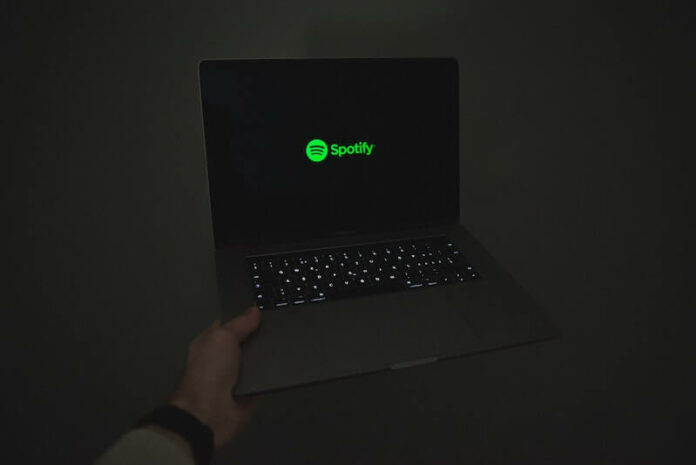When it comes to online privacy and security, one of the best ways to keep your accounts and information protected is to have a strong password. Even when you have a Spotify account, you can avoid breaches and unwanted access to your streaming account if you have a good and unique password.
To further enhance password security, you can change or reset your Spotify streaming account password regularly. Doing so will enable you to invalidate traces of your current password, making your account even more secure.

BEST DEALS: Check out these deals on the best headphones for streaming at Amazon & Walmart!
How do I Reset my Password on Spotify?
You can only change your Spotify account password on the Spotify website and not on the Spotify mobile app on an Android phone or iPhone. Changing your password enables you to create a new one at any time of your choosing. While resetting it is ideal if you have forgotten your password. When you forget your Spotify login or your password is not working, you can still recover your account by resetting your password.
Changing your Account Password on the Spotify Music Streaming Website using your Phone or Mobile Device
If you want to change your password via your mobile device, you will need to launch the Spotify website on your mobile browser.
- Open any web browser on your mobile device and log in to your account.
- Go to the upper right corner and click Profile.
- Select Account.
- Navigate to the Left section.
- Select Change Password.
- Enter your current password.
- Next, type your new password.
- Re-enter your new password to confirm.
- Tap Set New Password.
The same process works if you change your Spotify account password on your Windows PC or laptop computer.
How to Reset your Forgotten Spotify Password to Recover your Music Streaming Account
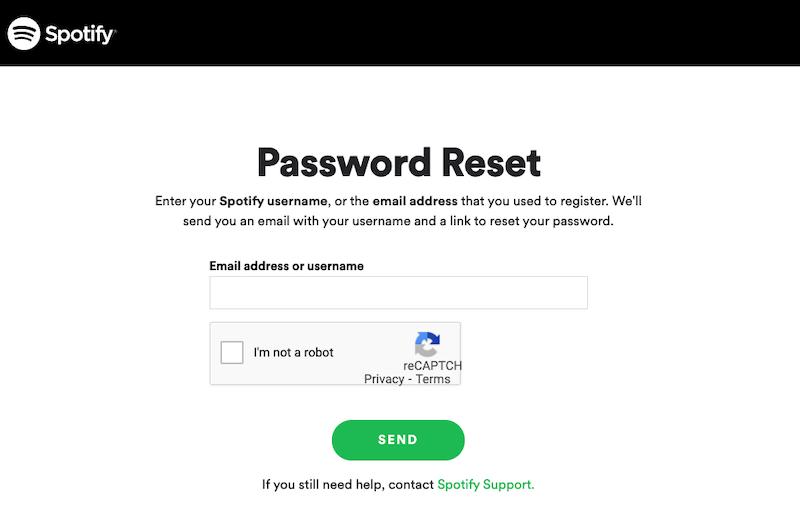
Did you forget your password and can’t sign in to your Spotify account? You can reset it to change into a new one and recover your account. Here are the requirements and methods on how to initiate the account recovery process on Spotify, as the method above indicates, you will need to do it on the website and not on the mobile app.
- Navigate to the Spotify website on any web browser.
- On the top right corner, click or tap Log in.
- Click or tap Forgot your password.
- Enter your email address or username.
- Check the box next to I’m not a robot option.
- Click or tap Send.
- Launch your email and check for the Spotify email.
- Click or tap the Reset Password link.
- Enter your new password.
- Reenter your new password to confirm.
- Check the I’m not a robot box.
- Click or tap Send.
- You can now access your Spotify account using your new password.
Shortcut to Spotify Password Reset
- You can go directly to the reset page via this link: https://www.spotify.com/us/password-reset.
- Launch any web browser and enter the link.
- Enter your email address or username and check the I’m not a robot box.
- Access the Spotify reset password link on your email and enter your new password.
Were you able to change or reset your Spotify account password? You can tell us in the comment section below.
TODAY’S DEALS: Check out these limited-time offers on brand-new wireless headphones at Amazon & Walmart!