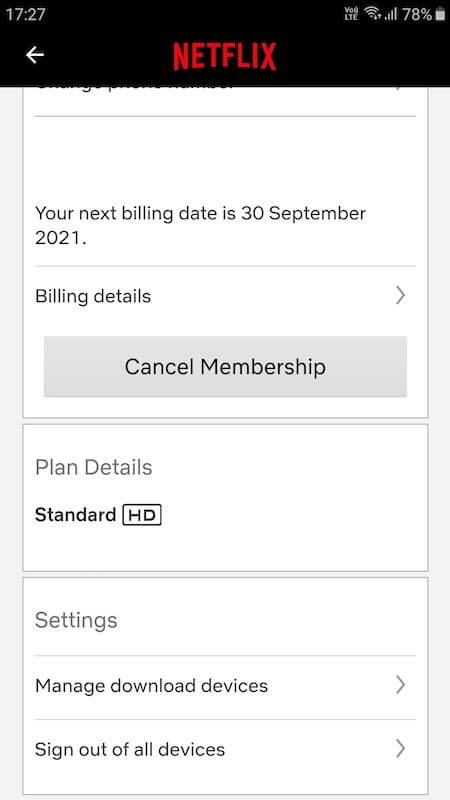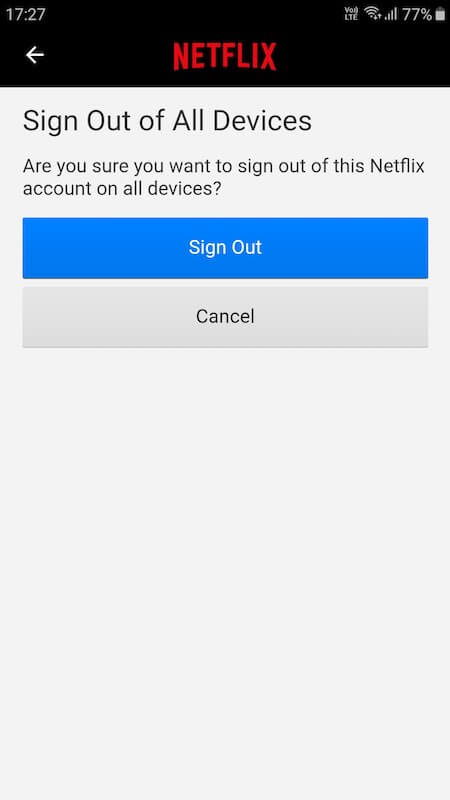Millions of people all over the world enjoy streaming thousands of hours of content thanks to streaming services like Netflix. You can watch different movies or binge-watch the latest TV series at any time you want. There are various genres to look forward to and exclusive TV shows that you can only stream on Netflix.
With the level of entertainment that you can get out of Netflix, it is not uncommon that you want to share your account with your loved ones or friends. Netflix allows users to log in to their accounts on any compatible device through the web or the dedicated app. You can sign in to your Netflix account on all of your devices at home without limit.

The only limit you can get out of Netflix is the number of the device that can simultaneously stream using your Netflix account. Depending on your subscription plan, you can use Netflix only on up to 4 devices for Premium plans at the same time. Lower-tier plans will allow you only 1 to 2 devices.
Such a limitation gives you a major drawback, what if your friend is still using your Netflix account, but you no longer allow it? What to do if you forgot to sign out of your account when you temporarily logged in using someone’s else’s device?
The solution is to remove or deactivate the device from your Netflix subscription or sign out of your account remotely.
TODAY’S DEALS: Exclusive deals on the latest Samsung Smart TVs at Amazon, Walmart, & Samsung.com!
How to Remove a Single Streaming Device from your Netflix Account Remotely
It sounds simple to remove a device through your account to prevent previous users’ access to your Netflix subscription. Unfortunately, Netflix does not allow you to remove or deactivate any activated devices to your account. If you have added a device to your streaming account before by logging in to it, there is no way to remove it individually and remotely now.
Your next move is to log out of your Netflix account on the device itself. However, if you no longer have access to that particular device, Netflix has a solution for you.
How to Log Out or Sign Out of your Netflix Account on All Devices at Once
Netflix allows you to sign out of all devices at once remotely. That means you will have to sign out your current password to all activated devices using it. To prevent previous users from having access to your Netflix account, you can change the password, so they can no longer log in even if their device is still in your account.
Note that you cannot log out of a single device or select a specific device from your Netflix account settings on the web or app remotely. You can only sign out all devices at once automatically within your account through the Netflix website using a web browser on your computer or through the app on mobile phone or smart TV device.
- On your Netflix website or app home screen, go to your account profile.
- On any browser, you can also directly access the settings page by going to https://www.netflix.com/YourAccount.
- Select Account.
- Navigate to the Settings option.
- Click Sign out of all devices.
- Click Sign Out again to confirm.
After signing out of all the devices, you can now change your Netflix password. That way, you can only give your new password to people you want to have access to your account.
How many devices are currently signed in to your Netflix account? How does it affect your simultaneous viewing experience? We would love to know your story. You can write to us in the comment section below.
NEED A NEW TV? Check out these awesome Smart TV deals at Amazon & Walmart!