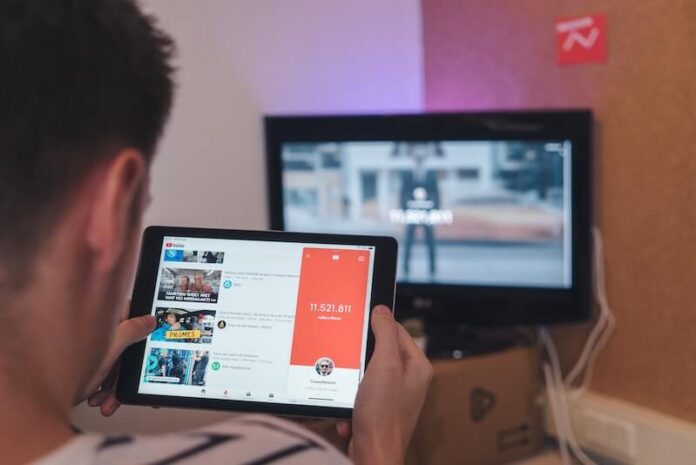It is nice to know someone is looking out for your best interests. When you watch your favorite videos, YouTube makes sure to take note of them and show you related titles on your Recommendations list. That way, you can stream more videos that will surely make you entertained.
YouTube Recommendations feature videos that are related to the things that you may love watching. These contents are relevant to your interest so that you would not miss out on the things that you enjoy. YouTube establishes the recommendation list based on your searches, watch history, or videos you might have clicked out of curiosity.
You can find the Recommendations on the homepage or under the Up next section on your Youtube app on iPhone or Android phone and through the YouTube website. But, if you think that YouTube Recommendations have become monotonous and dry, you have the option to manage or reset them from your Google account settings.
Ways to Reset or Manage your YouTube Homepage Video Recommendations
People’s preferences change over time. One day you feel like watching romantic videos. The week after, you find all those videos too predictable. It happens to a lot of people, and you are not an exemption.
So, if you feel like you want to have a different taste on your YouTube video recommendations, follow the steps below on how to reset your recommended list.
Pause or Turn Off your YouTube Watch & Search History
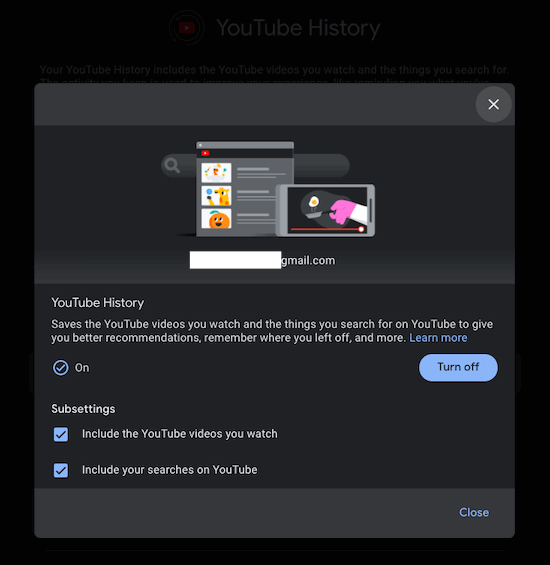
Pausing your YouTube history means that you are halting the collection of your watch history and searches. That way, YouTube will stop and no longer add videos to your recommendations as no new data is coming in.
- On your browser, go to https://myactivity.google.com/.
- Sign in to your YouTube account.
- Select the YouTube History.
- Toggle the option to Off.
- Go back to the homepage and click Web & app activity.
- Toggle the option to Off.
- Click the Pause button.
Delete Searches and Videos on YouTube
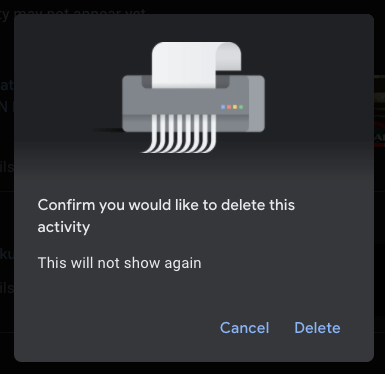
Another way is to remove individual searches and videos that you don’t want anything relevant to them to appear on your YouTube recommendations.
- Launch https://myactivity.google.com/ on your browser.
- Sign in to your YouTube account.
- Look for the video that you want to remove.
- Click Details beneath it.
- At the upper right corner, click the three-dotted icon.
- Select Delete.
- Click Delete again to confirm.
- Now, do the same to all videos that you want to remove on YouTube history.
Remove All Videos on YouTube History
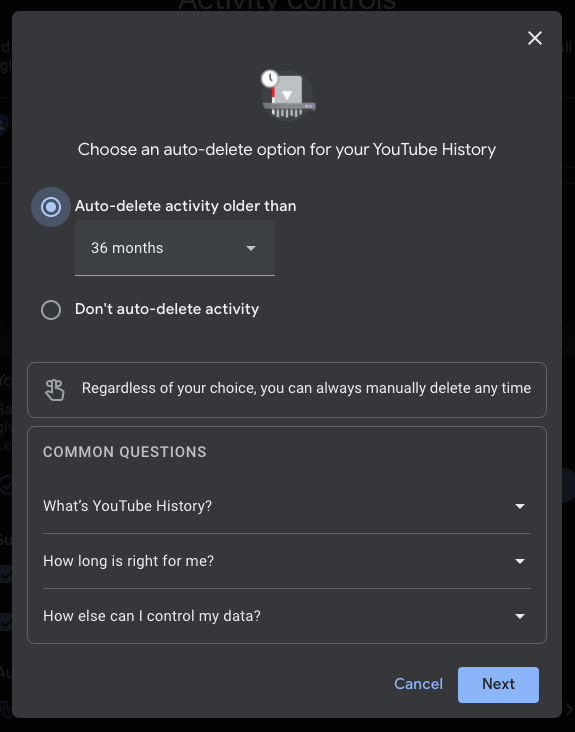
If you want to wipe off your YouTube watch and search history to reset them to a clean slate, it is also possible to do it. You have the option to delete the contents always or let them stay for a limited time before YouTube removes them automatically.
- On your https://myactivity.google.com/ account page, navigate to the left panel and select Delete Activity By.
- Select All Time.
- Click Delete.
- If you want to set a time limit for your videos to appear on your Watch History, go back to the Delete Activity By section.
- Click Set up automatic deletions.
- Select the Auto-delete content older than the option.
- Set the month that you prefer.
- Click Next.
- Select Confirm.
Now, you have the option to manage or reset your YouTube video recommendations at any time. How often do you want to change your YouTube recommendation settings? You can share your reasons with us in the comment section below.