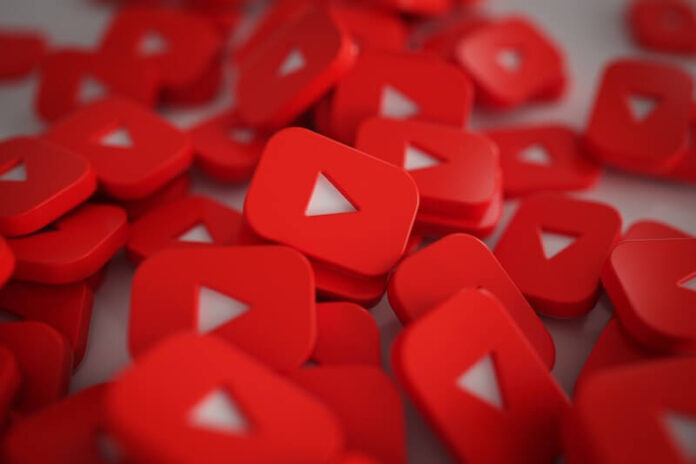TikTok has taken over the social media craze for quite some time, as more people become more enthralled by the short clips they can post and browse. With only a few seconds, self-expression has become a challenge for creativity. That is why YouTube also launched its version of a short video clip service called YouTube Shorts.
But, not all people liked the idea of watching short video stories. It can be too short for entertainment or a means to boast and forcing people to watch futile and annoying content. While YouTube Shorts is here to stay on the YouTube platform, you can get rid of it if you don’t like seeing the category on your YouTube account homepage and other app pages.
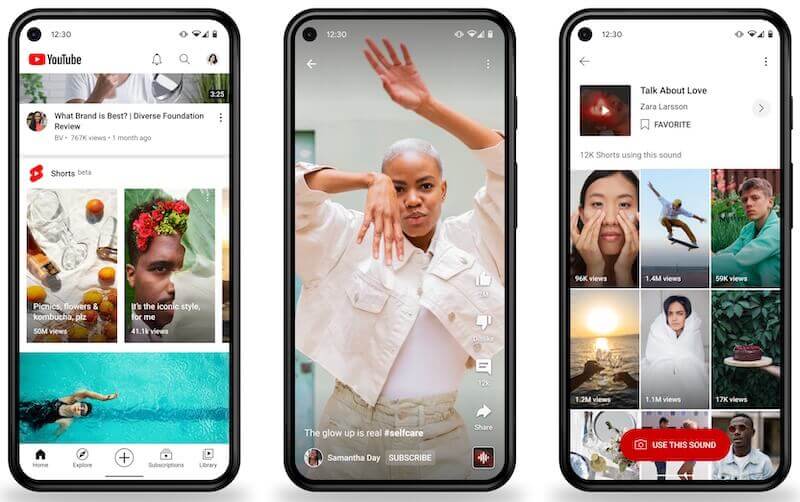
DON’T MISS: Amazing discounts on the latest Android phones at Amazon!
Ways to Turn Off or Permanently Delete YouTube Shorts Videos from your Android and iOS Apps
YouTube Shorts is now integrated with the Menu tab of the main YouTube app for Android or iOS devices. Many people loved the shortcut to watching short videos on YouTube. You can also see YouTube Shorts videos on the Home screen tab as part of YouTube’s recommendations. If you don’t like seeing them there, you can always remove or disable them all from showing up.
Deleting YouTube Shorts Videos Manually
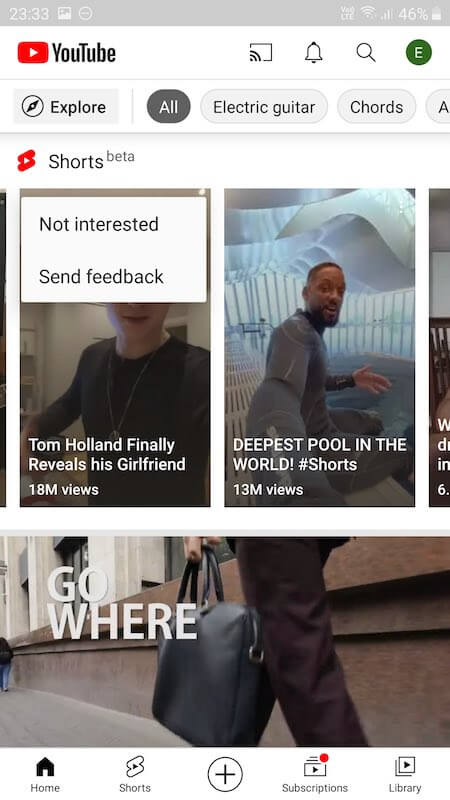
If you see a YouTube Shorts video story, you can remove it by clicking or tapping the three dotted-icon on the video. Then, select Not interested to turn it off or delete it from your YouTube app Home tab. Do the same for all YouTube Shorts, and they will no longer appear.
WALMART OFFERS: Discounts & deals on iPhones and Android Phones!
Downgrading to a Previous YouTube App Version
You can only have the YouTube Shorts tab in your YouTube platform if you upgraded your iPhone or Android app to the latest version. However, there is also an option for you to downgrade your app to the previous version when the YouTube Shorts feature is not yet available. It will effectively disable or remove the short videos permanently as long as you don’t upgrade.
- Launch Google Play Store or the App Store.
- Go to My Apps.
- Look for YouTube and tap to open it.
- Tap the menu button and select Uninstall Updates.
- For other mobile devices, you may need to access the Settings menu.
- Navigate to Apps and select YouTube.
- Tap Uninstall Updates.
Browse through YouTube.com in your Mobile Browser
The good news is YouTube.com on your web browser does not have the YouTube Shorts tab yet. If you don’t want to see the Shorts videos, you can always access YouTube via any browser on your mobile device or computer.
Why do you want to remove or turn off the YouTube Shorts feature? We value your opinion! You can share them with us below.
TODAY’S DEALS: Check out these irresistible offers on new iPhones!