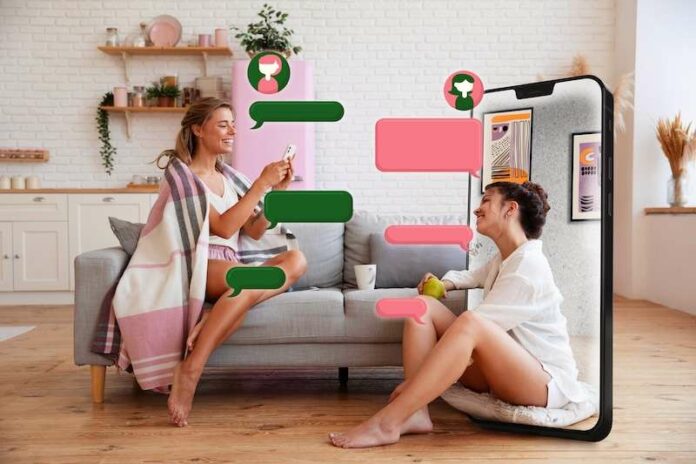Have you ever wanted to share something on Instagram but only with your closest friends rather than all your followers? Instagram’s Close Friends feature allows you to easily do just that. Keep reading to learn how you can share Instagram reels and posts exclusively with only people on your Close Friends list.
Who Sees Content Shared with Close Friends
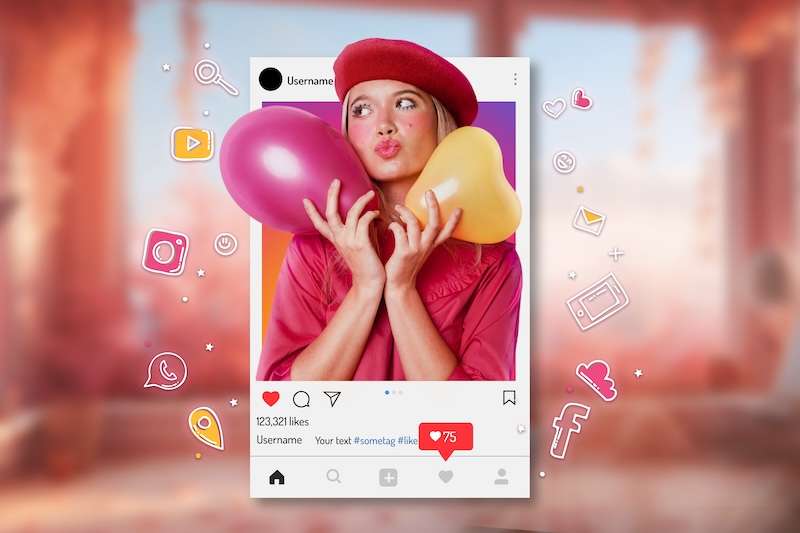
When you share a post or reel video with Close Friends, only the people you have added to your Close Friends list will be able to view it. This content will have a green star icon next to it, indicating that it’s only visible to your closest friends.
Here’s exactly who can see posts shared to Close Friends:
- All users you’ve added to your Close Friends list
- These users will also be able to see each other’s usernames when interacting with your post
- No one else! The content stays exclusive to your inner circle
Sharing to Close Friends does not allow those friends to reshare your post to their own feeds or to other platforms like Facebook. So you can rest assured your content stays between you and your chosen friends.
How to Share an Instagram Post to Close Friends
Follow these simple steps to share a post just to your Close Friends:
- Open the Instagram app and tap the + icon to create a new post
- Select a photo or video to upload from your camera roll
- Edit with filters and adjustments as desired
- Under “Audience”, tap “Close Friends”
- Add a caption and location if you want
- When ready, tap “Share” in the top right to post
Remember to look for the green star icon on posts shared to Close Friends!
How to Publish and Share an Instagram Reel Video to Members of your Close Friends List

You can also share reels with just your Close Friends group. Here is the process:
- Open Instagram and tap the + icon
- Select “Reel” at the bottom to create a new reel
- Choose a video clip to upload
- Apply edits, filters, text, effects, etc.
- Tap “Next” when your reel is complete
- Select “Close Friends” under audience
- Add song, caption, etc. if desired
- Tap “Share” to post your reel for Close Friends
The same green star indicator will confirm that only your Close Friends can view that reel video.
Creating Your Close Friends List
To share to Close Friends, you first need to create that inner circle on Instagram:
- Go to your profile and tap “Close Friends”
- Tap “Add Close Friends”
- Search for and select the users you want on this exclusive list
- Tap “Done” once you’ve chosen all your closest friends
You can edit the list anytime to add or remove people. Instagram does not notify users if they are removed.
What Happens When Someone Interacts with Close Friends Content
When one of your Close Friends likes, comments on, or shares a “Close Friends” post or reel:
- They can see the usernames of all other Close Friends who interact with that content
- They cannot reshare the post/reel to their own feed or page
- No one outside the Close Friends list will ever see the content
So feel free to interact without worrying about exposing the content!
Close Friends Content Stays Private
The Close Friends feature allows you to share more personal content without worrying that the wrong people might see it. Unlike regular Instagram posts, Close Friends content will never be shown:
- On your main profile grid or reels tab for regular followers
- To users who are not on your Close Friends list
- On other platforms like Facebook that you have linked
It’s an easy way to give your nearest and dearest an exclusive sneak peek behind the scenes!