TikTok’s endless stream of short videos serves up the hottest breaking tunes before they flood the mainstream. But tracking down full versions of catchy clips can be frustrating once TikTok’s autoplay kicks in.
Now, you can instantly save earworm songs from viral videos or discover unexpected gems to your personal Spotify, Apple Music or even Amazon Music app playlist library collections.
No more scrolling through cryptic comments begging for track IDs or Googling misheard lyrics. The music apps you already rely on integrate directly with TikTok to grab audio from videos in just two clicks.
Let’s dig into exactly how to cache coveted cuts for playback anywhere.
Activating TikTok’s “Add Song” Button through the New “Add to Music App” Feature on your Account
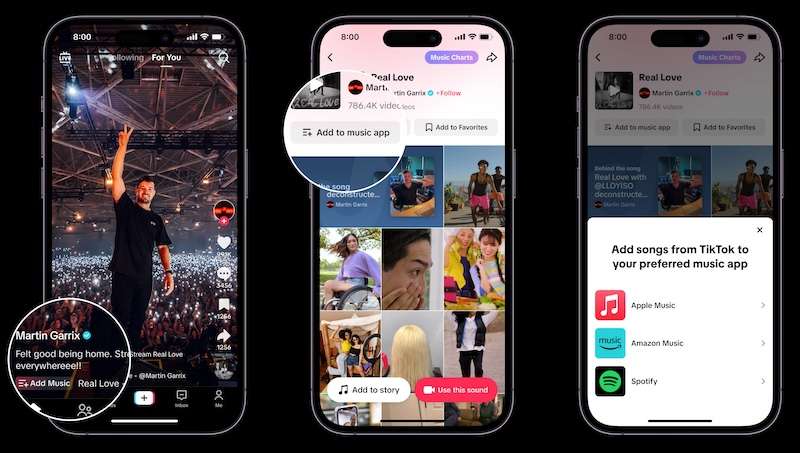
TikTok’s music features benefit global licensing deals with major labels. Availability differs by region, so users in the United States and United Kingdom gain access first.
Check that TikTok Music is enabled:
- Open your TikTok app settings
- Select “Content & Activity”
- Toggle “TikTok Music” on
This activates the Add Song function required to export tracks.
How to Add and Save Songs from TikTok to Your Spotify Music Streaming Account
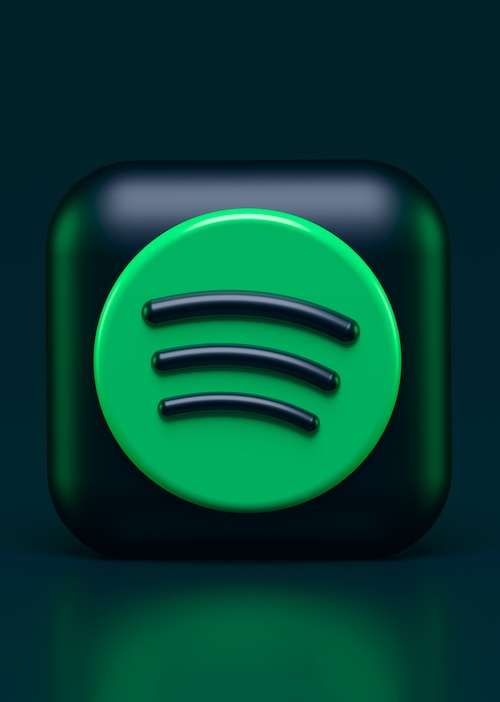
Once unlocked, saving music to your Spotify song playlists and library collections is incredibly straightforward:
- Tap the Share icon while watching a TikTok video with a song you enjoy
- Choose “Add Song” from the menu
- Log into your Spotify account if prompted
The app immediately transfers the audio directly to Spotify under a “TikTok Songs” playlist for instant listening!
Saving and Accessing TikTok Video Songs from your Own Apple Music Library

Apple Music siphons songs off TikTok with equal simplicity:
- View any TikTok video with a soundtrack you want to save
- Select the “Add Song” text overlay behind the current time
- Pick Apple Music when the share menu pops up
- Enter Apple ID and password if required
Just like that, the latest viral dance craze or emotive ballad lands in your Apple Music library. Access it via the “TikTok Songs” playlist creation.
Tips for Easily Organizing and Customizing your Saved Song Locations on your Preferred Music Streaming Service
TikTok automatically dumps added music into dedicated playlists. But you can redirect tracks to better organize your song library:
On Spotify:
- Navigate to the “TikTok Songs” playlist
- Open song context menu
- Choose “Add to Playlist”
- Select desired location
On Apple Music:
- Go to “TikTok Songs” playlist
- Tap More button next to any song
- Click “Add to Library…”
- Pick playlist to save to
Get your TikTok treasures grouped with similar genres, favorites, or mood-based categories.
Showing Your Support
Beyond personal listening, spreading viral hits helps rising artists. Make added impact by actively bumping newly-found faves:
- Follow fresh faces and check out their official releases
- Like and share TikTok videos featuring the song
- Add tunes to your main Spotify playlists
- Ask Apple Music’s Siri for artist radio stations
Fan amplification converts passing trends into career-launching chart-toppers.
Troubleshooting Tips In Case Issues Occur
Few things frustrate like a crashed jam session. If exported TikTok tracks aren’t behaving, first confirm:
- TikTok and music apps run the latest versions
- You registered accounts under the same region
- Device OS and apps are updated fully
- Background app refresh isn’t disabled
- You signed out and back into all apps
Then reach out for additional personalized support. Streaming services and TikTok want to perfect this deep music integration through feedback.
Now make every fire beat andtear-jerking ballad just one tap away from your permanent playlists. TikTok tickles musical tastes you never knew you had. With tools to immediately save sounds in the moment, you may finally keep up with earworms wriggling onto the charts.


