TikTok is a trendy social media platform that allows users to post videos, create comments, like others’ posts, and interact with people. It began with people posting popular dances and funny sketches. Moreover, you can also use TikTok to promote your business.
Once you create a profile and begin interacting with others, people will naturally look you up. The good news is that you can see who is looking at your profile, whether for interacting with them, expanding your business, or protecting your privacy.

If your profile is public, well, everyone in the world can see it. But how do you know who visits and view your profile or streaming your videos?
How Can you Tell and See Who Viewed your TikTok Profile and Videos?
TikTok offers a feature of Profile view history. Wherein you can see everyone who visits your profile. However, for this to work, it must be turned on.
Not everything is free in this world. If you turn your Profile view history, other people can see yours too. It means if you view someone else’s page and their Profile view history is on, they will see the track you left behind. Unless you turn it on, no other people can see your whenever you view their profile.
There are minimal requirements to access this privacy feature on TikTok. You must be over 16 and have less than 5,000 followers.
How to Turn on Profile View History on your TikTok Account
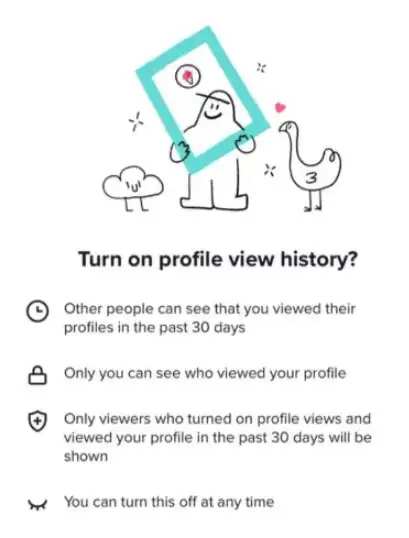
There are different ways to enable this feature. It is so easy as a one-click solution. And we will guide you through it. Follow these steps to activate Profile View History on your TikTok account.
1. On your settings
- Open your TikTok app and the profile icon
- Go to the top right and tap the 3-line menu.
- Then, select Settings and privacy. And tap privacy
- From there, you will see “Profile Views” Click it.
- Just tap the toggle icon to turn it on.
2. Once this feature is on, you can easily close and enable it again.
Here’s how:
- Open your TikTok app
- Go to the bottom of your page and tap Inbox.
- You will see a notification that someone viewed your profile
- Select the Settings icon in the top right.
- Click the toggle icon to turn it off or on.
3. If your app is up to date, you can turn this feature on by:
- Select your Profile icon
- Tap the eye icon on the top of the screen next to your name.
- To enable Profile view history, choose turn on.
4. The footprints icon
- Select your Profile
- There will be a footprints icon at the top right.
- Select turn on.
When you enable this feature, you will see a list of everyone who has looked at your profile in the last 30 days. If you speculate about someone viewing your profile but do not have proof as their name is not appearing. You can still confirm it if you receive consecutive notifications from them liking your videos or posting comments.
Good thing TikTok created this feature. You can feed off your curiosity factor and simultaneously offer a way to connect to your viewers. This is very beneficial if you are trying to grow your business. You will see which content your viewers are interested in.
Setting your TikTok Account to Private
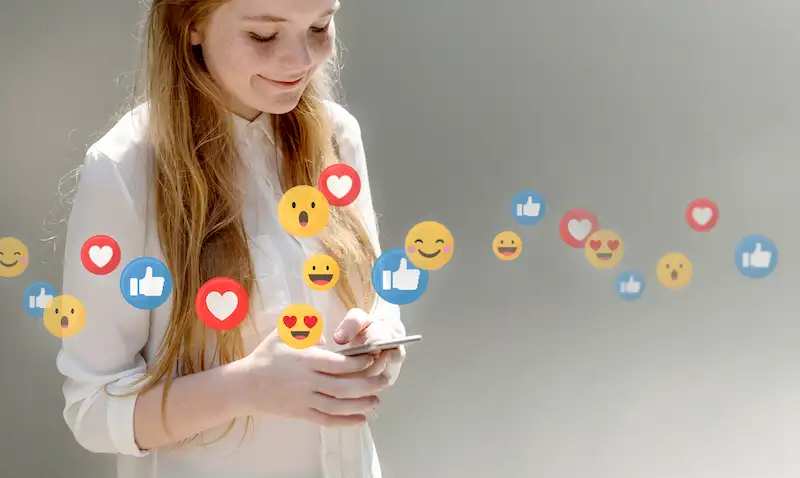
However, if you are concerned about your privacy and popularity overwhelms you, you can set your account to private.
- Open TikTok
- Select your Profile icon
- Then tap the three vertical dots at the right-hand corner
- Click privacy
- From there, toggle the switch for your account to be private.
That’s about it! Tiktokers, let us know what you think in the comments below.


