The AT&T TV app offers live TV and on-demand streaming entertainment for your home. Starting from 65+ channels in one subscription plan, you can stream shows from classic channels like Cinemax, Cartoon Network, CNN, Lifetime, Comedy Central, Discovery, HBO, History, HGTV, and Nat Geo. You can also watch sports and news live shows on BBC World News, Fox News, and NBC.
Streaming on your AT&T TV app is exciting, but sometimes, you may experience buffering, lagging, and freezing issues. A weak WiFi signal can be a primary cause of these types of problem.
How to Fix AT&T TV App Keeps Freezing, Buffering or Lagging
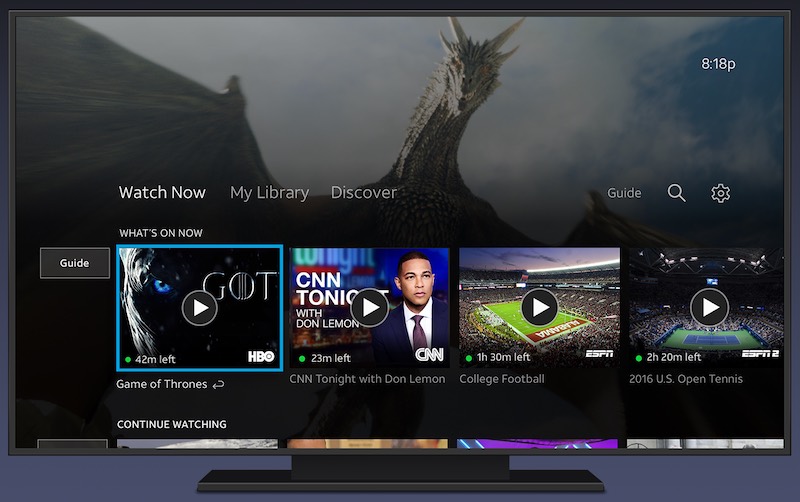
If your AT&T TV app keeps on lagging, buffering, and freezing on your device, there are ways on how you can troubleshoot and fix the issue. Read on below to find out how you can solve the problem with your AT&T TV app.
Power Cycle your Streaming and Network Devices
One of the easiest ways to troubleshoot the playback issue is to power cycle your streaming and WiFi network devices. It will refresh your Internet network connection and help fix any error on your AT&T TV app.
First, turn off your streaming device and then unplug your modem or router. Wait for at least 1 minute before plugging them both back in. After connecting to the Internet, turn on your streaming device. Relaunch the AT&T TV app and see if the streaming playback error still exists.

Try to Improve your WiFi Connection Signal
If power cycling your device does not work, try improving your WiFi signal. Move your router in an elevated place or where the signal is stronger in your house. If more than one device is using your WiFi connection, try disconnecting them first. There may be apps or software that is hogging up the Internet.
DON’T MISS: Best Package Deals on AT&T TV Plans
You may Connect to a Different Network
Do a speed test on your Internet connection. If it is slow, you can try connecting to a different network and check if it solves the problem. If you are using a VPN, disable it and connect to your Internet.

Connect your Router Directly to your Streaming Device Using an Ethernet Cable
Where available, use an Ethernet cable to connect your router or modem to your streaming device. Turn off your device. Plug one end of the cable to your router or modem and the other end to your device. Now, try loading the app again.
CHECK THIS OUT: Signing up for an AT&T TV package with no annual contract means you can cancel anytime. Click here for details!



Guess again, no joy.