Were you happily streaming on Peacock TV when suddenly that dreaded “Everybody Stay Calm Peacock Isn’t Loading” error message popped up?
Don’t fret – with a few easy troubleshooting steps, you can get your show back on the road.

Troubleshooting Tips for ‘Everybody Stay Calm Peacock Isn’t Loading’ Error
This frustrating Peacock TV error interrupts thousands of viewers daily. But never fear – whether caused by app glitches, network issues, or server problems, this issue on Peacock TV can usually be tackled with basic fixes.
Reset Your Peacock TV Password
One potential source of the “Everybody Stay Calm” error is authentication issues with your Peacock account. Resetting your password often resolves such conflicts.
Here’s how to reset your Peacock password:
- Visit the Peacock sign-in page and click “Forgot password?” below the password field.
- Enter the email address associated with your account and click “Send reset link.”
- Check your email inbox for a reset link from Peacock Customer Service.
- Follow the link to create and confirm a new strong password for your account.
- Login to Peacock with your new password to see if the error has cleared up.
Resetting kicks your devices out, forcing them to freshly authenticate your account. Doing so eliminates many odd account glitches causing streaming interruptions.
Restart Your Internet Equipment
Network problems between your device and Peacock’s servers frequently cause stream-stopping errors. Before getting too deep in the weeds, try restarting your home internet equipment:
- Unplug your modem and router from power. Wait 30 seconds.
- Plug in your modem first and let it fully reconnect to your ISP.
- Once your modem is online, plug your router back in and let it boot up.
- Load Peacock and see if the error message has disappeared.
Quickly cycling your internet equipment re-establishes network connections needed for smooth streaming.
Update Your Peacock TV App
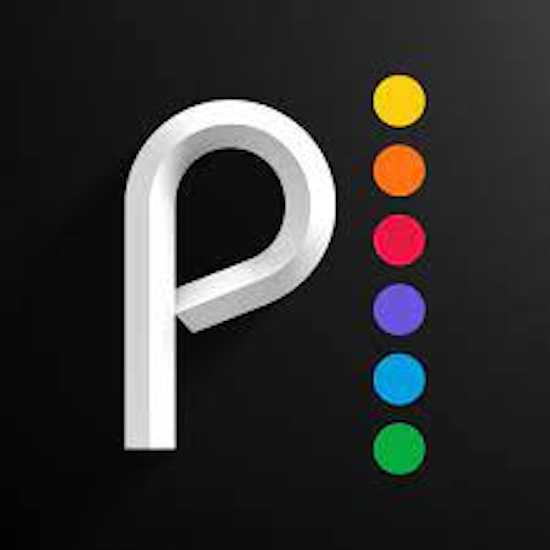
Out-of-date apps can also trigger Peacock’s “Everybody Stay Calm” error message. Be sure you’re using the latest app version:
- On mobile devices, visit your App Store or Google Play and search “Peacock.” Download any available updates.
- On smart TVs, check your app menu for a Peacock update. Install if available.
- On desktop, click your profile icon then Account Settings to see your app version. Get any new version.
The newest Peacock app updates often contain vital bug fixes and performance tweaks. Keeping apps updated prevents frustrating issues like streaming failures.
Contact Your Internet Service Provider
In some cases, the “Everybody Stay Calm” error indicates larger network issues with your internet service provider.
If you’ve tried other troubleshooting without success, contact your Internet Service Provider or ISP:
- Explain you’re getting frequent streaming errors on Peacock.
- Ask if there are any known service outages in your area.
- Request they check that your network connectivity and speeds meet requirements for streaming.
Your ISP can run diagnostics and fix any issues like congestion or packet loss hampering streaming reliability.
Switch to Ethernet Connection
For max streaming stability, use a wired Ethernet connection instead of WiFi between your device and router:
- Connect your streaming device to your router via Ethernet cable.
- Disable WiFi on the device so it only uses the wired connection.
- For laptops, use a USB to Ethernet adapter if no Ethernet port.
- Reboot connected devices and see if the error persists on wired.
Bypassing WiFi removes a major unpredictable factor that can interrupt smooth streaming.
Contact Peacock Customer Support

If you still see the “Everybody Stay Calm” error after trying other troubleshooting, reach out to Peacock Support:
- Visit the Peacock Help Center and select Get Help > Streaming > Error Codes.
- Choose “Everybody Stay Calm” and click Contact Us.
- Clearly explain your situation and troubleshooting steps you’ve taken.
- Note if the error is sporadic or occurs every time you try streaming.
Peacock engineers can then investigate and resolve any account-specific issues triggering the error. They may also suggest specialized troubleshooting tips.



Everybody Stay Calm comes up with I try to log into Peacock to watch a movie.
How do I fix this and be able to watch Peacock tv.?
How do I exit the Peacock app and re install it?
John