Paramount Plus is a newcomer to the streaming industry. But, many people are enjoying the TV shows and movies in its library. Paramount Plus is a rebrand of CBS All Access. When you streamed their content, you will also have access to these titles on Paramount Plus.
What is the Paramount+ Autoplay Feature
A feature on Paramount Plus called Autoplay automatically plays the next video after you have finished watching a movie or a TV series. In cases of series titles, it plays the next episode immediately. While some users love the added convenience of having content autoplay continuously, not everyone likes it. Sometimes, they don’t want to watch another video, but the next one already plays and just adds up to their continue watching list.
You have the option to enable or disable the Autoplay feature on Paramount Plus app. With just a few clicks and taps, you can turn the feature on or off and control it depending on your liking.
DON’T MISS: How to Sign up for Paramount Plus Student Discount Offer
How to Enable or Disable Autoplay Next Episode on Paramount Plus
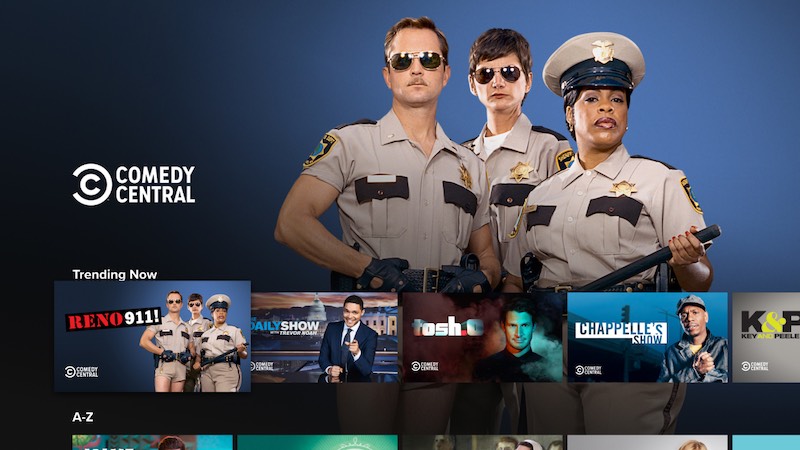
The process of turning on or off the Autoplay depends on the device you are using to stream Paramount+. Look for the device where you usually watch Paramount Plus shows and follow the steps on how to enable or disable the Autoplay mode.
Turning On or Off Autoplay on Paramount Plus Via Mobile Phone
If you are using either an Android or iPhone/iPad (iOS) mobile phone device, the steps to turn on or off the Autoplay feature are the same.
Launch your Paramount Plus app on your iPhone or Android phone. At the bottom of your phone’s screen, tap the More button and go to the Settings. Look for the General Settings and then go to the Autoplay option. Slide or toggle the button to enable or disable the Autoplay feature. The blue button means to enable, and gray is to disable.
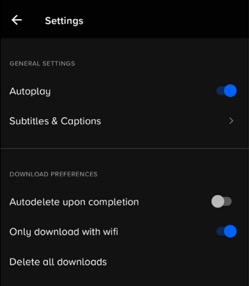
Turning Paramount Plus Autoplay On or Off Via Smart TV, Roku or Amazon Fire TV
Watching on the big screen offers a better experience. Here’s how to use Paramount Plus’ Autoplay function on your set-top-boxes and smart TVs.
On your smart TV or streaming media player, open the Paramount Plus app. Go to the Settings and then look for the Autoplay section. You can now select On or Off to control the Autoplay feature.
SEE ALSO: How to Cancel Paramount Plus Subscription on Any Device
Turning On or Off Autoplay on Paramount Plus Via Web Browser
Unfortunately, you cannot enable or disable the Autoplay feature on your browser. You will have to stop the video if you don’t want the next one to automatically play.


