Users of NVIDIA Shield TV will soon have a new update that will bring enhancements to their gaming and streaming experience. The new NVIDIA Shield Experience 8.2.2 will be the 27th software upgrade happening in the Android TV-based Nvidia Shield TV series streamer. Now, users can pair it with their new PlayStation 5 DualSense and Xbox Series X/S controller.
The firmware update 8.2.2 offers improvement with compatibility and stability, making sure you have full gaming and streaming pleasure next time you use your NVIDIA Shield TV. With the support of the two new controllers, you can use your Shield TV with GeForce Now, Stadia, and other Android games.
The NVIDIA update offers support to Control4 home automation systems. You can use your Control4 remote control or app to fully control the Shield TV and launch installed apps. The update also gives its users the December 2020 Android security patch.
DON’T MISS: Amazon-Exclusive Deals on NVIDIA Shield TV
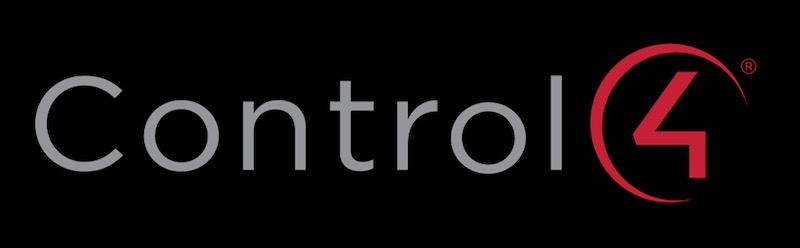
Aside from the enhancements, the update provides bug fixes on the display, accessories, network, and audio. It resolves the problem of the system volume-controlled after the configuration of the IR volume control. The problem regarding the corruption issue seen on the screen if you upscale the content to the 4K display will be resolved.
How to Update the NVIDIA Shield TV Android Firmware or Device Software
For you to enjoy the benefits of the new 8.2.2, you will need to upgrade your NVIDIA Shield Experience TV firmware to the latest version. So, how do you update your NVIDIA Shield Android TV?
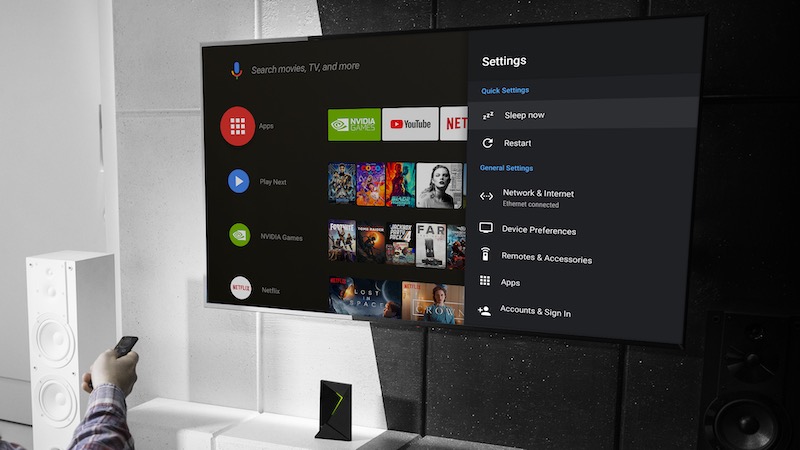
Software updates are automatically done on your NVIDIA Shield TV streaming device. On your notification bar along the recommended row, you will see if there is an available update. All you have to do is confirm it, and it is downloaded and applied to your Shield TV automatically.
However, you can also download the update manually. Just go to the Home Screen of your NVIDIA Shield TV and use your remote control to scroll down to the bottom. Look for the Settings menu and press the Select button and then go to About. Now, select System updates. You will then see if there are available updates. Select the update to download.
CHECK THIS OUT: Awesome Deals on NVIDIA Shield TV at Walmart Right Now!
Are you updating your NVIDIA Shield TV to the latest version of Android TV operating system? Which new features excite you the most? Let us know in the comments below.


