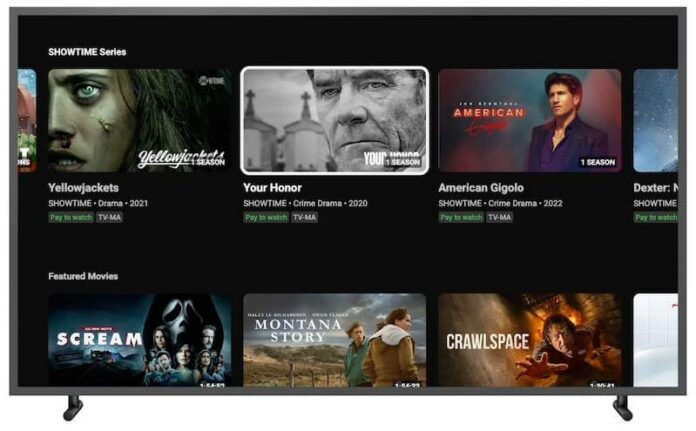You’ve had enough. You’re done with that subscription you no longer use, or perhaps you want to try a different channel. How do you cancel your subscription on Google Primetime channels on YouTube or get a refund for add-on streaming channels like ShowTime or Paramount+? It’s actually quite easy.
Here are the steps you need to follow in order to cancel and delete your streaming subscription plan or get a refund for your premium channel add-on memberships on Google Primetime channels using the YouTube app.
How to Cancel or Remove your Subscription Plan on Google Primetime Channels on the YouTube App
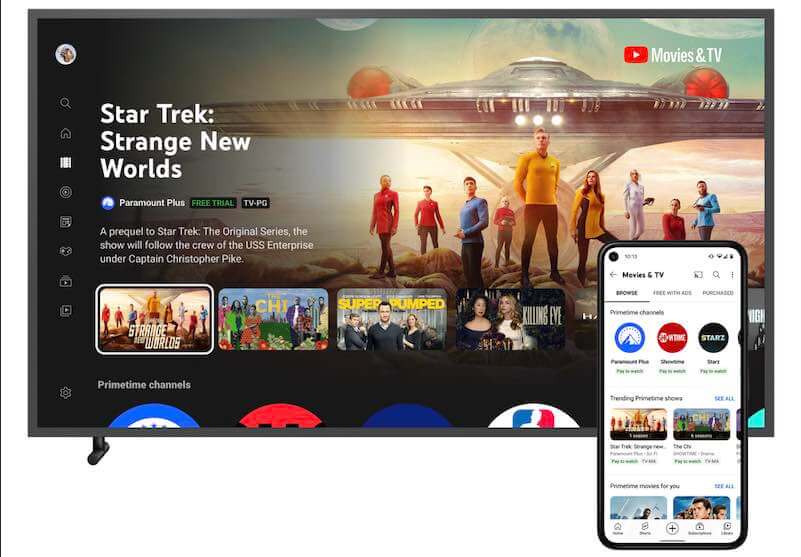
If you’re currently subscribed to one of the premium add-on channels on Google Primetime Channels for YouTube, you can continue to stream or watch content and access channel-specific features until your subscription expires.
There are two ways to cancel your subscription or get a refund for Google Primetime channels on YouTube. The first way is to go to the channel’s page and click on the “Cancel Subscription” link. The second way is to contact customer support and request a refund.
If you decide to cancel your subscription account, you will be able to continue watching the channel until the end of the current billing period. After that, your access will be revoked, and you will not be able to watch or stream any more content from the channel. If you have already purchased content from the channel, you will still be able to watch it after you cancel your subscription plan.
To cancel your subscription or membership account to a Google Primetime channel on YouTube, follow these steps:
- Log into your YouTube account.
- Click on the “Account” icon in the top right corner of the screen.
- Select “YouTube Settings” from the drop-down menu.
- Scroll down to the “Google Primetime” section and click “Cancel Subscription.”
- Confirm that you want to cancel your subscription by clicking “Yes, Cancel Subscription.”
How to Get a Refund for Premium YouTube Add-on Channels on Google Primetime Channels
There are a few ways to get a refund on your Google Primetime Channels YouTube subscription. You can either cancel your subscription or request a refund through the Google Play Store.
If you want to cancel your subscription, you can do so by going to your account settings and selecting the “Cancel Subscription” option. If you have already used up your free trial period, you will be charged for the remainder of the month. You will then be able to access your account and content until the end of the current billing cycle.
If you would like to request a refund, you will need to contact customer support.
- You can reach customer support by going to the Help Center and selecting “Contact Us.”
- Once you are on the contact page, select “Get help with an existing order.”
- Then, select “I want a refund” and follow the prompts.
Overall, canceling your subscription to a Google Primetime channel on YouTube is pretty straightforward. You just need to follow the steps outlined in this article, and you should be able to cancel without any issues. However, if you’re having trouble or you’re not happy with the service, you can always contact customer support for help.