HBO Max is one of the most successful streaming service providers launched last year. It offers users a premium service that includes all content from HBO plus classic blockbuster TV shows and movies as well as new hits including Max Originals. It is under WarnerMedia which is currently under negotiations to merge with Discovery Plus for an even broader reach and wider content selection.
However, not all users are enchanted by what HBO Max is offering. With choices for streaming like Netflix, Disney Plus, Paramount Plus, Peacock, Amazon Prime Video, and Hulu, one can only have so many. If you want to sever your ties with HBO and want to unsubscribe from HBO Max, this article is for you. We will talk about how to cancel your HBO Max subscription whichever provider you used to sign up for the account.
Canceling your HBO Max Free Trial Account
HBO Max offered a free trial when it launched up until recently. Most of its service providers no longer offer free trials to new customers. However, there are still those that offer promotional subscriptions with a free trial that you can cancel at any time. If you got one and want to cancel your account before the trial ends, then read on.
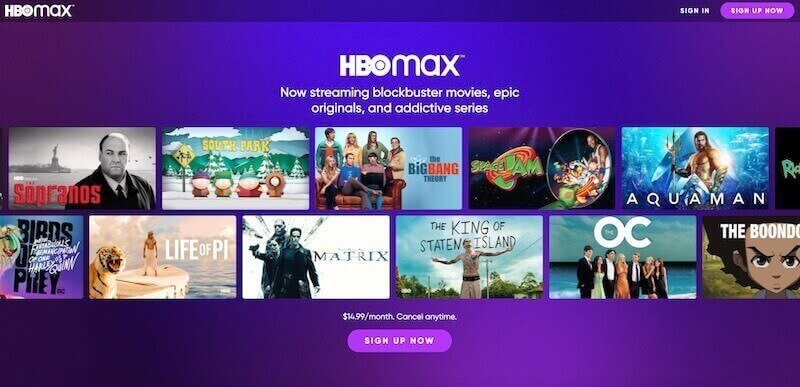
How to Cancel HBO Max Subscription or Free Trial on Mobile Device or Computer Web Browser
Depending on your provider, the subscription cancellation process varies.
Unsubscribe to HBO Max using Android Phone or Tablet and iPhone/iPad Mobile Device
- Launch the HBO Max app on your Android phone or tablet, or iPhone or iPad device.
- Tap the Profile icon located at the bottom edge of your phone’s screen or the left edge of your tablet screen.
- Sign in to your account if necessary.
- Now, tap the Settings icon on the upper left corner.
- And, then, tap the Settings icon (still on the upper left).
Unsubscribe to HBO Max using Computer Web Browser
- On your desktop or laptop computer, launch a web browser.
- Then, go to HBOMax.com.
- Sign In to your account if you’re not already signed in.
- Now, in the upper-right corner of your screen, choose your profile.
Once in the Settings screen of your mobile app or browser follow these steps:
- Tap or click on Billing Information to see which provider your subscription is billed through Please note that the Billing Information is only available with Adult profiles.
- Select Learn More to be redirected to your billing provider’s own website.
How to Cancel HBO Max Subscription Billed from your Service Provider
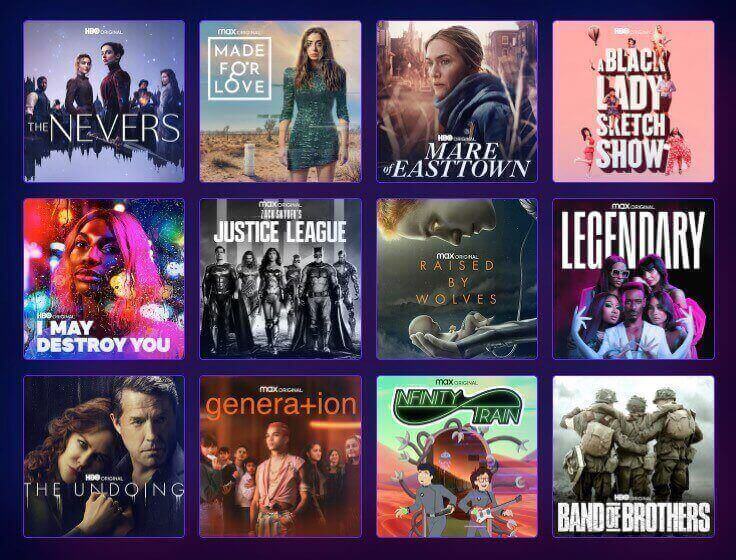
If for some reason, the Learn More option is not displayed, you can check out how to access your billing details and cancel your HBO Max subscription from the provider which you can see in your Billing Information. Find your billing provider below to learn more:
Amazon Appstore
- Click here to go to Amazon Appstore Subscriptions.
- Sign in to your Amazon account.
- Find HBO Max in the Your Subscriptions section, and turn off auto-renewal.
Apple iTunes or App Store
iPhone or iPad
- Open the Settings app on your iOS device.
- Tap your name and then tap Subscriptions.
- Now, sign in with your Apple ID.
- Find and tap your HBO Max subscription.
- Select Cancel Subscription.
Apple TV
- Go to the Settings page on your Apple TV and select Users & Accounts.
- Now, select Account.
- Then, select Subscriptions.
- Choose HBO Max and then hit Cancel Subscription.
AT&T
- Launch att.com/myatt on your browser and sign in to your AT&T account.
- You can also use the MyAT&T app to access your billing information.
Cox
Sign in to your Cox account at cox.com.
DIRECTV
Sign in to your AT&T account at att.com/myatt.
Google Play Store
- Launch Play Store on your Android phone or tablet where you subscribed to HBO Max.
- In the upper-left corner, tap the Menu (three horizontal lines).
- Then, tap Subscriptions.
- Tap HBO Max from your list of subscriptions, and then Cancel the subscription.
Hulu
- Go to hulu.com/account and sign in to your Hulu account.
- In the Your Subscription section, next to Hulu Base Plan select Manage Plan.
- Find HBO Max and toggle the checkmark to an X.
- Select Review Changes to confirm.
Optimum
Launch optimum.net/login on any browser and sign in to your Optimum account.
Prime Video Channels
- Go to Amazon Prime Video Channels and sign in to your Amazon account.
- Find HBO Max in the Prime Video Channels section.
- Choose the Cancel Channel option and confirm.
Roku
- On your Roku remote, press the Home button.
- Now, using the directional pad highlight HBO Max.
- Then, press the Star button to open the Options menu on Roku.
- Select Manage Subscription then Cancel subscription.
Samsung TV
- Launch payon.tv on your web browser and sign in to your Samsung account.
- Then, choose Subscriptions from the Purchase History menu.
- Now, find your HBO Max subscription.
- Select Unsubscribe.
Spectrum
Sign in to your Spectrum account at spectrum.net.
Verizon Fios
Sign in to your Verizon account at verizon.com/home/myverizon or use the My Fios app.
Xfinity
Sign in to your Xfinity account at my.xfinity.com.
WarnerMedia Direct
- Launch HBOMax.com/account on your mobile or computer browser.
- Now, Sign In to your HBO Max account.
- Select Cancel Subscription.
- Confirm your cancellation.
YouTube TV
- Visit tv.youtube.com on any web browser.
- Sign in to your YouTube account.
- Now, click on your profile picture, then select Settings and Membership.
- Tick the checkmark next to HBO Max.
- And then, select Agree to confirm cancellation.
For other providers, you just need to visit your provider’s official website and sign in to your account. Then, find the manage subscription link or just go to the Help Center to learn more.
That’s it! You can still continue streaming HBO Max until your subscription expires at the end of your billing cycle. Remember to cancel your subscription at least 2 days before it ends to avoid getting charged for the next billing cycle. Lastly, simply removing the HBO Max app from your device does not mean that you have been unsubscribed. Follow the methods above and you’ll be good to go.


