Amazon Prime Video has hundreds of content that you can stream at any time and anywhere you want. You can search for titles you discovered online and watch them at your convenience. Each time you stream a movie or TV series episode, you end up with watchlist recommendations relating to it that will give you even more options for binge-watching.
It seems to be no problem for a lot of people to have their watch and search history out in the open. But, if privacy is an issue and you have loved ones or friends whom you share your Amazon Prime Video account with, you may not feel comfortable enough for them to see your recommendations, searches, or watch history.
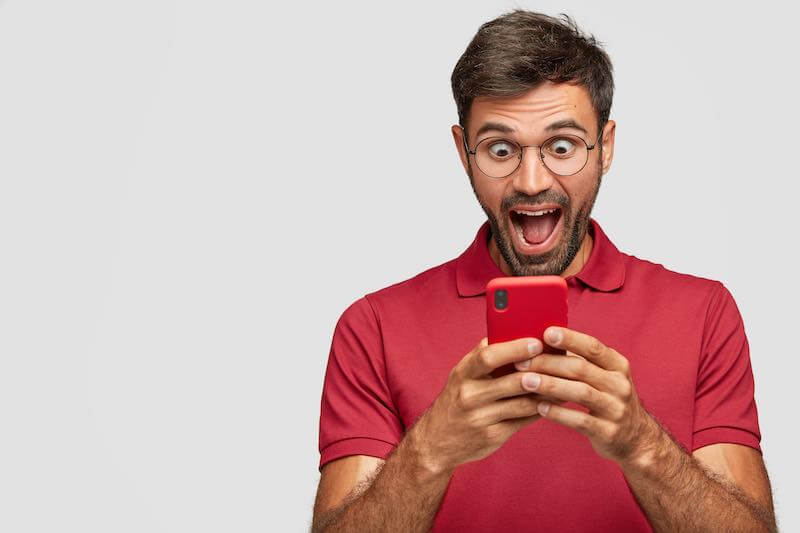
To spare you the awkwardness, you can hide or completely remove your continue watching and search history list from your Amazon Prime Video streaming account. You have the option to clear and delete your streaming history to keep them hidden from view on the mobile app for Android phones or tablets or iPad and iPhone devices as well as the Amazon Prime Video website on your desktop or laptop computer.
NO ACCOUNT YET? Sign up for Amazon Prime Video free trial here!
How to View & Remove your Amazon Prime Video Watch History via Mobile App
- Launch the Amazon Prime Video app on your iOS or Android device.
- Tap My Stuff at the bottom of the screen.
- Navigate to the upper right corner and tap the Gear icon.
- Go to Clear Video Search History. It will delete all of your search histories.
If you cannot find the Clear Video Search History option on your account, you can remove and delete the videos via the Watch Next section. It contains the content you haven’t finished yet to recently watched.
- Open the Amazon Prime Video app on your mobile device.
- Navigate to the Watch Next section.
- Look for the title you want to remove.
- Press and hold the video.
- Choose Hide this video or Not Interested.
How to Clear & Delete Amazon Prime Video Watch History via Amazon Prime Video Website
- Open any web browser and go to primevideo.com.
- Login to your account.
- Go to the top right corner and click your profile icon.
- Select Accounts and Settings.
- Navigate to the Watch History tab. You can also go to the Activity tab and select View Watch History.
- Look for the title you want to remove and click Delete movie/episodes from Watch History next to it or Hide this.
Here’s an alternative way to do it:
- Another way is to go to the home page of your prime video account.
- Click My Stuff at the top of the screen.
- Look for the video you want to delete and hover over it.
- Click the Remove from Watchlist icon.
Deleting your Watch or Search History will reset your Prime Video content recommendations. That means you can clear off unwanted recommendations you see previously and explore new options for your binge-watching sessions.
What is your reason for clearing your Amazon Prime Video watch or search history? We love to hear your story, so please drop one in the comment section below.
ADD-ON CHANNELS: Extend your content library with Prime Video Channels! Sign up here!


