Are you a movie buff craving that immersive theater-like experience in your living room? If you’re a MAX (formerly HBO Max) subscriber with a Dolby Atmos setup, you probably love the rich and immersive audio experience it offers.
But what happens when you’re all set for a movie night, only to find that your Dolby Atmos sound isn’t working on MAX? Frustrating, right?
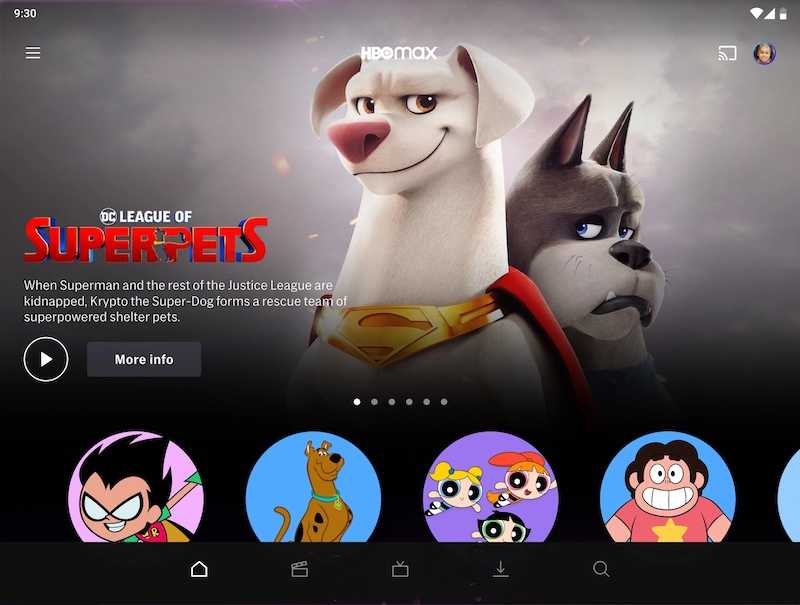
Don’t worry; you’re not alone in this audio adventure. We understand your pain, and in this article, we will break down the common issues with Dolby Atmos causing sound problems on MAX and guide you through some simple fixes.
What is Dolby Atmos, Anyway?
Before diving into problem-solving mode, let’s quickly recap Dolby Atmos. Think of it as the gold standard of audio technology. It adds a three-dimensional, immersive sound experience to your movies and shows.
With Dolby Atmos, you’ll feel like you’re right in the middle of the action, with sound coming from above, below, and all around you.
How to Troubleshoot Sound Issue and Fix Dolby Atmos Audio Not Working on HBO MAX Error
Now, let’s get to the bottom of those pesky sound issues on MAX.
Check Your Streaming Device

Before we point fingers at MAX, inspecting your equipment’s a good idea. Sometimes, the problem is as simple as a loose cable or an incorrectly configured setting. Here’s what you can do:
Check Your HDMI Cable
Ensure your HDMI cable is properly connected from your streaming device (like a Roku or Apple TV) to your Dolby Atmos-compatible audio system.
Audio Settings on Your Streaming Device
Navigate to the audio settings on your streaming device and ensure that Dolby Atmos is selected as the audio output format. Different devices have different ways of doing this, so consult your device’s user manual if unsure.
Check Your Soundbar or AV Receiver
Ensure that your soundbar or AV receiver is set to receive Dolby Atmos audio. Again, this might require checking the device’s settings or user manual.
Update Device Firmware
Sometimes, outdated firmware can cause compatibility issues. Check any updates available for your streaming device, soundbar, or AV receiver, and install them.
Adjust Settings on MAX App
Now that you’ve checked your hardware let’s explore MAX’s settings:
Streaming Quality
In your MAX app or website settings, ensure your streaming quality is the highest possible. Dolby Atmos may not be available at lower quality settings.
Audio Format
MAX often provides multiple audio formats. Look for the option that mentions “Dolby Atmos” or “Dolby Digital Plus.” Select this format to ensure you’re getting the best audio experience.
Clear MAX App Cache and Cookies
Sometimes, cached data can cause playback issues. Clearing your app’s cache and cookies can help. This option is usually found in the app’s settings.
Check your Internet Connection
A stable and high-speed internet connection is crucial for streaming in Dolby Atmos. If your internet is sluggish, it can lead to audio dropouts or poor quality. Make sure you have a strong connection.
Contact MAX Customer Support

If none of the above solutions work, it’s time to contact MAX’s customer support. They can assist you in diagnosing and resolving more complex issues related to your account or the app itself.
In most cases, following these steps should get your Dolby Atmos sound back up and running on MAX. So, grab your popcorn, dim the lights, and get ready to immerse yourself in that cinematic experience right in your living room. Happy streaming!


