Apple TV Plus offers exciting titles that will spice up your binge-watching weekends. You can check out new Apple Originals each month or stream never before seen films.
Watch upcoming releases like Losing Alice, The Snoopy Show, Palmer, and Servant. There will be next seasons on For All Mankind and Foundation. You and your family will enjoy documentary series such as Earth At Night, Becoming You, Greatness Code, Visible Out on Television, and Home. If you want entertaining TV series, check out Ted Lasso, Trying, Dickinson, and Central Park.

Streaming on Apple TV+ is easy even if you are watching a foreign film. With the closed captions and subtitles, it is more convenient to understand the characters and their scripts. But, if you get annoyed by the text below the picture, you can always turn it off easily.
How to Turn On or Off Subtitles and Closed Captioning on Apple TV Plus
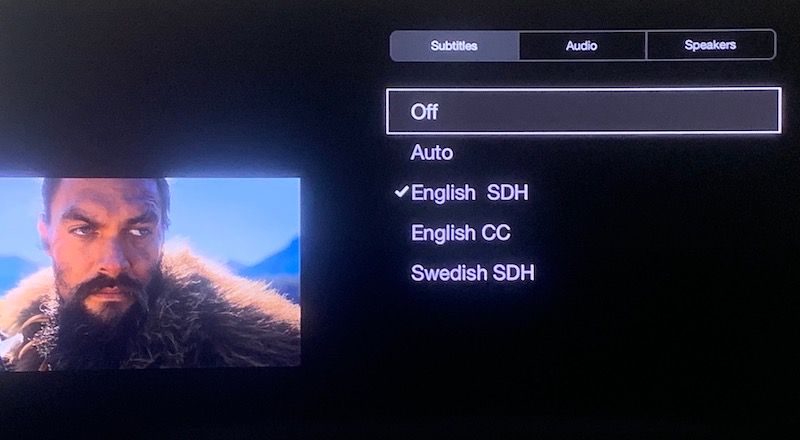
Not many users can easily find the option to turn on or off the closed captioning and subtitles on Apple TV Plus. You can change and edit the style of the closed captions. But enable or disable is not available in the settings and is somewhat gray.
Fortunately, there is a fast way to access the subtitles or closed captions option when streaming a movie or TV show on Apple TV Plus.
First, choose any title you want to watch and play it. During playback, press the Down arrow on your remote. It will show the subtitles or closed captions menu. Now, select any language you want for the subtitles. You can also select On or Off for the Closed Captions.
Change and Edit Closed Captions or Subtitles Language on Apple TV+
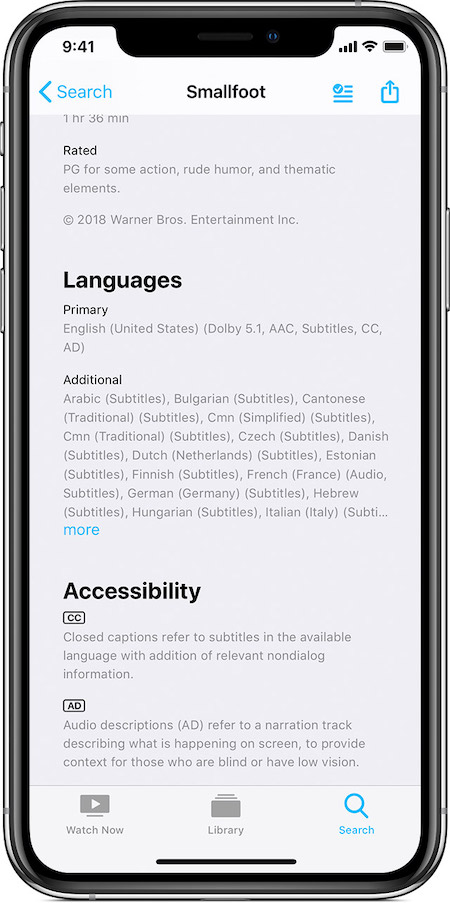
To edit the style of your closed captions and subtitles, go to the Settings menu. Select Accessibility and then click Closed Captions and Subtitles. Now, you can change the font size and style that will best fit your preference.
Wrapping Up!
It is that easy! Each time you want to enable or disable the subtitles or closed captions, you can do it during playback and in just a few clicks.
Do you prefer streaming shows with subtitles or closed captions on or not? We would love to know in the comments section down below.


