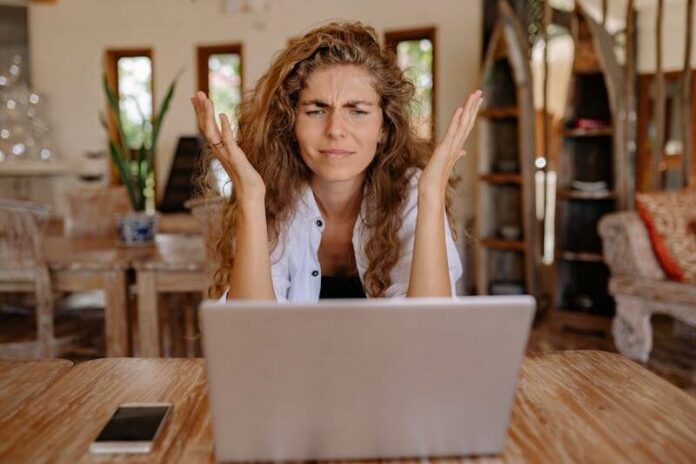If you enjoy anime and stream your favorite shows on Funimation, you may have experienced the annoying “You have been disconnected from the network” error notice. This error can prevent you from enjoying your favorite content and leave you feeling frustrated and helpless. But fear not, there are several steps you can take to fix this problem and get back to watching your favorite anime.
In this article, we will go over some common causes of the “You have been disconnected from the network” error and provide some solutions for resolving it. With these steps, you should be able to get back to watching your favorite anime without any further issues.
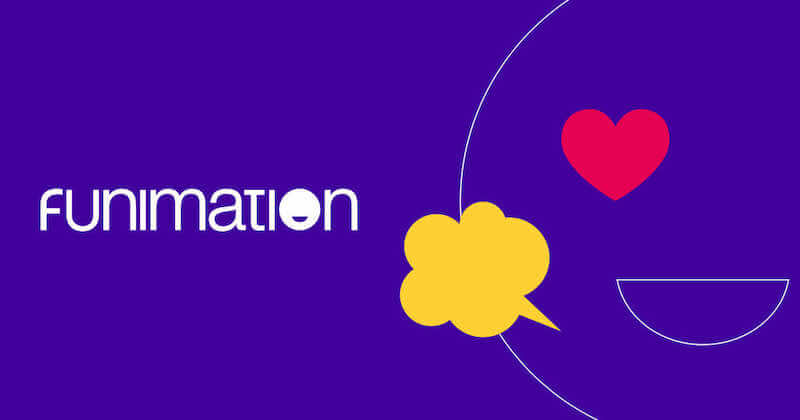
Verify your Internet Connection to Troubleshoot Funimation “You have been disconnected from the network”
An unreliable or unstable internet connection is the most typical source of the “You have been disconnected from the network” error. To increase the signal strength when using a wireless connection, try moving your device closer to your router. To reset your internet connection, you can also try resetting your router.
NO ACCOUNT YET? Click here to sign up for a free trial on Funimation!
Try Closing and Reopening the Funimation App
Restart the app if you’re still getting the issue after testing your internet connection. It will refresh the program and enable it to reconnect to the Funimation servers, which might occasionally cure the problem.
Clear the Funmination App’s Cache and Data
- To do this on an Android device, go to Settings > Apps > Funimation > Storage
- Then select “Clear Cache” and “Clear Data.”
- On an iOS device, go to Settings > General > iPhone Storage > Funimation.
- Then select “Delete App” and “Offload App.”
- After clearing the cache and data, restart the Funimation app and see if the error persists.
Uninstall and Reinstall the Funimation App
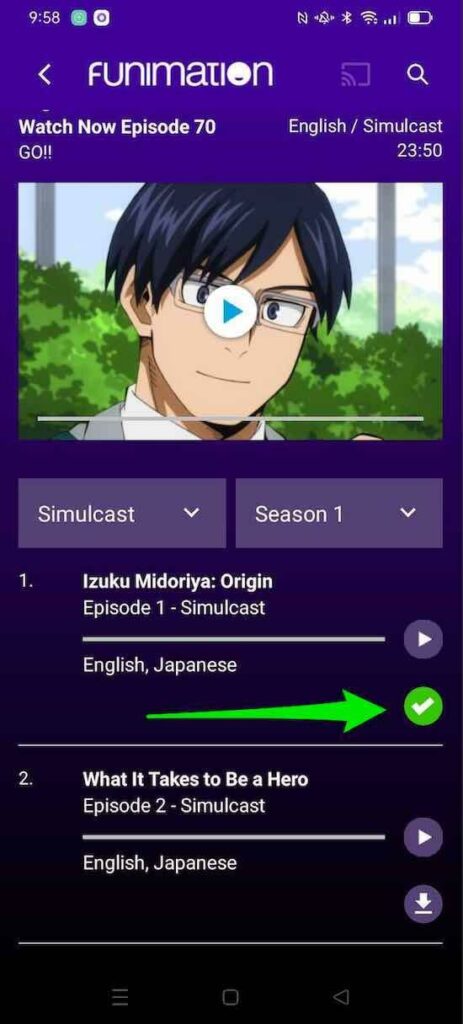
This will remove any corrupted files or outdated versions of the app and allow you to install the latest version of the app, which may include bug fixes and performance improvements.
Reach out to Funimation’s Customer Support for Assistance
You can contact Funimation through their website or through their social media accounts. Be sure to provide as much information as possible, including the type of device you’re using, the version of the Funimation app you’re running, and any steps you’ve already taken to try and fix the error.
In conclusion, while the “You have been disconnected from the network” problem on Funimation can be annoying, it is typically resolved by checking your internet connection, quitting and opening the app, clearing its cache and data, or uninstalling and reinstalling the software. If all else fails, ask for help from Funimation’s customer service. You ought to be able to resume watching your preferred anime after following these instructions.
DON’T MISS OUT! Start streaming your favorite anime shows by signing up for a free trial on Funimation now!