Just out of curiosity or perhaps a need to know, it helps sometimes to get an idea when a song on our Spotify playlist was added. For instance, we may want to find out whether song A was first on our playlist than song B.
Many Spotify users love the idea but when it comes to the mobile app, they can’t seem to find it. The same works with the web player or the desktop version.

So, how do you find out when a song was added on your Spotify playlist? To answer the question, we have listed the ways below using your Spotify mobile app, desktop app, and web player.
Can you Find Date Added Info When a Song was Included in Spotify Playlist on Mobile App?
Unfortunately, Spotify mobile app does not show the Date Added info on the playlist. The playlist only shows the songs. And when you tap the three-dotted icon next to the song, it does not show much details except the controls.
How to Check and See When Songs Were Added to Spotify Playlist Using the Desktop App
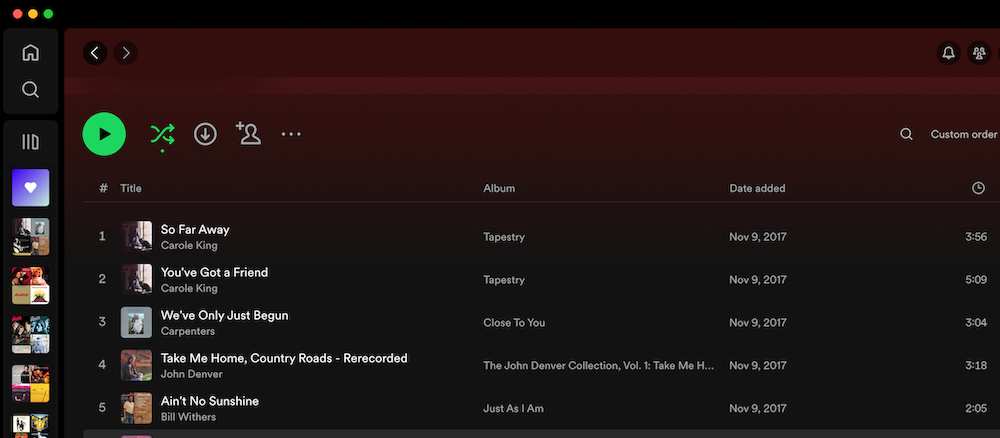
Your Spotify desktop app will give you the answer that you need. The playlist includes the Date Added column along with the Title and Album.
- On your Spotify desktop app, navigate to Your Library.
- Open your chosen playlist.
- Now, you will see the list of songs with their Title, Album and Date Added information.
Added tip: If you want to arrange the songs based on when they were added first or last, just click on the Date Added header. However, when a song is added just within the month, you will not see the exact date yet. Spotify only shows the number of weeks since it was added. After a month, it will update to the exact date.
So, if you want to know when a song was added to your playlist, head over to your Spotify desktop app.
View Date Added List of your Spotify Playlist Songs on Web Player
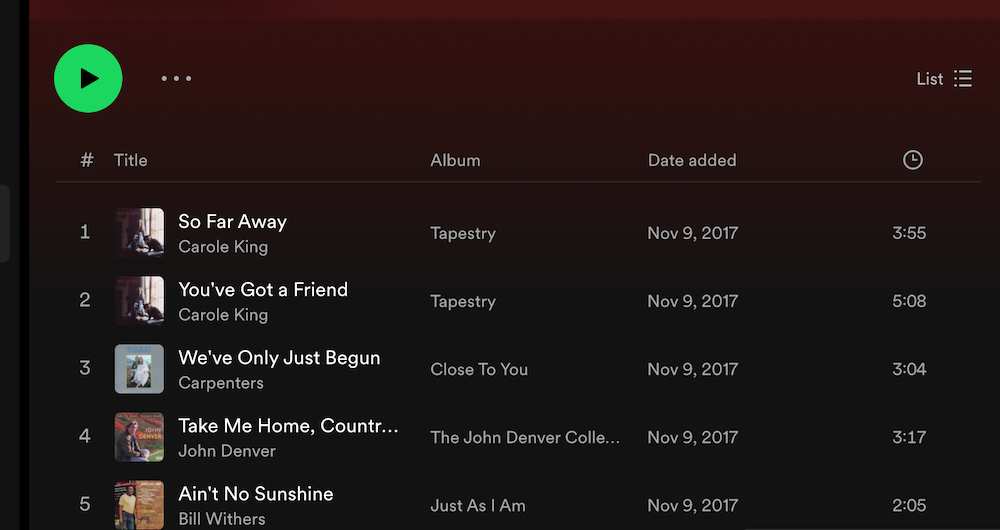
If you don’t have the Spotify desktop app on your computer, another way is to go to the web version. Good news to Chromebook users as the Spotify version on your device supports the web player, so you can still view the Date Added info.
All you have to do is go to your playlist and see the list of songs with the Date Added details.
If you are having issues on seeing the Date Added info, it is possible that the Spotify window is not large enough to fit the details. Make sure to maximize the window to get a full view of the playlist.
Also, update your Spotify app, web browser and computer to help you resolve any problems.
Wrapping Up!
Getting hold of information is valuable to many people, even if these are only dates or names. It still means a lot. Enjoy your Spotify music streaming with your favorite songs on your playlist!


