As a proud owner of a new Samsung Smart TV, few things are often frustrating me. For example, seeing a cryptic ERROR_MODEL_BIND (Error Model Bind) message when trying to access the web and apps. But don’t unplug your TV in defeat just yet!
While confusing, the ERROR_MODEL_BIND notification simply indicates your Samsung Smart TV is having trouble connecting to the internet WiFi network. It comes with the error message “Network is not connected. Check Network Settings to use Internet services.” With some targeted troubleshooting techniques, you can often resolve this issue yourself and get your TV back online.
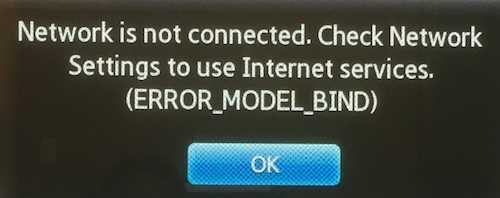
This comprehensive guide will demystify what is causing the ERROR_MODEL_BIND error message and walk you through the step-by-step fixes to banish it for good. Let’s get into it!
TODAY’S DEAL: Purchase your next Samsung smart TV and enjoy great deals on Amazon and Walmart!
What Triggers the ERROR_MODEL_BIND Notification on Samsung Smart TV Device?
The ERROR_MODEL_BIND notification surfaces when your Samsung Smart TV cannot establish a solid internet connection due to network issues. Potential causes include:
- Faulty network configuration settings on the TV side.
- Connectivity problems with your WiFi router and signal strength.
- Incorrect date/time settings throwing off network communication.
- Outdated firmware version with bugs impacting connectivity.
- DNS server errors preventing domain name resolution.
By methodically checking each of these possible factors, you can identify what is preventing the smart TV device from connecting and resolve it.
Step-by-Step Troubleshooting Steps to Help Fix the ERROR_MODEL_BIND Issue on Samsung TVs

With the potential causes in mind, here are the detailed troubleshooting steps to squash the ERROR_MODEL_BIND bug:
Reset Your TV’s Network Settings
Start by clearing your Samsung TV’s network configuration. Go to Settings > General > Network > Reset Network and confirm. This wipes any bad settings contributing to the issue.
Check Date/Time Accuracy
Incorrect date and time values can definitely disrupt connectivity. Under General settings, open Date/Time and make sure both are set properly. Update if needed.
Reset Smart Hub and Soft Reset TV
Navigate to Menu > Support > Self Diagnosis > Reset. Choose Reset Smart Hub followed by Reset to also soft reset the TV. This clears up software glitches.
Power Cycle Your WiFi Router
Issues on router side can also prevent the TV connecting. Unplug your router power cable for 30 seconds, then reconnect power to reboot it.
Switch DNS to Google DNS
Changing DNS servers to 8.8.8.8 and 8.8.4.4 under Network settings can resolve certain issues. DNS lookups may be failing.
Check for Firmware Updates
Finally, outdated firmware can cause ERROR_MODEL_BIND. Check Menu > Support for updates and install the latest firmware version.
Contact Samsung Support
If you still see the error after trying these troubleshooting techniques, reach out to Samsung customer support for additional assistance.
While a bit of a head-scratcher at first, the ERROR_MODEL_BIND notification on Samsung Smart TVs can typically be remedied with focused network resets, router reboots, DNS tweaks, and firmware updates.
Use this comprehensive guide anytime the message pops up to quickly get your TV back online and connecting reliably. Happy streaming!
DON’T MISS: Awesome deals on the latest Samsung smart TV now available on Amazon and Walmart!


