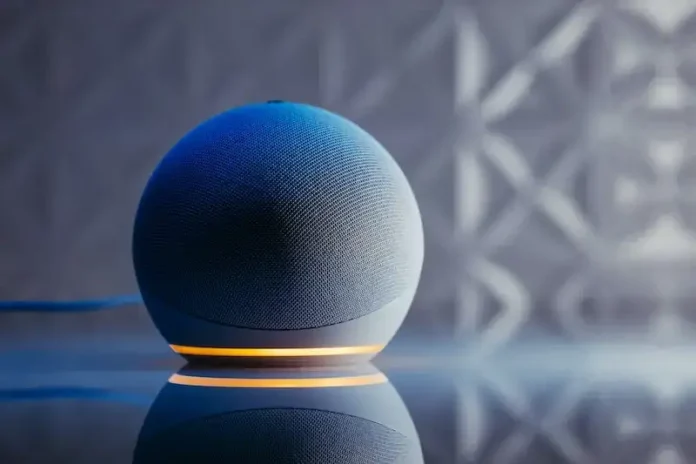Amazon’s home automation devices are the pinnacle of convenience in a household. The Echo Dot is a special one with its miniature size and large list of features.
With a simple voice-activation, you can gain access to the full might of the Alexa digital voice assistant. The Echo Dot is easily one of the best of its kind on the market today.

The Echo Dot may be packed with an amazing library of features, but it still has some issues that stop it from being perfect. One problem in particular is the error linked to registering a device.
When setting up an Echo Dot, it’s possible to find yourself dealing with a “device not registered” message. If you’re on this boat, we’ve got you covered with this guide. It contains some options on how to get rid of this Amazon device problem successfully.
How to Troubleshoot Amazon Echo Dot Registration Error
Fixing this issue on Echo Dot is something that requires some troubleshooting. It is usually linked to a few reasons.
The first is when you haven’t set up your Echo device, which is an easy thing to forget. It’s also possible that you’re encountering this error because your Echo is currently incompatible with Alexa. Fixing either scenario will be explained further in this guide.
Reboot the Amazon Echo Dot Device
The first action once your registration fails is to initiate a restart. Restarting your device is an important action that can help you begin getting it back on track. All you have to do is:
- Unplug the Echo Dot.
- Wait for at least 30 seconds.
- Plug it back in and wait for the reboot to be completed.
- Attempt to use it and see if the error persists.
Reboot your Router

If rebooting the Echo Dot didn’t make a difference, it’s time to try something else. Rebooting your router is another option worth considering. In this case, you can simply leave it unplugged like with the previous steps.
Be sure to find out from your ISP support if the network is currently experiencing downtimes. If so, you can make use of that information to retry the Echo Dot setup at a better time.
Deregister your Amazon Echo Dot
While this sounds like a scary term, deregistering a device simply means disconnecting it from the previous owner’s account. This is particularly helpful when you bought your Echo Dot second-hand.
- Go to the Amazon website and click on the Account button at the top, then select Content and devices.
- Head over to the Settings menu on the left and choose the Echo Dot you’d like to deregister.
- Select the Deregister button next to the Dot.
- Press the button again to finally confirm this.
The Amazon Echo Dot is a nice device to own when it’s working as expected. Unfortunately, these moments of errors and inconsistency can diminish the experience. The best way to deal with the registration problem is by following the contents of this guide.