If you’re an Amazon Prime Video customer, you may have encountered error code 9912 or error 5007 when trying to watch a movie or TV show. This can be frustrating, especially if you are in the middle of watching something. In this blog post, we will explore how to fix Amazon Prime Video streaming app error code 9912 & error 5007. We will also provide some troubleshooting tips in case you reencounter this problem in the future.
What Does Error Code 9912 Mean on Prime Video?
If you’re seeing Amazon Prime Video error code 9912, it typically points to an issue with your internet connection. Error code 9912 usually occurs on Amazon’s own Fire TV devices such as Fire TV Cube, Fire TV Stick or Firestick. It comes with this error message:
“Temporary service issue. There’s a problem loading this page which might go away shortly. If the problem continues, get help at www.amazon.co.uk/videohelp. Error Code: 9912”
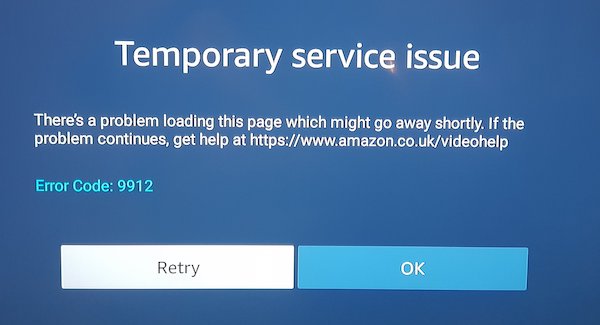
What Does Amazon Prime Video Error Code 5007 Mean?
Error 5007 means the Amazon Prime Video app is having trouble communicating with the Amazon Prime Video servers. The streaming issue can typically happen on various smart TV brands such as Samsung, LG, Sony, or VIZIO. This can be caused by a number of things, including:
- Your internet connection is not working properly
- There are problems with the Amazon Prime Video servers
- The Amazon Prime Video app on your device is out of date
How to Troubleshoot & Fix Amazon Prime Video Error Code 9912 on Fire TV Stick or Firestick Devices
If you’re seeing Amazon Prime Video error code 9912, In most cases, this indicates that your device is experiencing network issues that are preventing it from communicating with the Amazon Prime Video servers.
There are a few things you can try to fix this error:
1. Check your internet connection. Make sure you have a strong and stable internet connection. You can try resetting your router or modem, or even connecting directly to your ISP if possible.
2. Clear the app’s cache. This action often fix small glitches and issues with apps. To do this on the Amazon Prime Video app, go to Settings > Apps & Games > Manage All Applications and find the Amazon Prime Video app. Tap on it and then select Clear Cache.
3. Update the app. A new update might have bug fixes that could solve your problem. To update the app, go to the App Store (on iOS) or Google Play Store (on Android) and search for Amazon Prime Video. Install any updates that are available.
4. Restart your device. This is always a good troubleshooting step to take when you’re having any sort of issue with a piece of technology. Simply power off your device completely and then turn it back on again after a minute or two.
5. Contact customer support. If none of these solutions work, you can reach out to Amazon’s customer support team for help troubleshooting the issue further. Click here to get started!
Fixing Amazon Prime Video Error Code 5007 on Samsung, LG, or Sony Smart TV
If you’re seeing Amazon Prime Video Error 5007 when trying to stream videos, it’s likely due to a network connection issue. Here are some troubleshooting steps that may help resolve the error:
- Restart your device and try streaming again.
- Check your internet connection and make sure it is stable and fast enough for video streaming.
- If you’re using a VPN, try temporarily disabling it and see if that fixes the error.
- Make sure you have the latest version of the Amazon Prime Video app installed on your device.
- If none of the above troubleshooting steps work, contact Amazon customer support for further assistance.
Final Thoughts
If you’re having trouble with Amazon Prime Video error codes 9912 or 5007, don’t despair. There are a few things you can try to get your video streaming again. First, try restarting your device and then the Prime Video app.
If that doesn’t work, try clearing the app’s cache and data. If those two options don’t solve the problem, you can also try reinstalling the app. We hope one of these solutions will fix your error so you can get back to watching your favorite shows on Amazon Prime Video!


