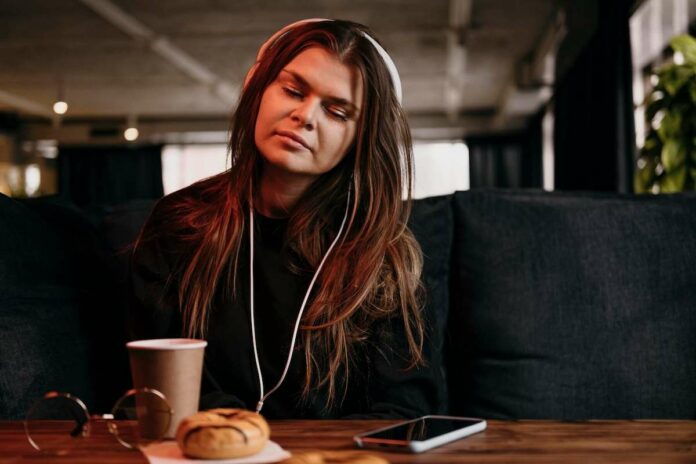Music plays an essential role in our daily lives, being a source of relaxation and happiness. Spotify, with its vast music library, has become a popular choice for many music lovers.
However, like any other software, users may encounter some errors while using Spotify. Among these access point error code, “Error Code Access Point 17”, “Error Code Access Point 32”, and “Error Code Access Point 22” are quite common.
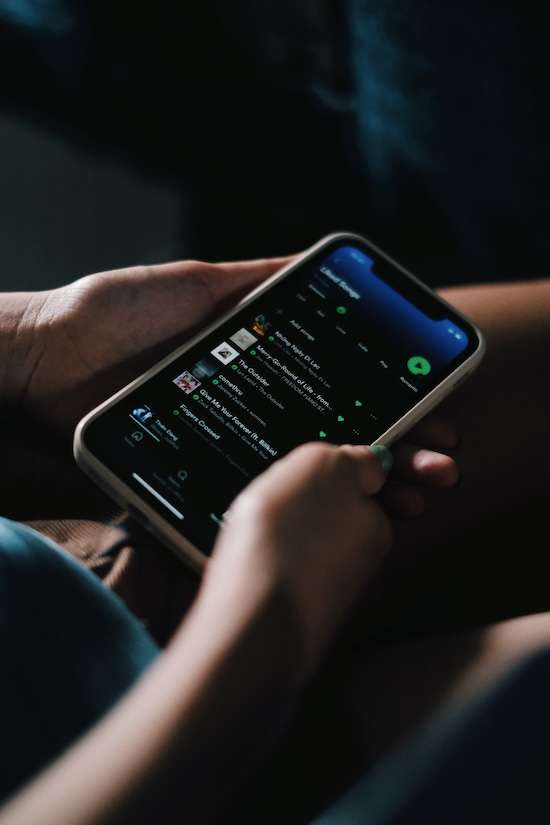
Best Methods to Resolve Spotify Error Code Access Point 17, 32 or 22
These error codes can be a little baffling and tend to appear when Spotify cannot make a connection with its servers. Don’t worry, though! This article will guide you through simple steps that can help resolve these dreaded error codes!
Check Your Internet Connection
The most common cause of these errors is network issues. Before you begin troubleshooting, check whether your internet connection is stable. If you are using Wi-Fi, ensure that you are within its signal range, or you might want to switch to mobile data temporarily and see if that resolves your issue.
Restart Your Device
Sometimes, a simple restart can do the magic! It refreshes your system and closes any background apps that could interfere with Spotify. If you’re using a computer, make sure to close all unnecessary applications before starting Spotify.
Reinstall Spotify

If the problem persists, the issue might be with your Spotify installation. Uninstalling the app from your system and reinstalling it can help.
- On a PC, you can do so through the Control Panel under Programs.
- On a mobile, long-press on the Spotify app icon and then select ‘Uninstall.’
- After uninstalling, visit the official Spotify website or your device’s app store to download and install the latest version of Spotify.
Use a VPN
Sometimes, some internet service providers may be experiencing issues connecting to Spotify’s servers. A simple solution here could be to use a VPN (Virtual Private Network).
A VPN lets you route your internet connection through different servers across the world and can help bypass such problems. Many reliable VPN services are available online, both free and paid.
Here are some VPN services you can use:
Disable Firewall on your Device

Sometimes, firewalls or security software on your device might be blocking Spotify from accessing the internet. You can check your security software settings and ensure that Spotify is not on the blocked list.
If the problem persists, you might try disabling your firewall (briefly) to see if the issue resolves. Just remember to turn it back on afterward for your system’s security!
Update Your Device Software
It is always beneficial to keep your device software up to date as developers continually work on patches and updates that can resolve common bugs and issues. Hence, check whether your device—be it a PC, smartphone, or tablet—needs a software update.
Should these errors still occur, consider reaching out to Spotify Support for more dedicated assistance. While these error codes can be annoying, they are usually easily fixable.
With patience and by following the instructions outlined in this article, anyone should be capable of solving these problems and getting back to enjoying their favorite tunes on Spotify!