Struggling with an error message when trying to add tracks from Apple Music to the queue using Sonos? If you are unable to add new tracks to queue playing on Apple Music, there are several troubleshooting ways to help you resolve the problem.
Apple Music is one of the most popular music streaming services. An error with Apple Music can be frustrating. Fix it quickly and easily with our step-by-step guide!
Restart your Sonos Speaker to Fix the Apple Music Queue Error

The first thing you should do is restart the Sonos speaker that is having trouble adding tracks to the queue. To do this, first use the Sonos Controller app to pause any music currently playing from the speaker, then unplug the power cable from it for about 10 seconds before plugging it in again and waiting for the device to boot up completely.
Check your Sonos Speaker for Software Updates
The next step is to check if there’s an available update for your Sonos hardware by using the Sonos Controller app on your smartphone or tablet.
- To access this feature, click on “More” at the bottom right corner of the screen.
- Then select “About My Sonos System,” where you can see whether any updates are available.
- Install any available updates and try adding tracks to your queue again after installation.
Resync Apple Music with your Sonos Speaker
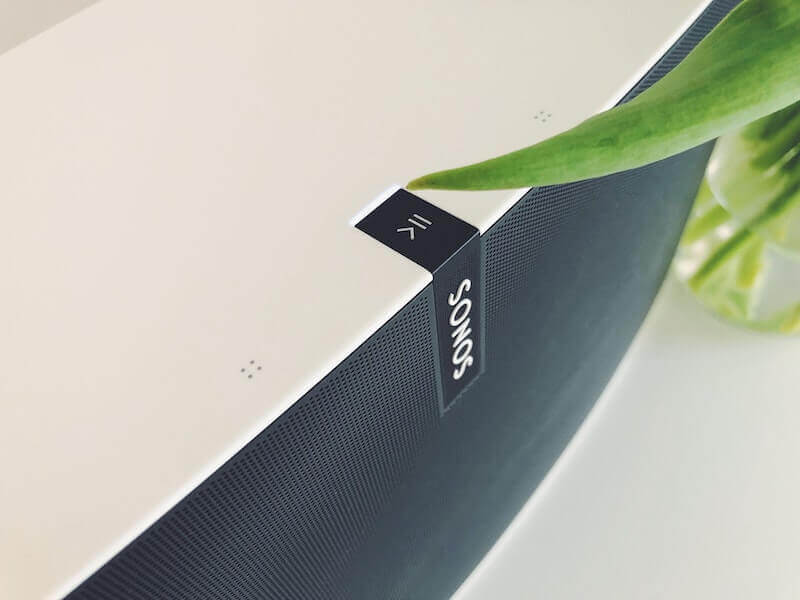
If you’re still having issues adding songs to your queue in Apple Music via Sonos speakers, a quick way around this problem is resyncing Apple Music with your system.
- To do this, open up settings in the Sonos Controller app by tapping on “More” below, followed by “Settings.”
- Then choose Apple Music as a source from here.
- Now tap on account settings and log out from both existing accounts linked to Apple Music before logging back in on both devices once again and waiting until the re-authorization process completes successfully before trying again with adding tracks to the queue using Sonos.
Verify Home Sharing Permissions on your Devices
If you’re still unable to add tracks via Sonos after following these steps, check to see if home sharing permissions have been correctly set on both devices (Mac/Windows PC and iOS Device) connected to the same WiFi network, such as AirPlay and HomeKit, which can be checked under the control center’s accessibility and security panels, respectively. Make sure that home sharing permissions are enabled from here, and try adding music once more after making successful changes by restarting your devices, which will help detect new settings.
Force Close any Background Applications
Some users have also reported that they were able to resolve their issue of being unable to add a song or track into Sonos via Apple Music Queue by forcing quit all applications running in the background, which could potentially be blocking connection between devices directly competing with each other, thus isolating issues encountered while connecting them together.
In order to do that, exit or swipe up all applications that are visible on the device screen and coming live, specifically those using streaming services like Spotify, YouTube, etc.
This will maximize chances of making progress while troubleshooting and putting positive outcome without extending the estimation time invested in the error resolution process till the desired result is achieved! Hope this helps!


