The Apple Music App is convenient to use, primarily as a platform in listening to music. You can use this on your iPhone, iPod, Android, and amazon devices.
However, just like any streaming application, there’s a subscription fee. This App enables you to discover new music and stream your classic favorites.
It also offers the option of listening to the radio, including all over the world available radio, original exclusive shows, and concerts. Its library has millions of songs and a signature minimalist, clear, and clean interface.
Apple Music App contains undeniably impressive features, but we can’t prevent errors while using it. This article provides a detailed solution for troubleshooting.

What Common Errors might we Encounter on Apple Music App?
Unfortunately, there can be chances where you’ll encounter Apple Music errors such as defects in the app, network issues, and even system flaws. There are also errors that happen when the app’s version needs to be updated or the device doesn’t meet the specifications of the app.
How do we Fix the Apple Music App Error?
Here are some troubleshooting methods you can do to fix the Apple Music issue.
Check your Internet Connection
The glitches you might be experiencing must be due to poor connectivity. If your music does not play, the problem is most likely because of a poor connection. Turn on Wi-Fi or cellular data to fix this.
Update the Apple Music App Software Version
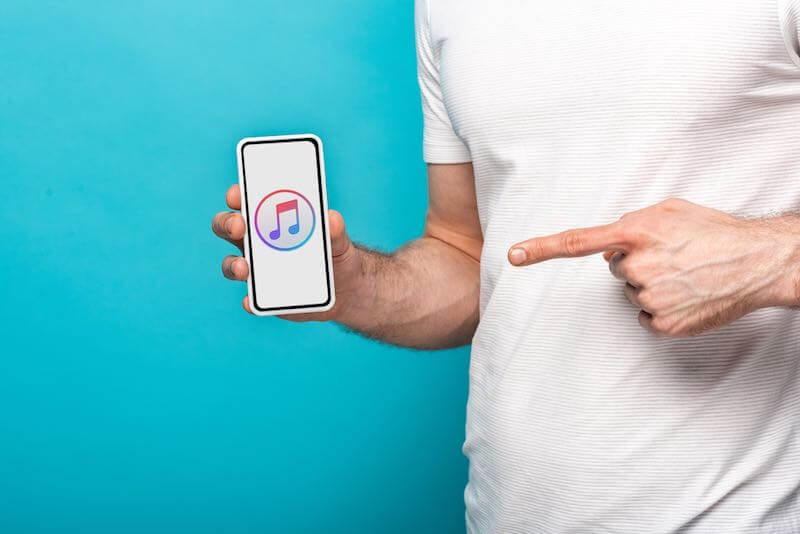
Check if you are currently running the latest version. New updates might fix the reason why your App is crashing.
Perform a Quick Restart on your Device
It is a universal solution, a quick fix for crashing apps. Restarting your Android device is easy.
Briefly press the power button on your device (typically on the top or right side, though sometimes it can also be on the left). Wait for a few seconds for the onscreen power menu to appear.
Then tap restart if there’s an option to do so. Or simply turn off your device and turn it back on. After restarting your device, check if it has fixed the problem.
Force Stop the Apple Music App on your Android Device
- Choose “Apps & notifications” from the Android Settings menu once it is open.
- Then choose “See All Apps.”
- Select “Apple Music.”
- Choose the option” Force Stop.”
- Confirm that you want to force it to stop.
- Relaunch Apple Music to see if it will work.
Reinstall your Apple Music App
There might be a bug on your Apple music app. Uninstall it to clear the cache, and then download it on your play store. You would need to start the Apple Music app from scratch and lose any downloaded or offline music and other crucial information.
Reset the Network Settings on your Device
Your network settings can also be a problem. To fix this, follow the steps below.
- Go to settings and click General.
- Tap Reset.
- Then choose Reset Network Settings.
Update your Android Device OS
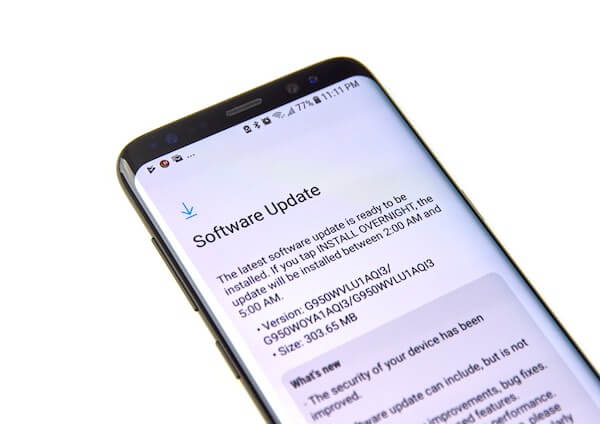
To use Apple Music App, your Android must have the 5.0 Lollipop system or a newer version.
Here’s what you need to do to update your device’s operating System.
- Go to Settings.
- Then go to System.
- Tap System Update.
Perform a Reset on your Device
You could try the last resort if all the basic fixes did not work. To do this, here are the steps.
- Open your device’s settings.
- At the bottom, click Backup & reset. Depending on the device and Android version, it can be discovered under either the Personal or Privacy section of the menu.
- Choose “Factory Data reset.”
Hopefully, these troubleshooting skills we provide fix the Apple Music App on your device and allow you to enjoy your favorite songs and discover new music.


