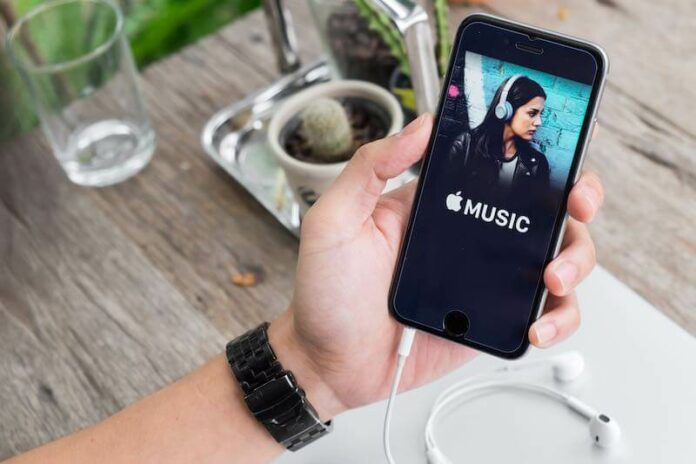Having an Apple Music profile can be more tedious than it seems, and Apple isn’t really the sort of company to be forthcoming with admittance to some of the problems with its service.
That’s why we as users have to confide in helpful community members that are willing to provide solutions to problems. In a stroke of luck, you’re currently viewing a guide, so that means you’re facing a problem with your Apple Music profile. Here’s what you can do to fix the issue with your Apple Music profile or your friends’ profiles not showing up on the iOS app.
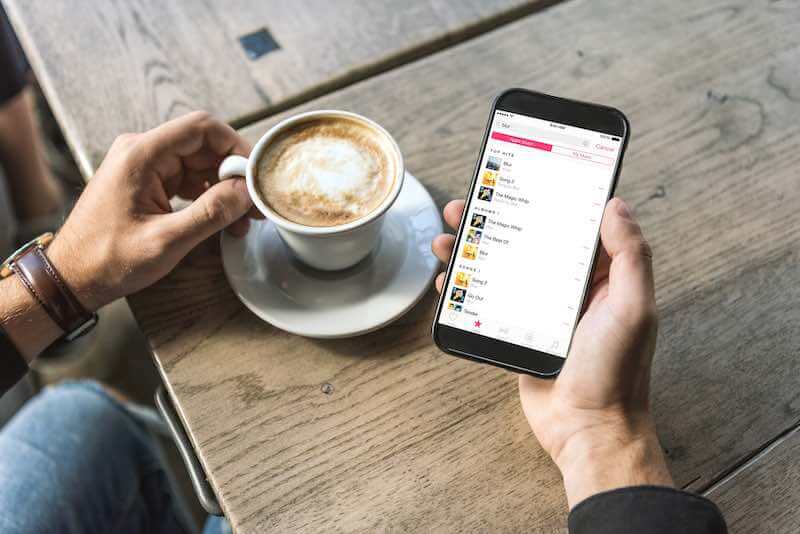
First, we’ll explain the reasons behind this issue. You need to understand that many of these problems can’t be traced to a single source. With this one, it could be due to anything from power saving mode, to a hidden setting that you toggled, or even the need for an update.
Sign up for Apple Music free trial here!
How to Troubleshoot & Fix Apple Music “Can’t See My Profile” or Profile Not Showing up Error on iPhone
Like with most of these problems, trial and error is your best bet. Using any of the solutions we’ve compiled should lead to a fix, or bring you closer to a solution. Seeing your profile lose visibility as an Apple Music user isn’t something anyone likes, so read along and follow the steps closely.
Turn Off Low Power Mode
If Low Power Mode is currently active on your device, it’s best to disable it and see if it leads to any changes regarding your profile issue. Follow these steps and see if your Apple Music account profile starts showing up.
- Go to your Settings menu
- Select Battery
- Toggle off the Low Power Mode feature
- Close the Apple Music app
- Open it again and select your profile
- See if the issue persists
Restart your iPhone
A simple restart of your iPhone can also go a long way in helping you resolve this problem with your Apple device. Wait for the short time it takes and open the Apple Music app, check if the problem is still present.
Update your iOS Device to Latest Software Version

First, ensure that your iPhone is fully backed up before beginning this process. Also give it enough power, preferably starting the update while it is charging.
- Go to your Settings app and select General
- Tap on Software Update to see what’s available
- Select Install Now or Download and Install
Re-login with your Apple ID
If none of the previous solutions have made a difference, you can try something new in the form of a quick sign out of your Apple ID.
- Open the Settings app on your iPhone
- Go to the place with Your Name (your actual name) written
- Select Media & Purchases and sign out
- Sign in again to see if it makes any changes to the issue
Troubleshooting Family Account for Permission Issue
If you’re under a family account, consider reporting the issue to the main account owner to see if the problem is related to the permissions that can be accessed by your account.
With any of the solutions presented here, you should have a better time navigating around the issues affecting a good experience with Apple Music.