Picture this: you settle onto your couch, ready to indulge in a gripping movie or binge-watch your favorite TV series on Netflix. As the excitement builds, you activate the subtitles to ensure you catch every nuanced dialogue.
But wait, the subtitles appear on the screen like giants, blocking the beautiful cinematography and distracting you from the storyline. Frustrating, isn’t it?
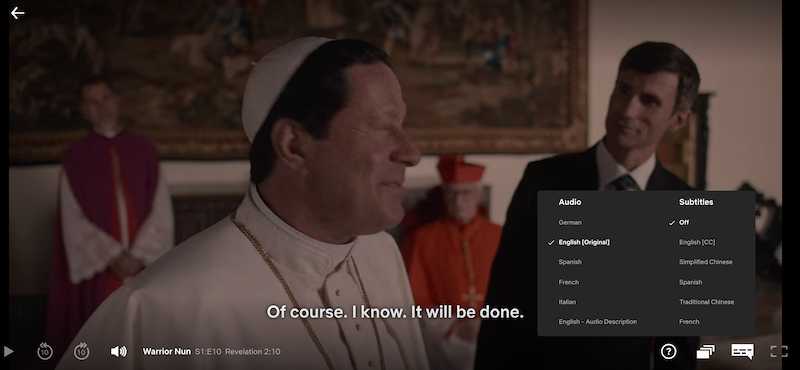
Netflix offers a convenient feature that allows users to enjoy their favorite movies and TV shows with subtitles or closed captions. However, sometimes the subtitles can appear too big, distracting and hindering the viewing experience.
Best Methods to Resolve Netflix Subtitles or Closed Captions are Too Big
Luckily, there are various methods to fix oversized subtitles on Netflix.
Adjusting Subtitle Settings on Netflix
- Launch Netflix – Open the Netflix app or website and log in to your account.
- Select your profile – If you have multiple profiles, choose the one you want to adjust.
- Go to Account Settings – Click on your profile picture or the account icon and select “Account” from the dropdown menu.
- Open the subtitle settings – Scroll down to the “Profile & Parental Controls” section and click “Subtitle appearance.”
- Customize subtitle appearance – Adjust the font, size, color, and background settings to your preference. Experiment with different options until you find the ideal settings for your viewing experience.
- Save changes – Click “Save” to apply the new subtitle settings.
Change Device Settings
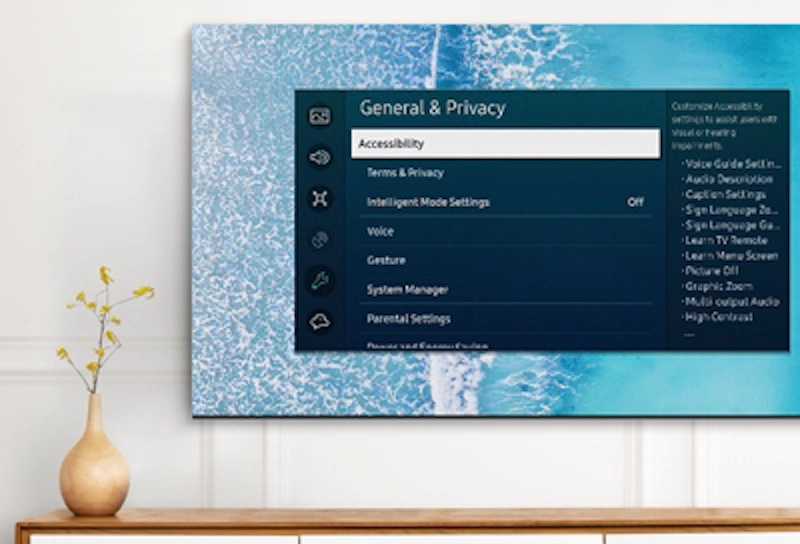
- Accessibility settings – Depending on your device, go to the accessibility settings. It is usually located under “Settings > Accessibility.” Check the device’s user manual for specific instructions on smart TVs or streaming devices.
- Display settings – Look for the display settings within the accessibility menu.
- Adjust subtitle size – Locate the option to change subtitle size or caption settings and decrease the size until it suits your preference.
- Save settings – After making the necessary adjustments, save the changes and return to Netflix to check if the subtitle size has been reduced.
Using Third-Party Browser Extensions
- Install an extension – If you’re using Netflix through a web browser, search for and install a browser extension designed to modify subtitle appearance.
- Launch the extension – Open the browser extension’s menu or settings once installed.
- Adjust subtitle size – Look for an option to change the size and decrease it to a more suitable level.
- Apply changes – Save the settings within the extension and refresh the Netflix page to see the updated subtitle size.
Note: Be cautious while installing browser extensions and ensure they come from trusted sources.
Can You Change the Font Size on Netflix Subtitles?
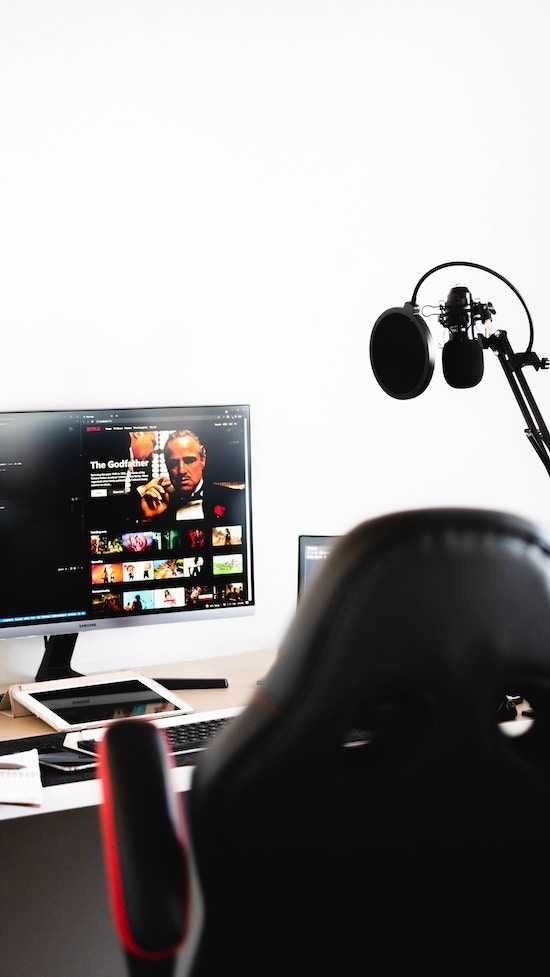
Netflix does not provide an option to change the font size of subtitles directly. The default font size is determined by the platform and device you use to stream Netflix. However, you can adjust the subtitle settings on your device to see if it offers any options to modify the font size.
Overall, oversized subtitles can be a frustrating distraction while trying to enjoy your favorite content on Netflix. Thankfully, there are several methods to fix this issue. Experiment with these methods to find the optimal settings that suit your preferences.


