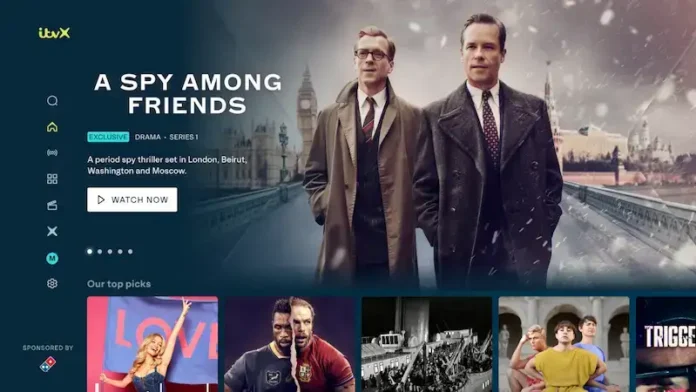Streaming services are a dime-a-dozen these days, but you’ve always got new competitors throwing their hats into the ring to try and compete. One of these is ITVX, the UK’s latest streaming service, brought to you by British broadcasters ITV. It’s a replacement for the older ITV Hub, so as with any new program, it’s unfortunately rife with bugs, buffering issues and other errors.
Unfortunately, ITVX isn’t particularly good with presenting information on what exactly went wrong while using their application. Most of the time, you’re just given a rather unhelpful “Whoops, What’s Gone Wrong Here?” error message on your TV screen that’s simply not very useful for giving you information on the problem. It leads to a lot of frustration with the program, so what can you really do to fix it in the case you encounter it?
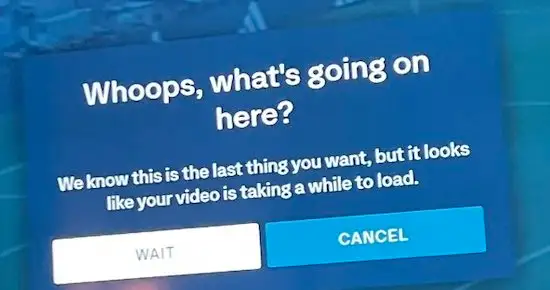
How to Fix ITVX App Player (Former ITV Hub) Whoops What’s Gone Wrong Error Message when Streaming Content
Thankfully, the ITVX ‘Whoops, What’s Gone Wrong’ error isn’t all too difficult to troubleshoot. It’s problematic because the solution isn’t obvious and there’s little information on it, but the fixes themselves aren’t too difficult.
We’ve compiled all the fixes into simple and easy-to-follow guides below so you too can get things working again all by yourself. So, if you’re ready, let’s get right into it.

Sign Out and Back In to Your ITVX Account
- Sometimes, logging out and back in can fix the problem.
- Go to your ITVX account settings.
- Click the Sign out option.
- Once you’ve signed out, sign back in as you usually would.
- Check and see if the issue persists.
Update Your Browser to Latest Version
- If your browser is outdated, it can lead to issues like this.
- Check if your browser has any updates available.
- If there are, install the updates.
- Restart your browser once the updates finish installing.
- Go to ITVX.
- Check and see if the issue persists.
Delete the ITVX App Cache

- If you’re on the ITVX app, clearing out the cache tends to fix most errors.
- Go to the Settings on your phone.
- Navigate to the Apps section of your settings.
- In the list of installed apps, search for the ITVX app.
- Select the ITVX app.
- Click on Storage.
- Select Clear Cache.
- Relaunch the ITVX app and attempt to sign-in.
Clean Your Browser’s Cache and Cookies
- Go to your browser’s settings menu.
- Go to the Security section of the settings.
- Click on Clear browsing data.
- When prompted, choose to delete cookies and cached information.
- Wait for your browser to finish deleting.
- Restart your browser.
- Go to ITVX.
- Sign in to your account.
- Check and see if the issue persists.
With that, ITVX should be working again, without putting up too much of a fight in the process. As a new streaming service, ITVX Hub can be quite annoying to deal with in terms of bugs and errors, but thankfully it’s also not too difficult to get working again.
We hope we managed to help your troubleshoot your ITVX account, and for more guides and fixes like this, stay tuned.