HBO Max is fully loaded with exciting TV shows and movies that you don’t want to miss. You can check out exclusive titles that are only available on HBO Max. Install the HBO Max app on your device and watch reruns or revisit classic films from your childhood. You can always have something new to stream on HBO Max.
With all the exhilaration in HBO Max, it is better to share streaming accounts with someone else. Now, you can add up to 5 profiles on your HBO Max account, so your family or friends can have their library collection set up under your account. You can even create a Kids profile.
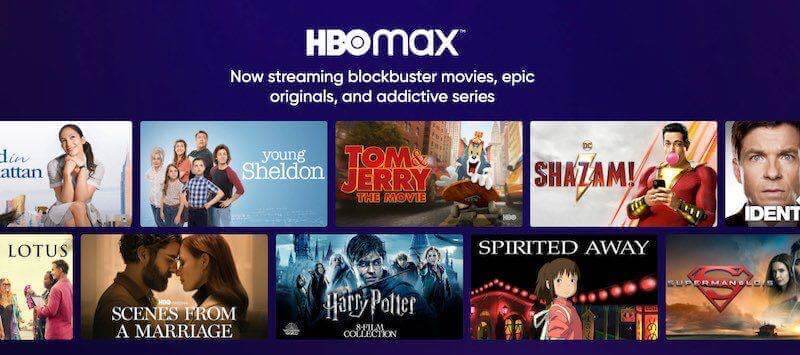
The primary advantage of setting multiple profiles is to have a personalized streaming space where all your history and recommendations fit your preferences. If others want to stream, they have their profiles to customize.
Add, Manage, Change, or Switch HBO Max User Profiles
Sharing streaming accounts will take out the hassle of building up the Watch History or Continue Watching. You also get what you want right in an instant without seeing genres that you don’t like on your HBO Max subscription. The question now is, “How do you create or add separate user profiles on HBO Max?”
Steps to Add New User Profiles on HBO Max
It only takes a few minutes to start creating a new profile on your HBO Max account. Follow the steps below.
- Launch the HBO Max app or go to HBOMax.com on your browser.
- Login to your account.
- On your HBO Max app, go to the bottom and tap the Profile icon. If you are using the browser, you will find it in the top right corner.
- Select Switch Profiles.
- Choose Add Adult. If you want to create a Kids profile, select Add Kid.
- Enter the PIN for the Kids Profile.
- Enter the profile name. If you are creating a Kid profile, enter the birthdate.
- Select the color ring for the profile.
- Tap or click Save.
Steps to Switch Profiles on HBO Max
Now that you have different profiles, you can easily switch between them depending on who is watching HBO Max.
- To change the user profile, navigate to the Profile icon.
- Select Switch Profiles.
- Choose the profile you want.
Steps to Delete User Profiles on HBO Max
Let’s say you want to remove a profile for whatever reason. You can always delete the profile at any time.
- Go to the Profile icon on your HBO Max account.
- Select Switch Profiles.
- Choose Manage Profiles.
- Go to the profile that you want to remove and tap or click the Delete button.
- Tap or click Delete again to confirm.
Will you maximize the 5 profiles on HBO Max? We are curious to know! Please share your story with us below.


