It is easier to watch your favorite TV shows or movies on Netflix. You can access any of the titles you want to stream on most devices, including your computer. All you have to do is load up the Netflix website on your web browser and start watching.
But, there are times when you may encounter issues while playing Netflix on your Microsoft Edge, Google Chrome, Apple Safari, or Mozilla Firefox browser. Some of these problems are easy to fix with just a few troubleshooting methods you can do yourself. Examples of these errors are Netflix error code F7111-1935-205053 or F7111-1331.
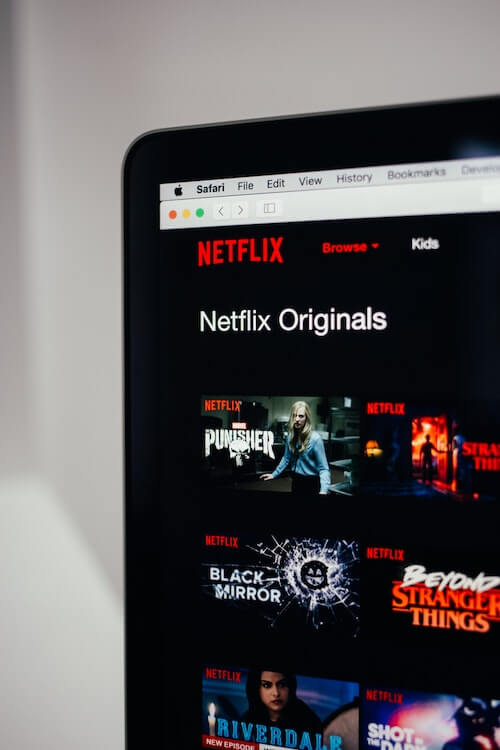
Seeing the Netflix playback error code F7111-1935-205053 will give you the error message,
“Whoops, something went wrong. Unexpected Error. There was an unexpected error. Please reload the page and try again.”
Both Netflix error codes F7111-1935-205053 or F7111-1331 happens when you watch Netflix content using your browser. It could mean that there is outdated data or information that needs to be removed and refreshed in your browser.
TODAY’S DEALS: Check out these limited-time offers on Windows 11 laptops at Amazon & Walmart!
How to Troubleshoot & Fix Netflix Error Code F7111-1935-205053 or F7111-1331 on Web Browser
Fortunately, you can resolve the Netflix error codes F7111-1935-205053 and F7111-1331 by following the solutions below.
Reload Netflix
If you encounter any issue on the Netflix website, the first thing you can do is to hit the refresh button on your browser. You can also exit the Netflix website and relaunch it on a new tab or window.
Check your Browser Bookmark
Did you bookmark Netflix on your browser? You may have entered a different URL in the address section. Open the bookmark option from the toolbar of your browser and check the Netflix entry. You can try to enter the address again to make sure there are no errors on the website URL.
Perform a Power Cycle Method on your Computer & Network Devices
- Turn off your computer and unplug your router.
- Wait for at least 3 minutes.
- Plug your router and modem back in and connect to the Internet.
- Turn on your computer and relaunch Netflix.
Sign Out and Sign In on Netflix
- Go to the home screen of Netflix.
- On the top right corner, click your profile.
- Select Sign out of Netflix.
- Now, sign back in to your account.
Try Streaming Netflix on a Different Device
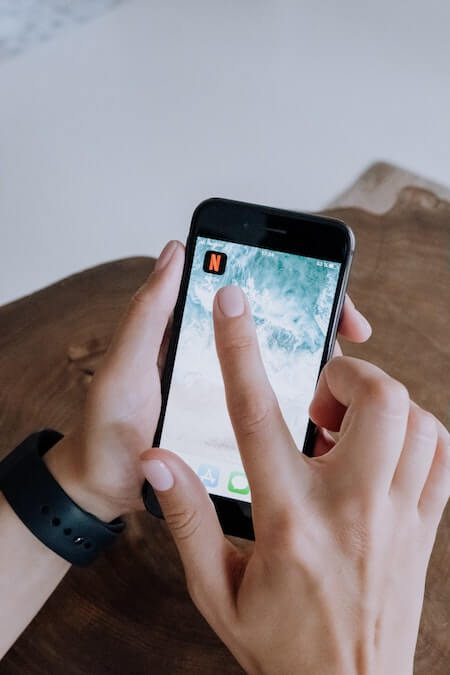
You can also check if you can stream on Netflix using the app or browser on your mobile device. Download and install the Netflix app and sign in to your account.
Check the Information on your Netflix Account
- On another tab, go to https://www.netflix.com/youraccount.
- Sign in to your account.
- Check if there are issues that you can resolve under your account.
- You may also check your email if there are messages from Netflix for any problems you need to resolve.
Clear Web Browser Cache
On Google Chrome
- Click the three-dotted to launch the menu.
- Choose More tools.
- Select Clear browsing data.
- Set the Time Range to All Time.
- Check the boxes next to “Cookies and other site data” and “Cached images and files.”
- Click Clear Data
On Mozilla Firefox
- Click the three diagonal lines.
- Select Options or Preferences.
- Go to Privacy & Security.
- Navigate to Cookies and Site Data.
- Click Clear Data.
- Check the boxes next to Cookies and Site Data and Cached Web Content.
- Click Clear.
On Microsoft Edge
- Click the three-dotted icon.
- Go to Settings.
- Select Privacy, search, and services.
- Navigate to Clear browsing data.
- Click Choose what to clear.
- Check the boxes next to Cookies and other site data and Cached images and files.
- Click Clear Now.
Use a VPN Server to Stream on Netflix
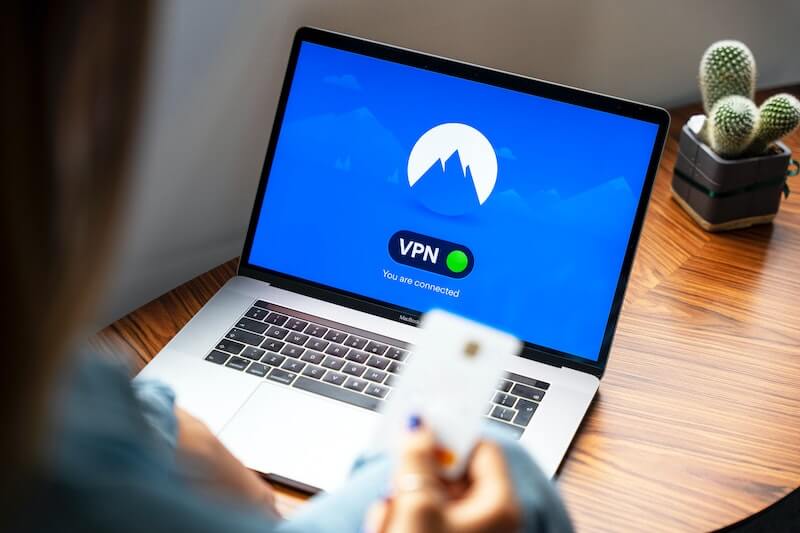
If you have a VPN server installed, try to open it and connect to a reliable server. Check if you can stream on Netflix without any error through that server.
If you need to get a new premium VPN service, check out the providers below and sign up for an account to test their service.
Do you have other solutions that may help fix the browser error on Netflix? You can share your methods with us in the comment section below.
DON’T MISS: Latest deals on new Mac computers at Walmart & Amazon right now!


