Seeing cryptic error codes like F7031-1101 or F7037-1103 when trying to watch Netflix on your computer? Don’t worry – these common Netflix errors can be quickly fixed with some easy troubleshooting techniques.
You will encounter the error message, “Whoops, something went wrong… Internet Connection Problem. An Internet or home network connection problem is preventing playback. Please check your internet connection and try again.”

Methods to Resolve Netflix Error F7031-1101, F7037-1101 or F7037-1103 When Streaming on Computer
Here’s a deep dive on what’s causing Netflix error codes along with step-by-step solutions to get you streaming again:
Check Your Internet Connection and Bandwidth
The most common trigger for obscure Netflix errors is a slow or unstable internet connection. Streaming HD video requires a minimum of 5 Mbps bandwidth, with 25 Mbps recommended.
Run a speed test at Fast.com, Speedtest.net or TestMy.net to check your current bandwidth. If your download/upload speeds are consistently below 5 Mbps, low bandwidth is likely causing Netflix errors.
Try resetting your modem and router to refresh the connection. Connect your computer directly to the router via ethernet cable instead of WiFi. Close bandwidth-hogging apps and devices during streaming. Switching ISPs may be required if speeds can’t be improved.
Boosting your bandwidth relieves network constraints that prevent smooth Netflix streaming and generate playback error codes.
Clear Web Browser Caches, Cookies and Temporary Data
Corrupted browser caches and cookies are another common culprit behind Netflix technical errors.
Open Chrome, Firefox, Safari, Edge or whichever browser you use for Netflix. Go to Settings > Privacy and find options to clear your browsing history, caches, cookies, and temporary site data.
Delete all temporary browser files. Restart your browser, go back to Netflix and see if the error persists. Clearing the clutter often fixes browser issues.
Temporarily Disable Any Browser Extensions
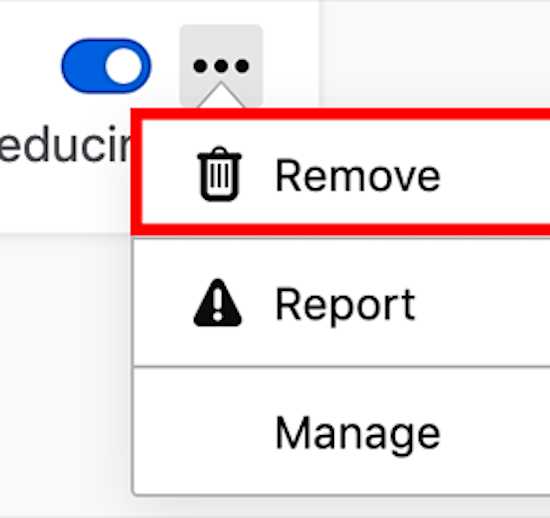
Some browser add-ons like ad blockers or VPNs are known to conflict with streaming video sites.
Disable all extensions one-by-one and test Netflix to isolate any problematic extensions triggering errors. You can always re-enable extensions after streaming.
Disabling extensions helps identify and eliminate any conflicts interfering with Netflix connectivity.
Update Your Web Browser to the Latest Version
Outdated browsers often have compatibility issues streaming media. Make sure your browser is updated by going into Settings and checking for updates.
Install new browser versions when prompted. Use the latest Chrome, Firefox, Edge or Safari for maximum compatibility with Netflix.
Browser manufacturers quickly release patches for streaming errors, so stay on top of updates.
Disable VPNs and Proxy Connections Temporarily
Using a VPN or proxy service routes your Netflix connection through a 3rd party server, which can cause regional restrictions and obscure error codes.
As a test, disable any active VPN or proxy connections on your computer and access Netflix directly through your regular IP address.
If Netflix works fine without the VPN, contact your VPN provider for assistance adjusting configurations. VPN connections can be tricky with streaming sites.
You can also try switching to a different VPN service. Here are some of the premium VPN services you can use:
Contact Netflix Customer Support for Assistance

If you still get error F7031-1101 or F7037-1103 after trying these troubleshooting steps, reach out to Netflix support online or by phone for help.
Describe the specific error code along with the device, browser, and troubleshooting attempts made. Their support team can investigate issues connecting to Netflix servers and identify any problems on their end.
They may suggest fully uninstalling and reinstalling the Netflix app as a last resort. Netflix support can resolve persistent error codes when all else fails.
Hope this helps!


